photoshop美化教程:教你如何清除脸上油光(3)
来源:
作者:
学习:2061人次
来源:设计者 作者:不详
本教程介绍人物脸上油光的消除方法。思路:作者主要是用减少杂色 来消除油光,一些平时我们都不太注意的设置方法再特定的图片,却又意想不到的效果。这个方法非常简单实用。
原图

最终效果

1、打开原图,按 Ctrl+J复制图层。

2、执行滤镜-杂色 -减少杂色,选择高级,每通道,具体参数见下图。
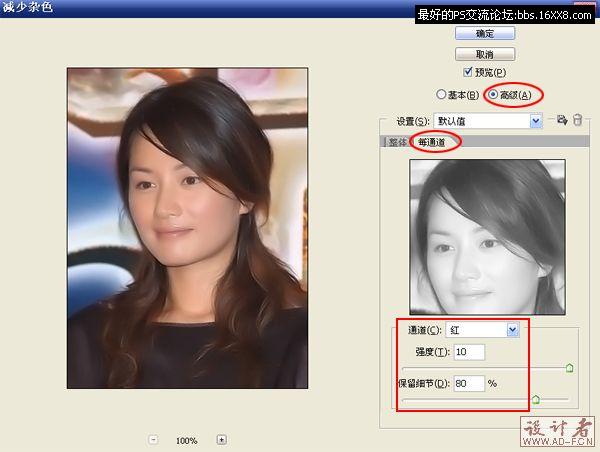
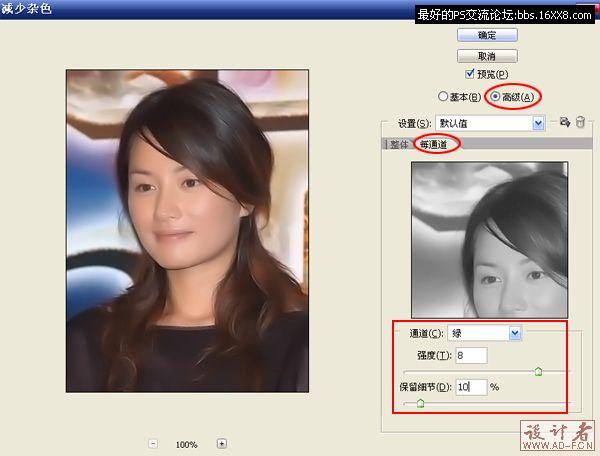
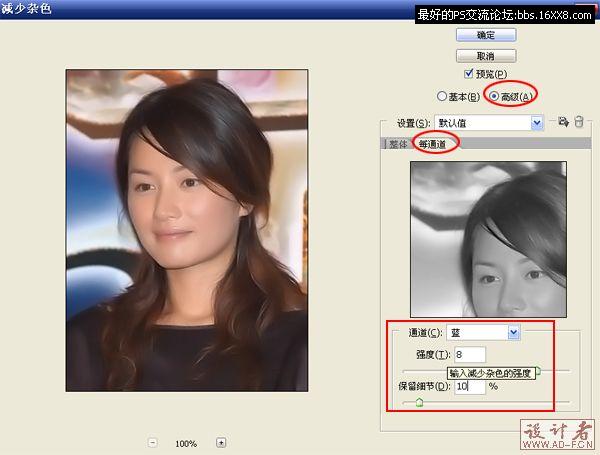

3、适当锐化图像 ,执行锐化-USM锐化,参数如图所示:
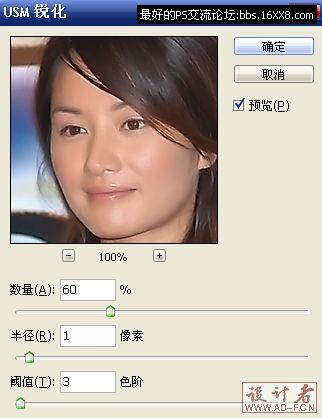
4、此时油性是去掉了,但面部的质感也失去了,按Ctrl+Shift+Alt+E盖印图层,并将图层混合模式改为柔光
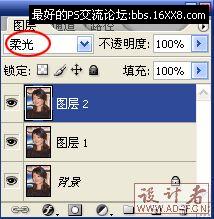

5、为图层2添加图层蒙版,用黑 色画笔将皮肤以外的区域涂掉,得最终效果:
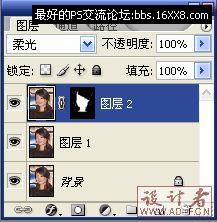

搜索更多相关主题的帖子: ps美化教程 photoshop教程
本教程介绍人物脸上油光的消除方法。思路:作者主要是用减少杂色 来消除油光,一些平时我们都不太注意的设置方法再特定的图片,却又意想不到的效果。这个方法非常简单实用。
原图

最终效果

1、打开原图,按 Ctrl+J复制图层。

2、执行滤镜-杂色 -减少杂色,选择高级,每通道,具体参数见下图。
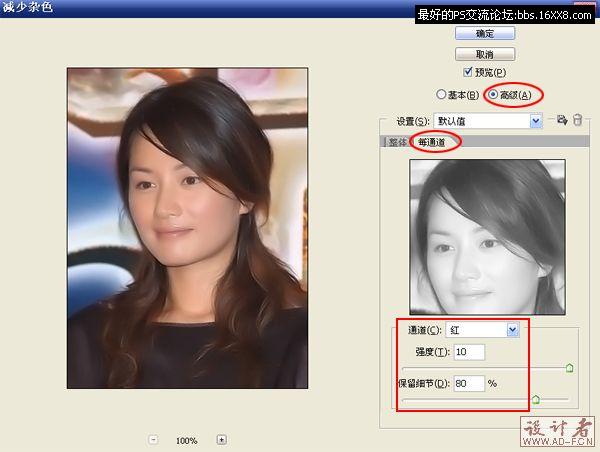
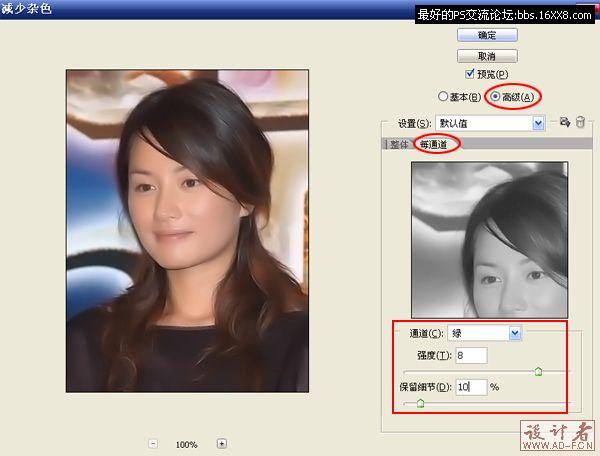
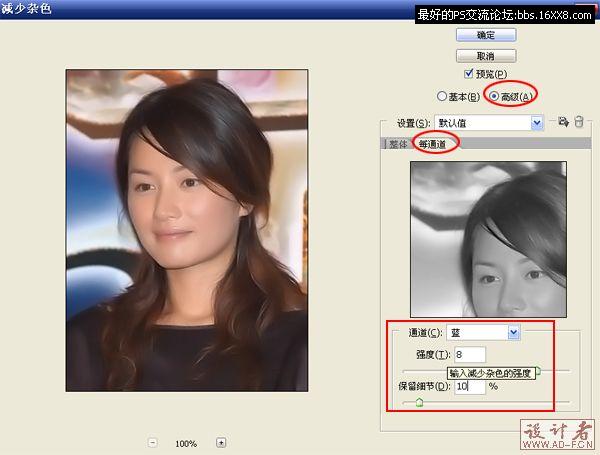

3、适当锐化图像 ,执行锐化-USM锐化,参数如图所示:
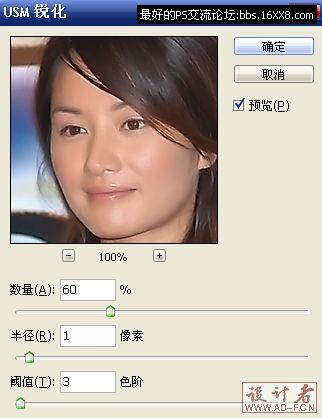
4、此时油性是去掉了,但面部的质感也失去了,按Ctrl+Shift+Alt+E盖印图层,并将图层混合模式改为柔光
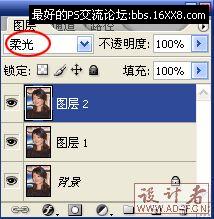

5、为图层2添加图层蒙版,用黑 色画笔将皮肤以外的区域涂掉,得最终效果:
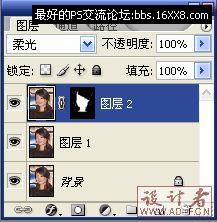

搜索更多相关主题的帖子: ps美化教程 photoshop教程
学习 · 提示
相关教程
关注大神微博加入>>
网友求助,请回答!







