Photoshop鼠绘教程:绘制桃子(5)
来源:作者:程序 来源:中国教程网
作者:bbs.16xx8.com
学习:1431人次
6、新建图层,命名为阴影,设置前背景色为黑白,画笔设置如图,在桃子的右下方涂抹背光的地方,再新建高光层,用白色在桃子的左上方画亮光,调整后合并这三个图层。


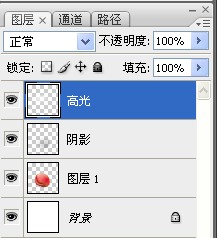

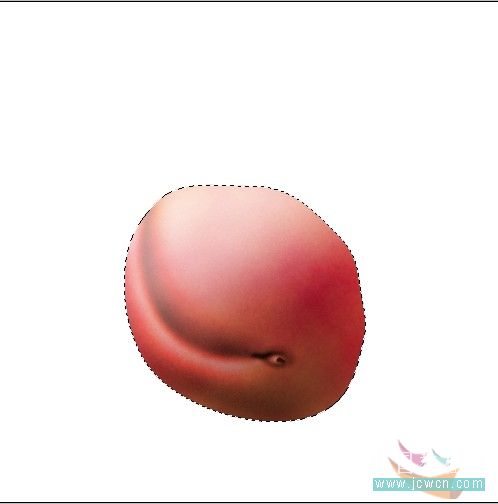
7、新建一层,命名为绒毛,选花点点的画笔按如图设置,用白色在桃子上边轻轻涂抹,自己可以随便确定位置。涂抹后将不透明度设为20,然后合并这两层。
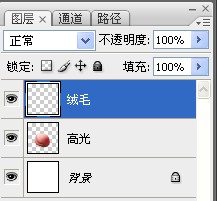


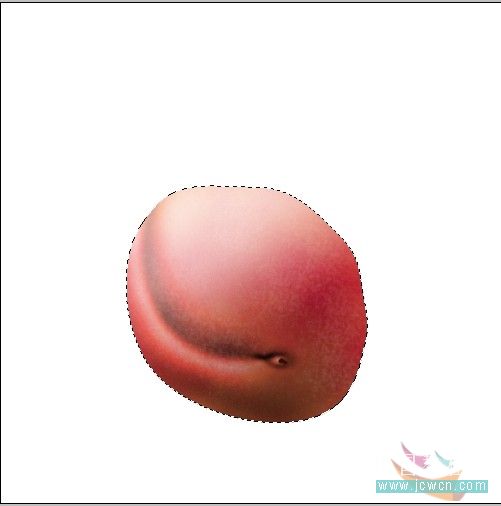
9、复制图层,去色,执行滤镜其他高反差保留10,图层模式改为叠加,合并后效果如图。需要注意的是,如果想让白绒毛更加显现,再按上述过程再执行一遍。
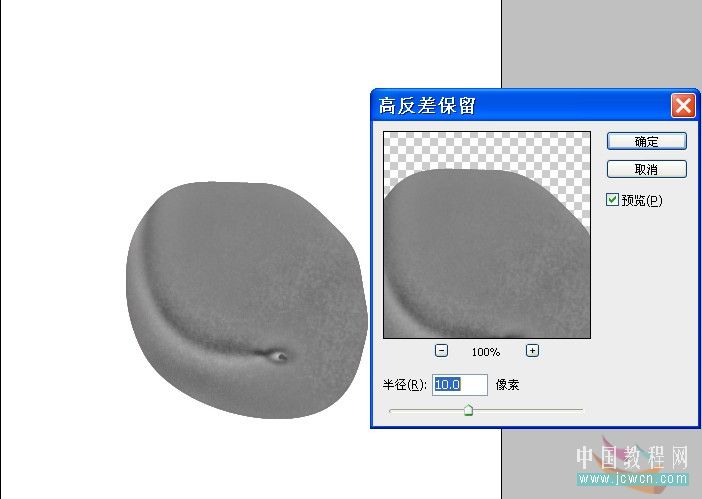
学习 · 提示
相关教程
关注大神微博加入>>
网友求助,请回答!







