ps打造漂亮的金色油菜花婚片效果(6)
来源:photoshop联盟
作者:Sener
学习:2131人次
10、把当前图层复制一层,混合模式改为“滤色”,不透明度改为:30%,效果如下图。

<图19>
11、创建可选颜色调整图层,对黄、白、黑进行调整,参数设置如图20 - 22,效果如图23。这一步微调图片的整体颜色。
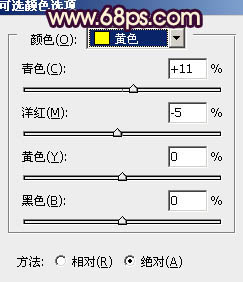
<图20>
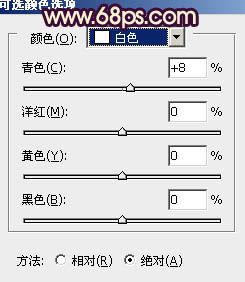
<图21>
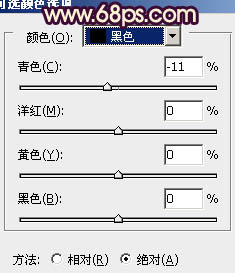
<图22>

<图23>

<图19>
11、创建可选颜色调整图层,对黄、白、黑进行调整,参数设置如图20 - 22,效果如图23。这一步微调图片的整体颜色。
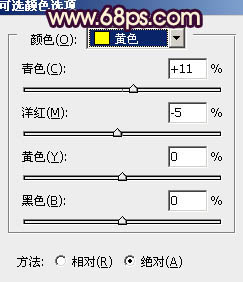
<图20>
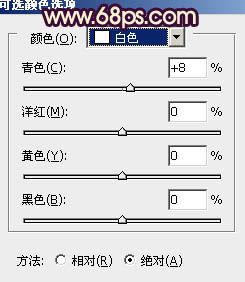
<图21>
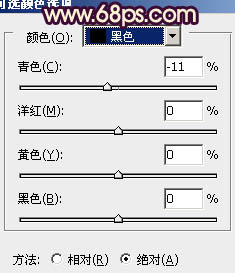
<图22>

<图23>
学习 · 提示
相关教程
关注大神微博加入>>
网友求助,请回答!







