Photosho打造甜美紫褐色街道人物图片(5)
来源:photoshop联盟
作者:Sener
学习:606人次
4、再创建可选颜色调整图层,对红、蓝、白进行调整,参数设置如图10 - 12,确定后把图层不透明度改为:50%,效果如图13。这一步增加图片的暗红色。
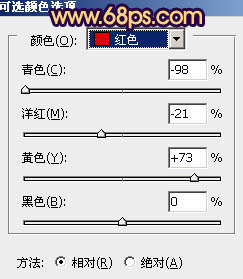
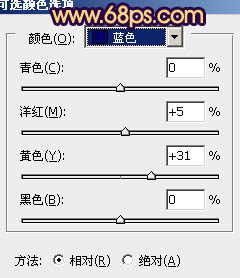
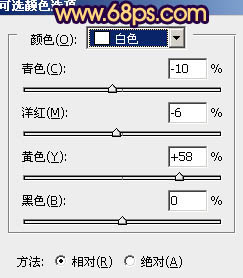

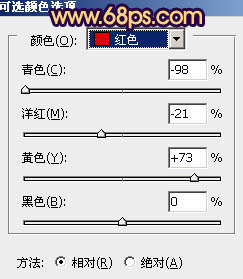
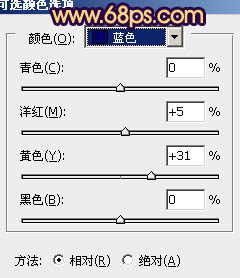
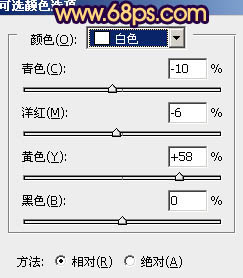

学习 · 提示
相关教程
关注大神微博加入>>
网友求助,请回答!







