Photoshop调出公园婚片柔美的青绿色(6)
来源:PS联盟
作者:Sener
学习:3038人次
5、按Ctrl
+ J 把当前可选颜色调整图层复制一层,不透明度改为:30%,效果如下图。

<图15>
6、创建渐变映射调整图层,颜色设置如图16,确定后把图层混合模式改为“柔光”,不透明度改为:10%,效果如图17。
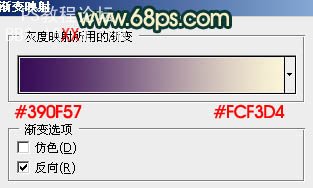
<图16>

<图17>

<图15>
6、创建渐变映射调整图层,颜色设置如图16,确定后把图层混合模式改为“柔光”,不透明度改为:10%,效果如图17。
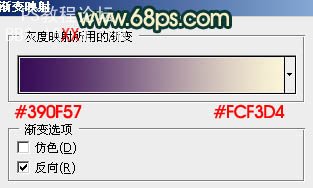
<图16>

<图17>
学习 · 提示
相关教程
关注大神微博加入>>
网友求助,请回答!







