PS小红帽艺术合成教程(5)
来源:网络
作者:不详
学习:4737人次
步骤39新建图层,我们给篮子添加阴影。使用软笔刷,在篮子下面绘制。

然后添加一些模糊。 执行滤镜 - >模糊 ->高斯模糊。
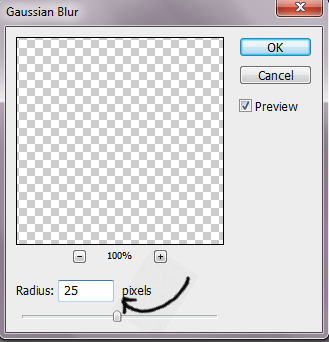
你会得到这样的结果

步骤40现在,我们需要解决人物的礼服底部的问题,我用橡皮擦来处理,直到得到这样的结果。
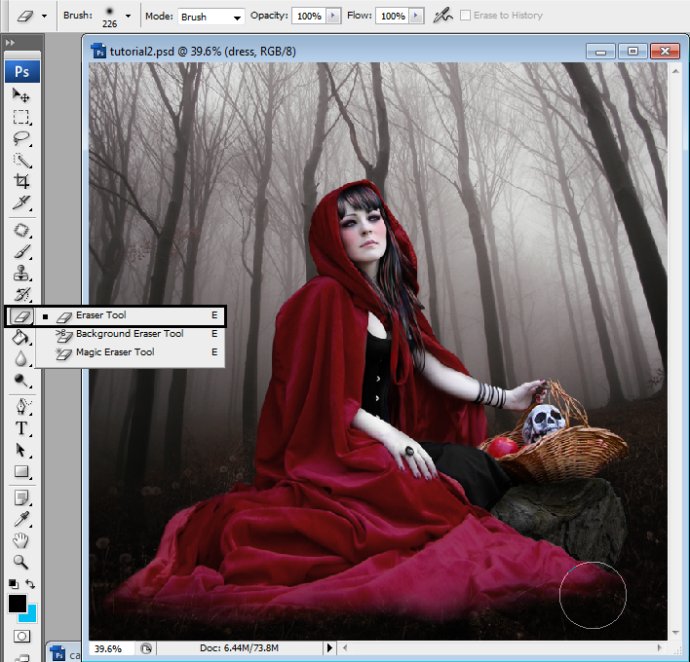
步骤41“快速选择”工具将狼选出。
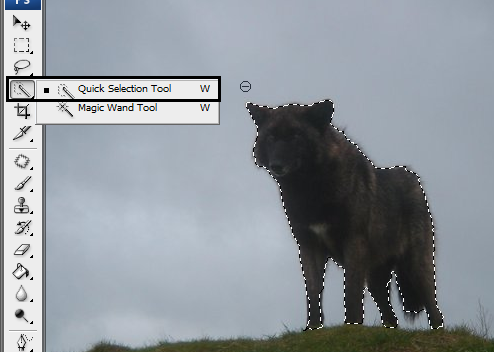
步骤42添加一些高斯模糊,滤镜 - >模糊 - 高斯模糊。
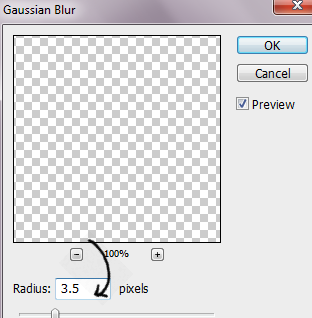
步骤43为了让空间感觉跟悠远,我们需要将树木模糊,使用套索工具,选出树木。

CTRL + J复制图层。 然后按Ctrl + F,重复上一滤镜,高斯模糊。结果是这样的:

步骤44添加一些小鸟和树枝。 新层图层,挑一些鸟类和树枝的笔刷,图层的不透明度为80%。

步骤45现在是照明,这部分是最重要的,因为它让画面更逼真。新建图层,用柔软的白色笔刷在人物周围绘制。

图层混合模式为柔光。

步骤46新建图层,使用渐变工具,如图:
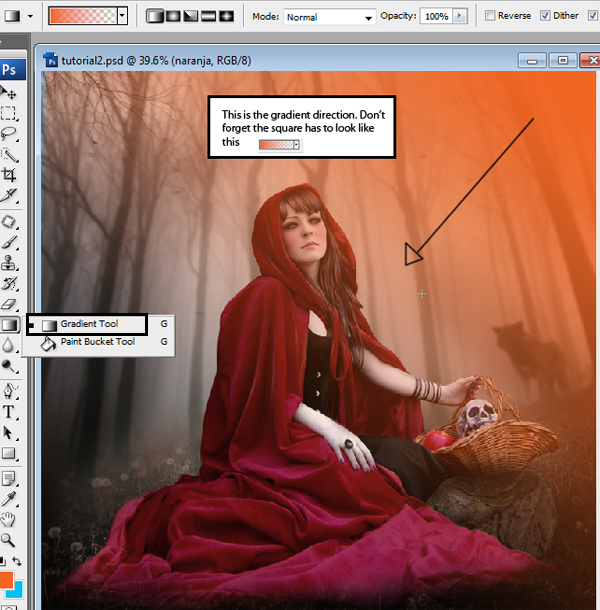
图层混合模式为柔光,不透明度为50%。

步骤47以蓝色为主调重复上一过程。

学习 · 提示
相关教程
关注大神微博加入>>
网友求助,请回答!







