PS秋日金黄色调美女照片(3)
来源:思缘
作者:Amazing
学习:3175人次

效果

原图

第一步:磨皮
第二步:盖印一层,运用应像图像,图层模式为滤色。人物留下,其他部分擦回来
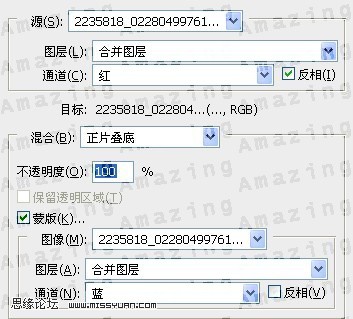
第三步:用选取颜色来调节。看下蒙板截图样式
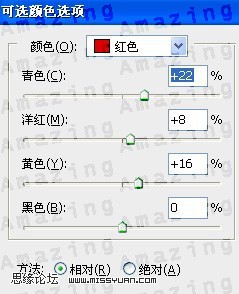
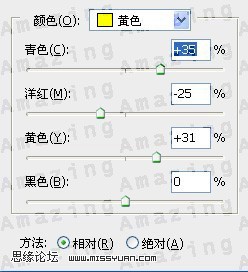
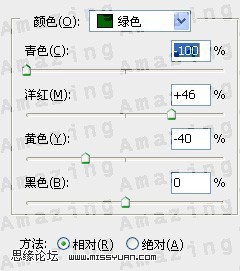
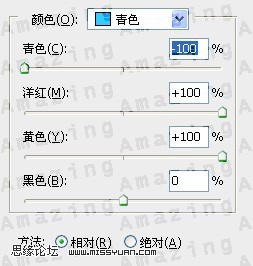
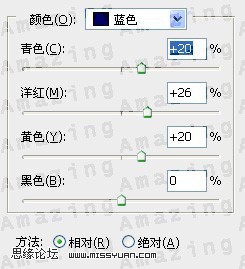

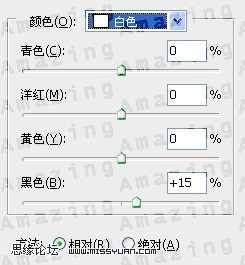
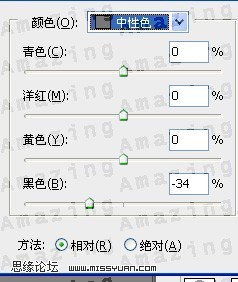
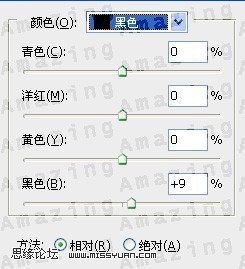
第4步:我在次利用了可选颜色这层在加强下草的色调。你们可以边调边看变化
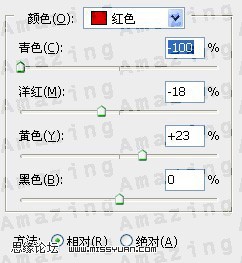
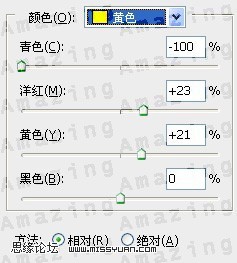
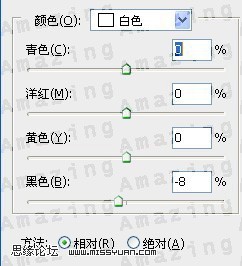
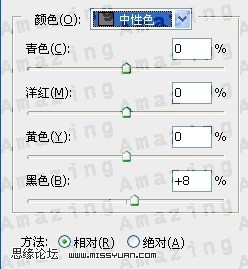
第五步:我用了混合通道器来稍做调节。
蒙板刷截图:
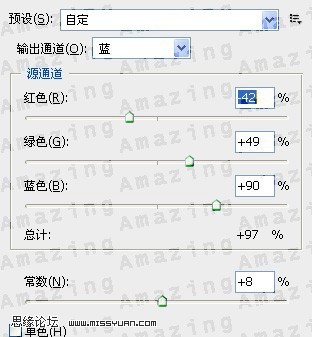
第六步:是对眼睛/嘴唇进行微调。
第七步:我运用了PS自带的滤境,渲染-光照效果:
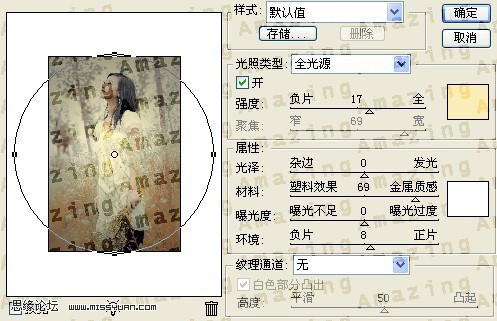
紧接着点编辑-渐隐光照效果
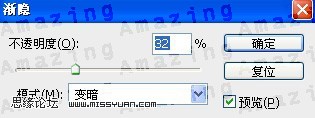
到这里整体效果已经出来了。。
最后我用了亮度/对比度来调节下立体效果:
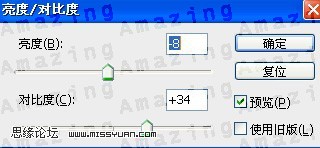
最终效果图

学习 · 提示
相关教程
关注大神微博加入>>
网友求助,请回答!







