- 主题
- 回帖
- 0
- 学费
- 元
- 登陆
- 次
- 精华
- 威望
- 点
- 原创
- 帖
- 解答
- 次
- 注册时间
- 2012-11-13
- 最后登录
- 1970-1-1
|
马上注册,结交更多好友,享用更多功能,让你轻松玩转社区。
您需要 登录 才可以下载或查看,没有账号?注册

x
网上关于Photoshop制作海报的文章已经司空见惯了,在这些教程会教你使用Photoshop的各种工具和特性,今天我们的教程,我们会通过使用伊斯兰风格的字体和基调,基本图案,基本色彩,来制作一张充满伊斯兰味道的海报。
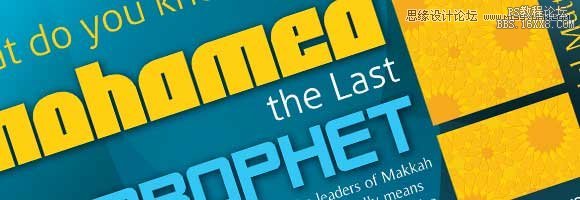
第一步
新建一个A4大小的文件,210mm x 297mm
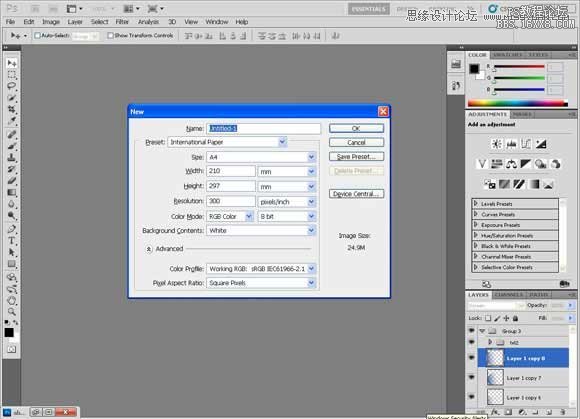
第二步
分辨率设置为300ppi,颜色模式设置为CMYK(印刷用的分辨率和色彩模式)
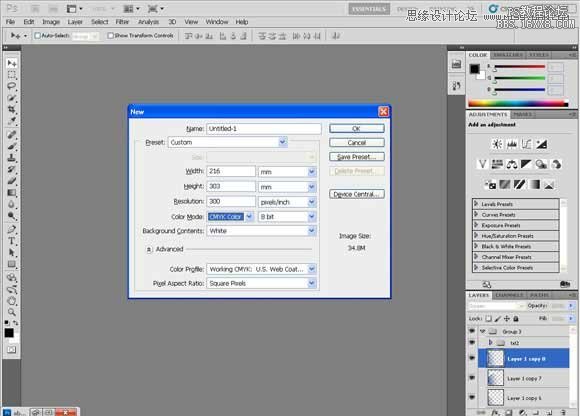
第三步
首先呢,使用下面的颜色做一个径向渐变
淡一点的蓝绿色:#1c7a92
深一点的:#041114
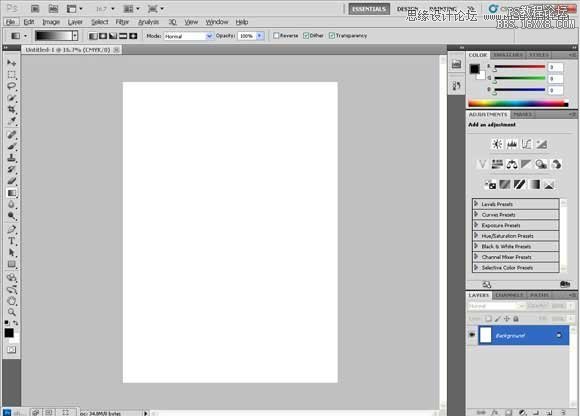
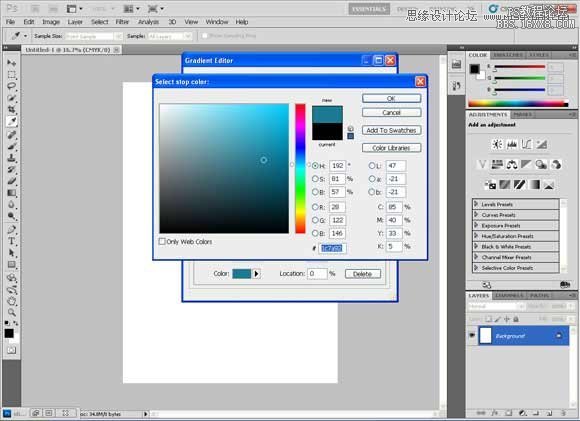
第四步
可以把这两个颜色存入色板,单击“添加到色板”,随便给个名字就好。
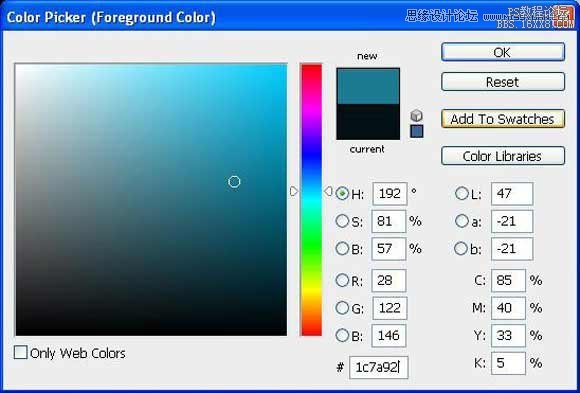
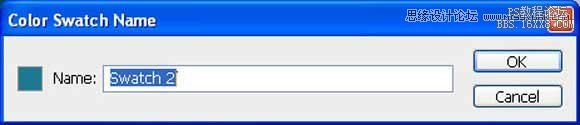
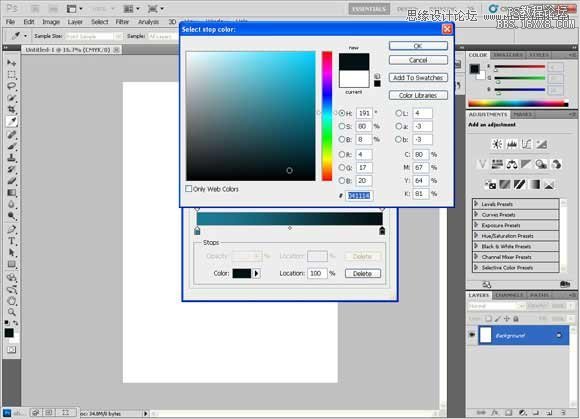
第五步
通过点击‘新建’也可以把颜色渐变保存起来
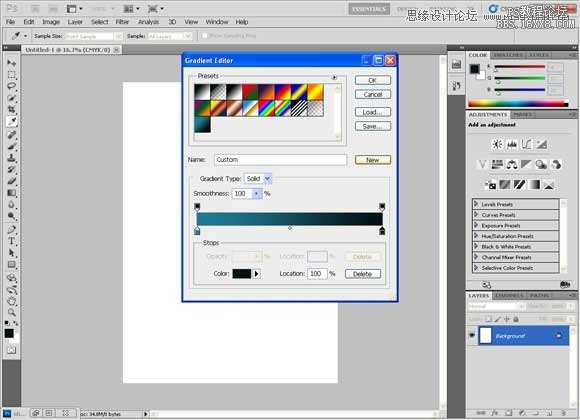
第六步
点击中间部分然后拖动鼠标到上部,得到下面这些阴影
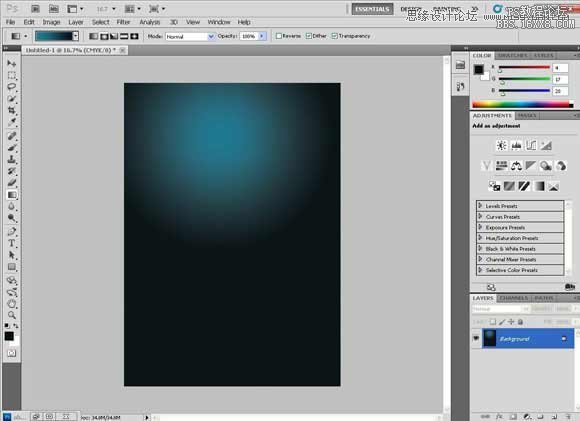
第七步
右击图层,选择“复制图层”来复制带渐变图层,随便取个名字。
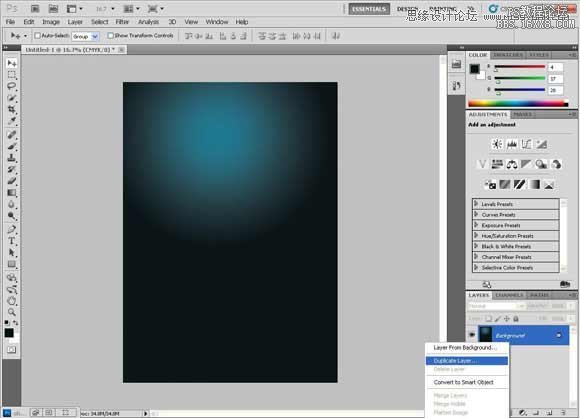

第八步
垂直翻转:选择编辑〉变形,然后垂直翻转
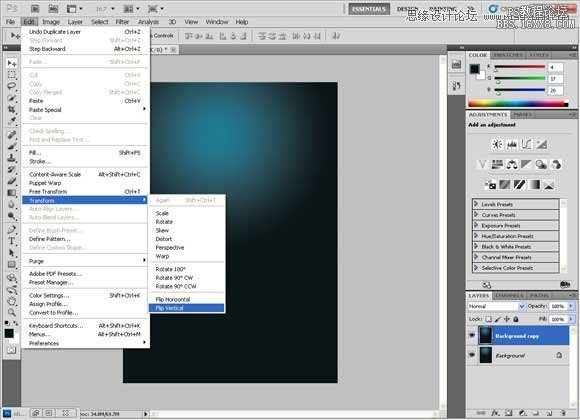
要得到这个效果,需要将图层的混合模式改为“柔光”
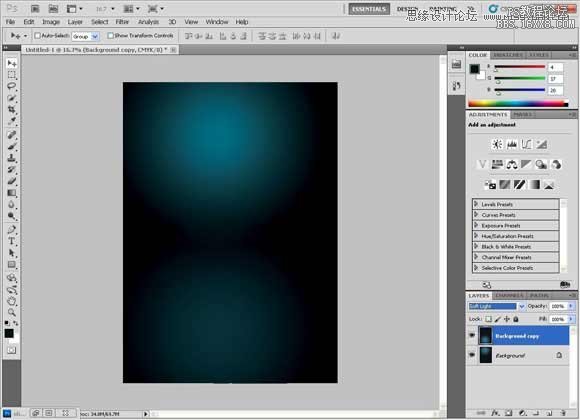
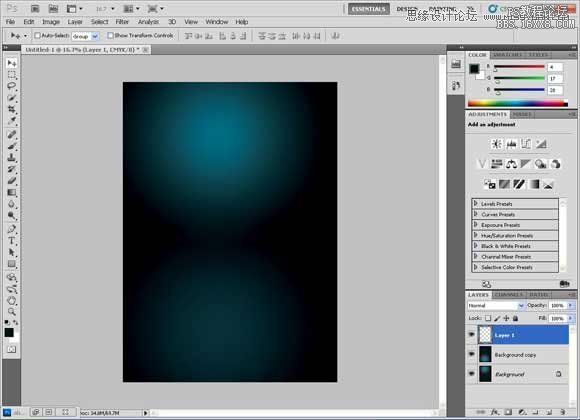
新建一个图层
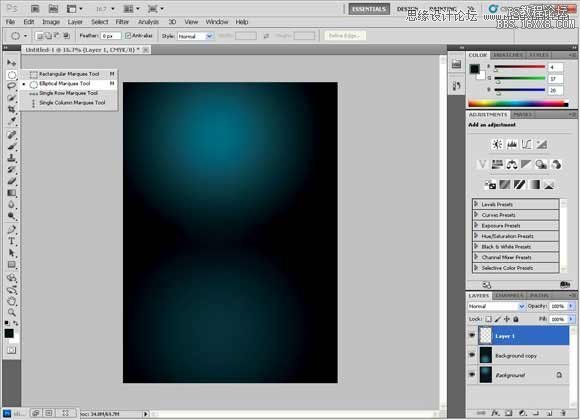
第九步
使用椭圆选区工具来做一个圆形的选区,按住“Shift”键来做出一个圆形的而不是椭圆的选区。
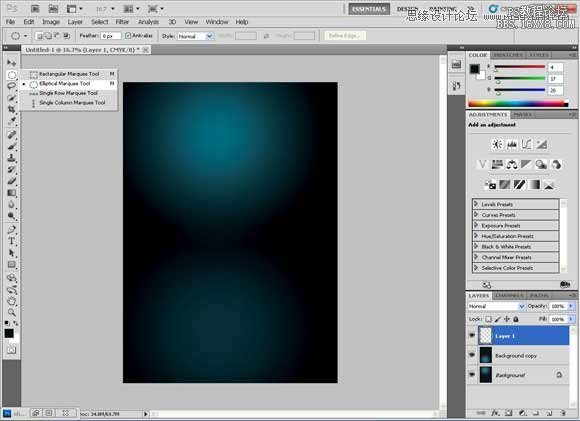
第十步
使用前面那个青绿色到透明的渐变填充这个圆,
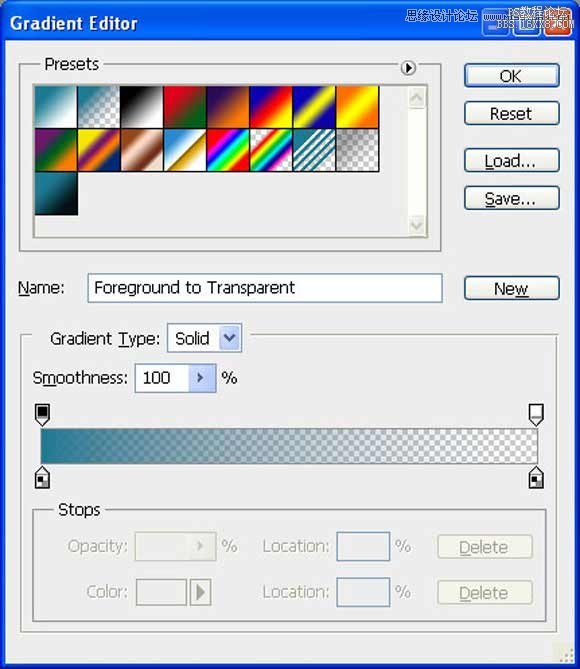
你可以在色板取色得这个渐变的第二个颜色
第十一步
一直从顶部拖到底部来得到一个轻柔的颜色,然后把它淡化到透明
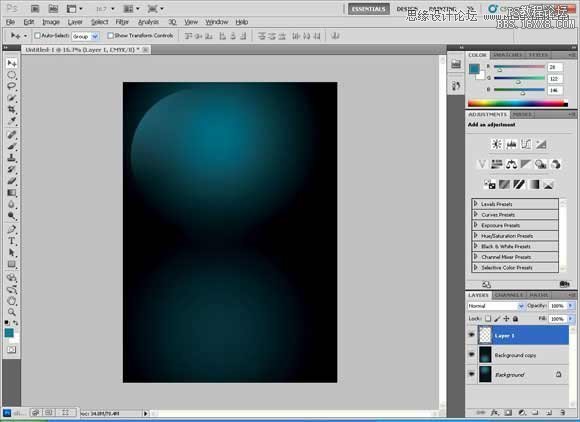
第十二步
多复制几次这个图层,然后水平翻转,垂直翻转。复制这些图层,直到你得到这个形状。
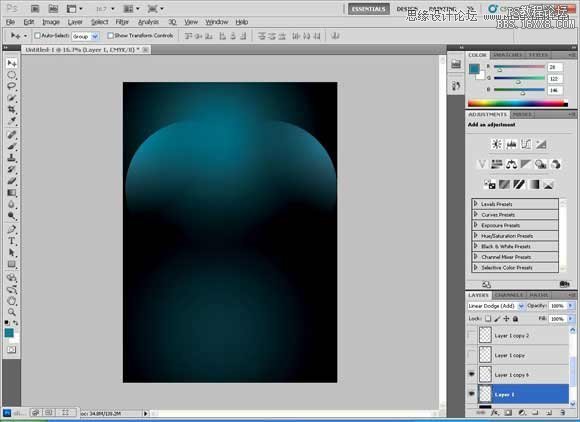
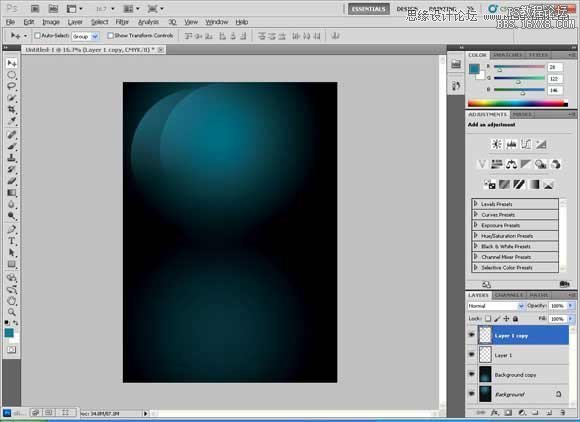
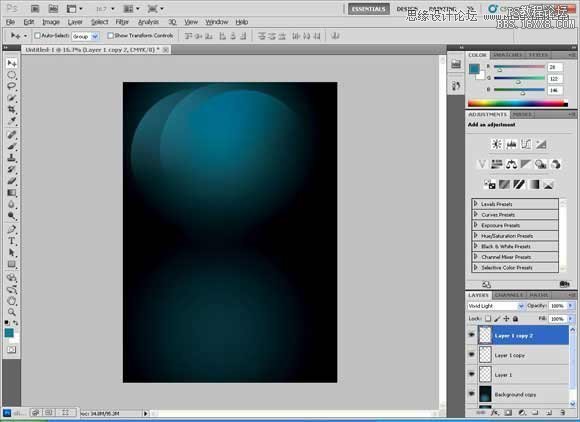
也可以稍微加大一点。摁住“Shift”键保持变形比例。
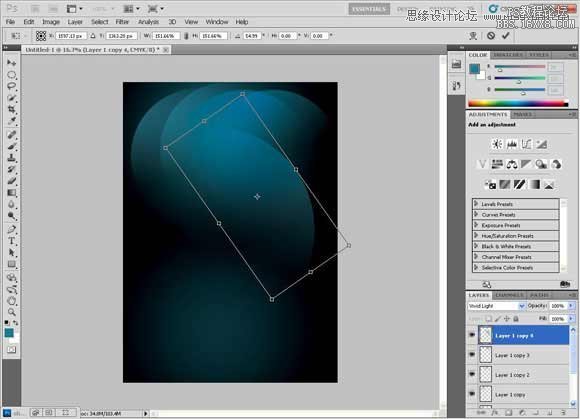
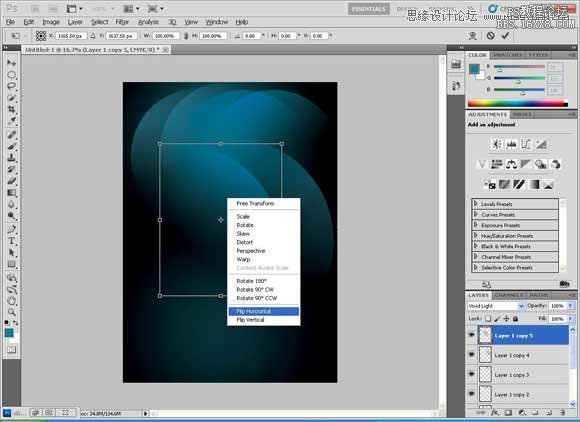
当然你也可以自由发挥,得到一些曼妙的效果。
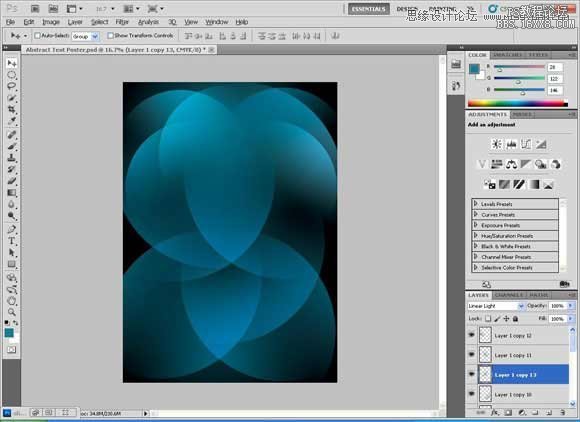
第十三步
把所有的形状都放入一个组内:点击第一个图层,然后摁住“shift”键,点击最后一个图层,然后选择“从图层建立组”
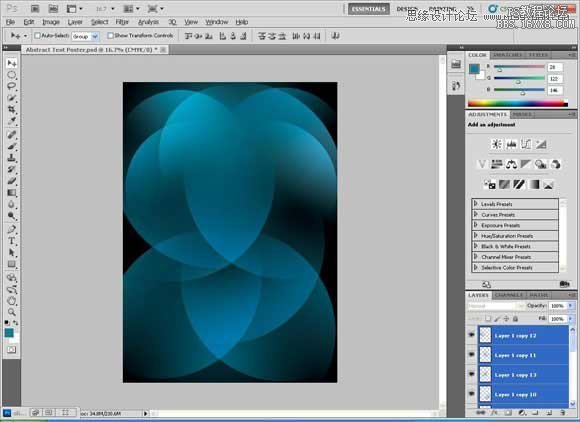
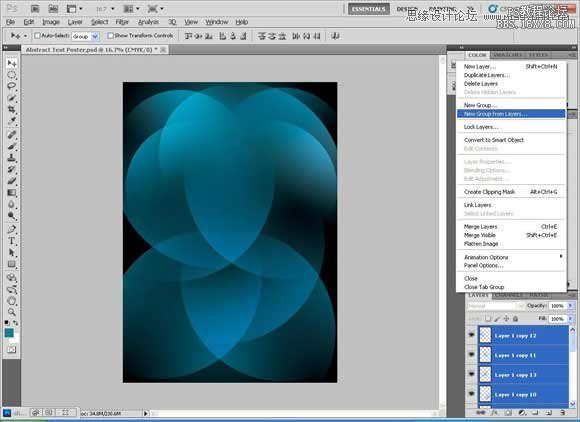
第十四步
把新的图层组命名为“Light”,随便取个名字也行。
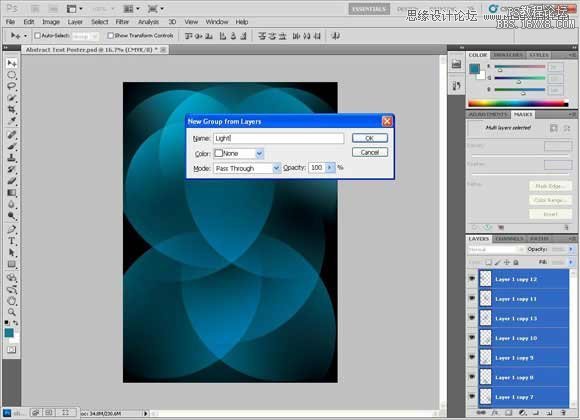
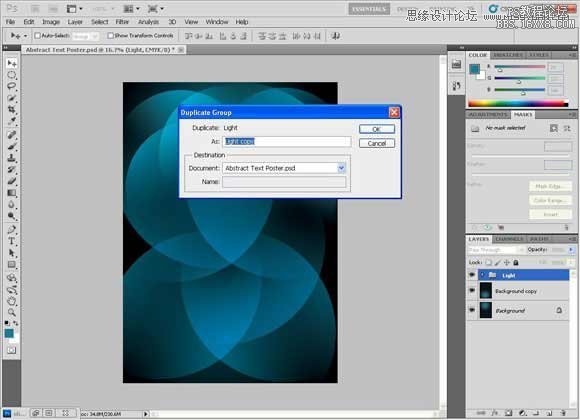
第十五步
然后复制组“Light”,做出一些轻微的移动来渲染出一种很奇特的效果。
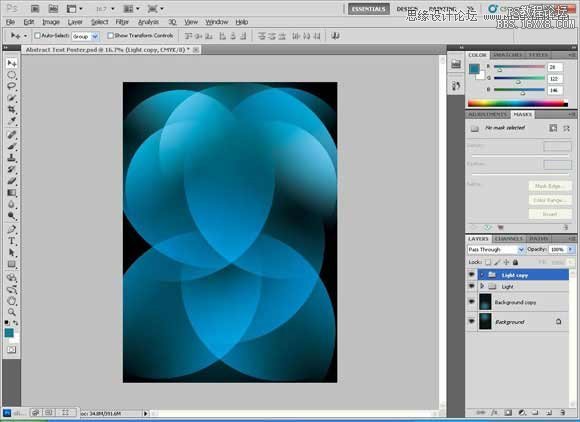
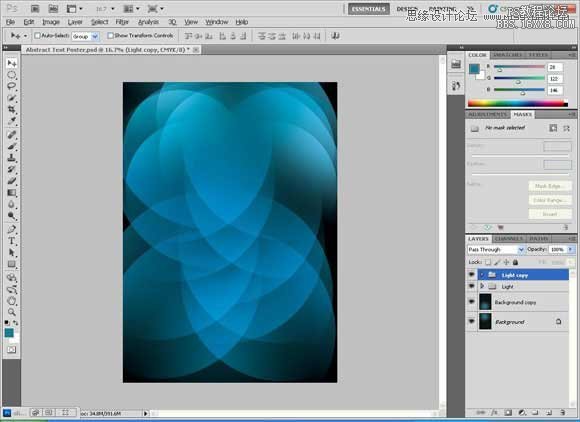
第十六步
为了制作出一些出众的效果,我们这里在新的组上建一个色调与饱和度的调整图层。
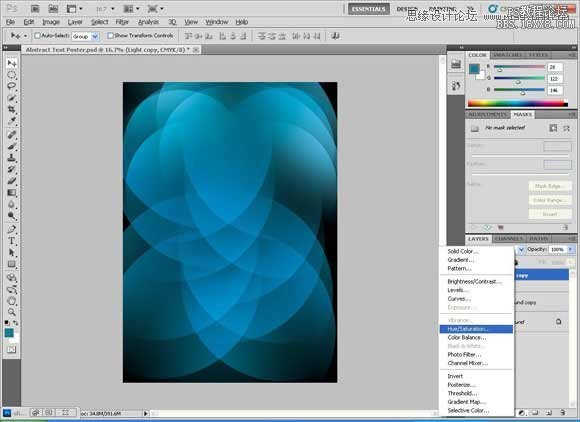
第十七步
拖动“色调”手柄以得到一个斑斓的颜色变化。
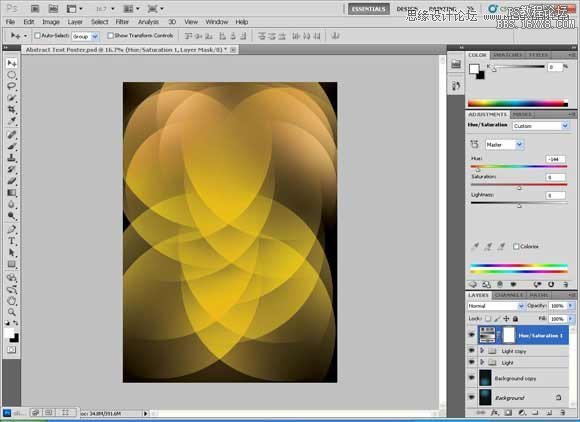
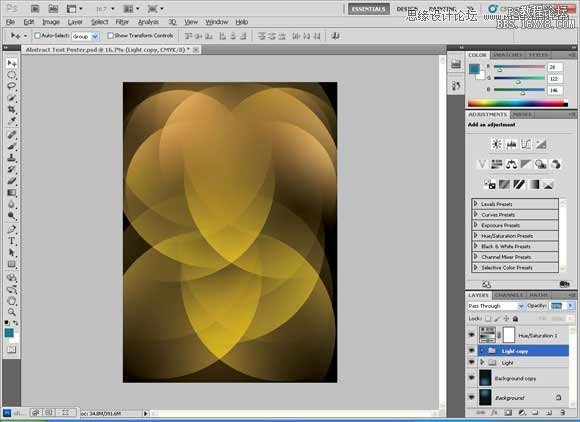
第十八步
也可以通过将组图层混合模式改为线性渐淡(添加)使色彩变为亮蓝色。
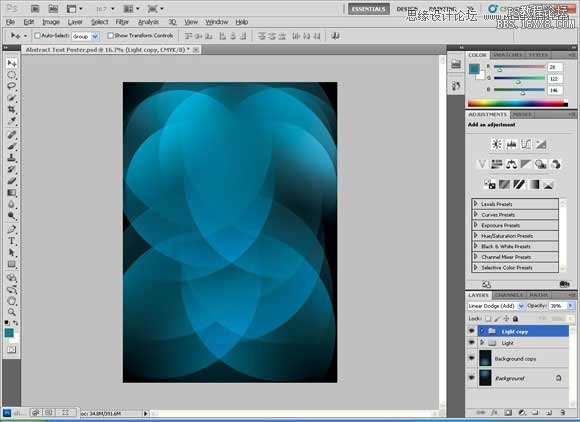
第十九步
现在我们开始添加文字了。
添加文字:“Mohammed”
字体:Alpha Flight Solid
大小:70pt
宽度:99%
颜色:#ffcf10

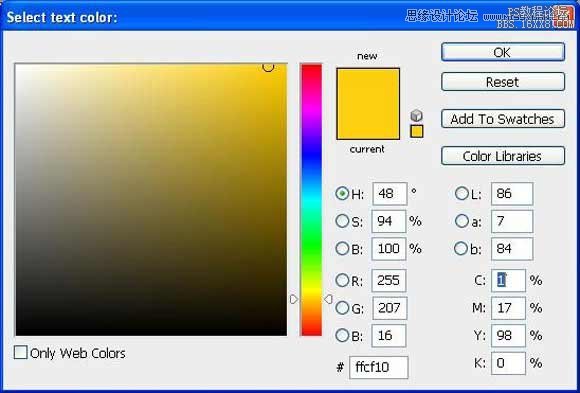
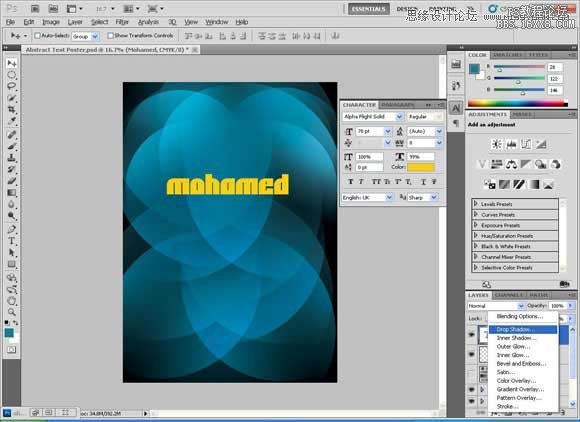
第二十步
给图层添加一个投影。

第二十一步
添加文字:What do you know about
字体:Aller Light
字号:31.67pt
颜色:#ffcf10
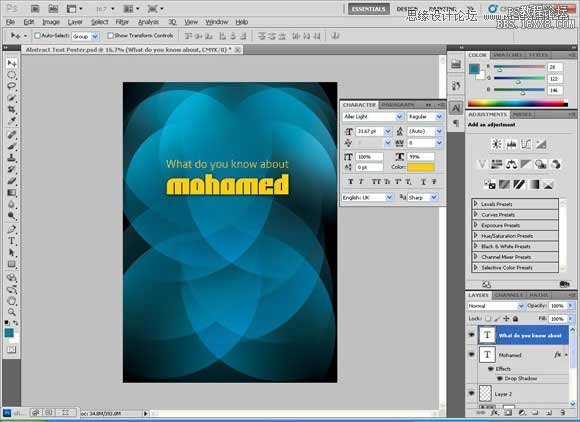
第二十二步
添加文字: the lase
字体:aller light
字号:31.52pt
颜色:#ffffff
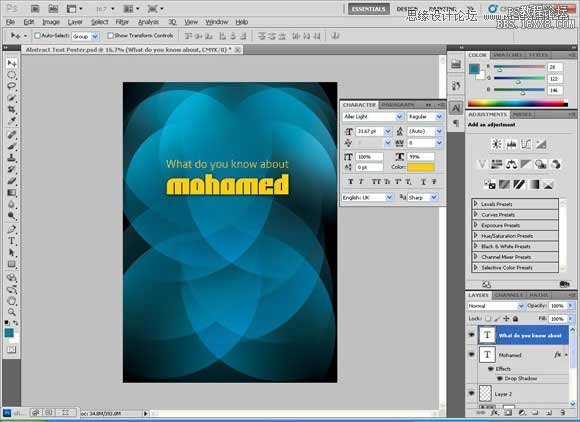
第二十三步
添加文字:Prophet
字体:Alien Encounters Solid
字号:58.52pt
颜色:#34c6f4

第二十四步
添加文字:?
字体:Alien Encounters Solid
字号:398.96pt
宽度:99%
颜色:#ffcf10
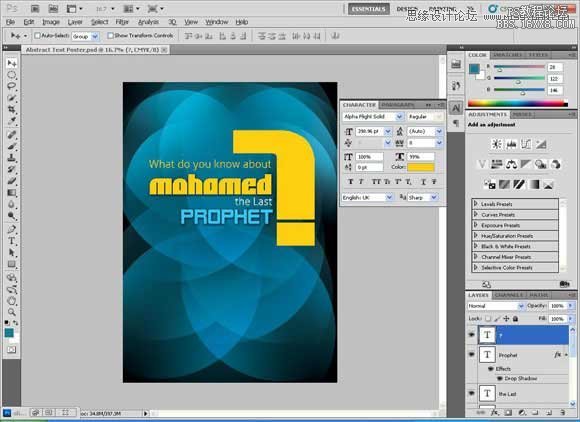
第二十五步
添加文字:Mohamed ibn Abdullah ibn Abdul Muttalib
字体:Timeless
字号:22.98pt
宽度:99%
颜色:#ffcf10
逆时针旋转90度:选择编辑 〉变形〉逆时针旋转90度
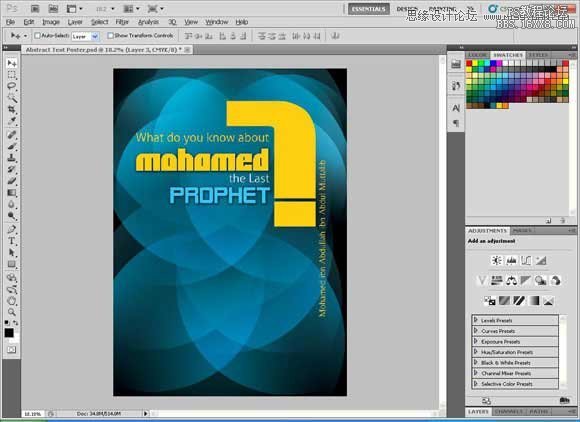
第二十六步
添加文字:He was born to a noble tribe to the lineage of the leaders of Makkah His name comes from the Arabic root “hamd” and literally means “praised one.” People at his time and until this very moment, praise him many times per day, may Allah exalt his mention.
字体:Timeless
字号:12.50pt
宽度:99%
颜色:#ffffff
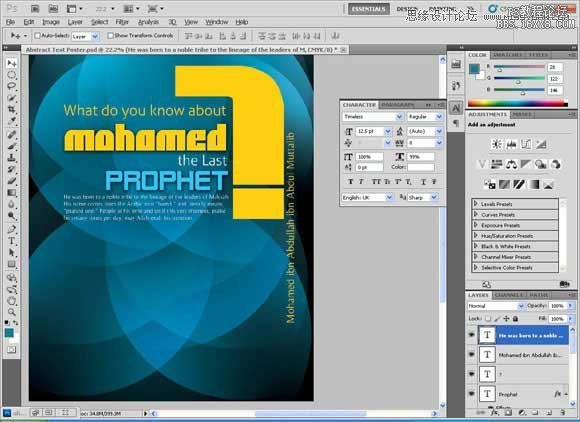
第二十七步
添加文字:He never fell into the common practice of his tribesmen to worship statues, idols or man-made gods. He believed that God was truly One God, and as such, He was to be worshipped alone, without any other “gods” beside Him.He held the Name of God in the highest of reverence and never took God’s Name in vain or for any vain glorious purpose.
字体:Timeless
字号:16pt
宽度:99%
颜色:#ffffff
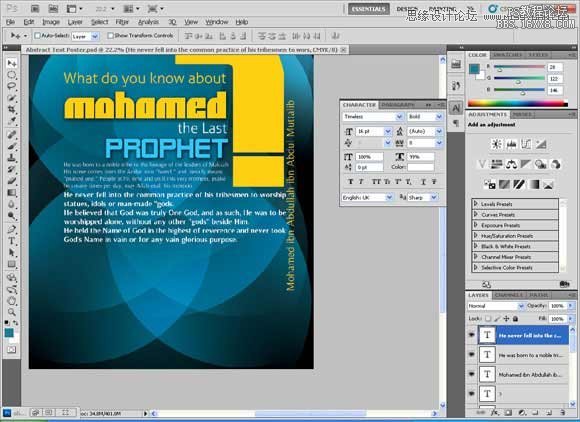
添加文本:He taught that Jesus, may Allah exalt his mention, was the immaculate conception and miracle birth of Mary, and that she was among the best creation of Almighty God. He insisted even to the Jews of Medina, that Jesus, may Allah exalt his mention, was the Messiah, the Christ, the one predicted to come in their Torah (Old Testament). He said Jesus, may Allah exalt his mention, did many miracles by the permission of Almighty God, curing the lepers, restoring sight to the blind and even bringing a dead man back to life. He stated clearly that Jesus, may Allah exalt his mention, was not dead, rather Almighty God had raised him up. He stated clearly that Jesus, may Allah exalt his mention, was not dead, rather Almighty God had raised him up.
字体:Timeless 16pt 99% #ffcf10
第二十八步
添加文本:He never lied, never broke a trust never bore false witness, and he was famous with all the tribes in Makkah and was known as: “The Truthful” (Al-Ameen).
字体:Impact 16pt 99% #ffcf10
将“The Truthful”和“Al-Ameen”的颜色设置为橙色:#f5841f
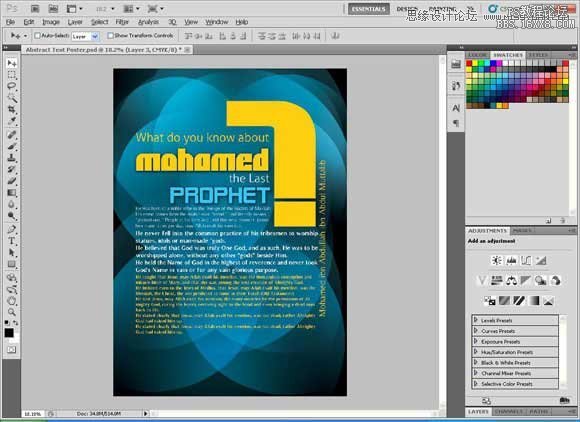
第二十九步
现在需要在路径上添加文字了
使用钢笔工具在问号的弯曲部分绘制一条曲线,
然后,在路径还处在活跃状态时(),选择文字工具,将鼠标放到路径上,注意文字工具光标的变化。
添加文本:www.rasoulallah.net
字体:Arial 17.52pt 99% #ffcf10
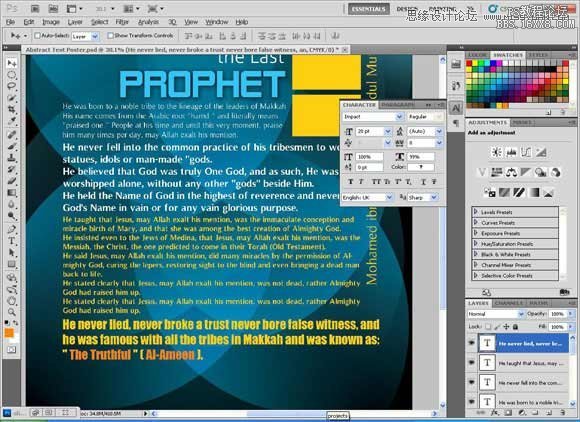
第三十步
隐藏路径:打开路径面板(窗口 > 路径),然后在面板上的空白处点击,或者直接选择其他图层就好。
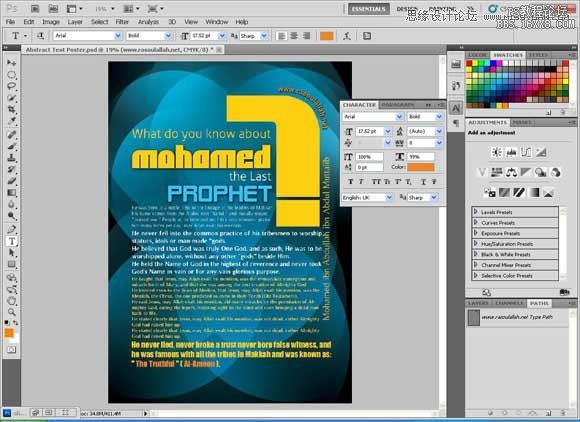
第三十一步
现在我们要添加一些伊斯兰格调——给问好添加一些伊斯兰风格的图案
将伊斯兰图案下载下来,打开,拖到问号图层上。
为了让图案只显示在问号的范围内,这里使用了剪贴蒙版工具,选择图层菜单下面的创造剪贴蒙版。
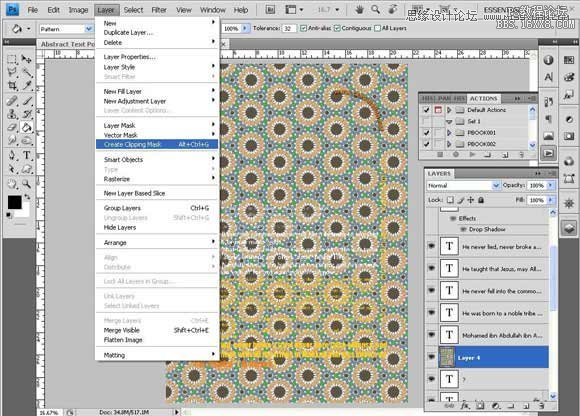
第三十二步
为了让这些个图案更好看,这里把图层的混合模式调整为颜色加深。
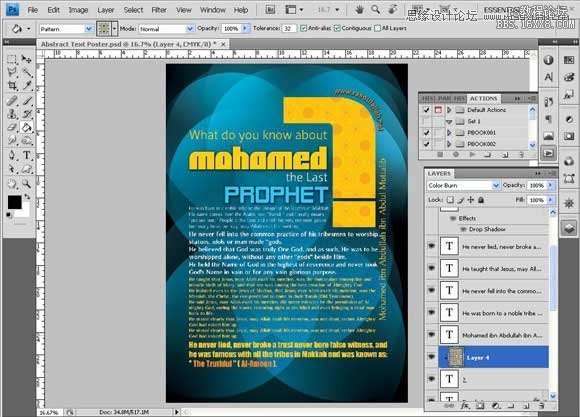
教程编号:112936 作者:情非得已 出处:优设 |
|