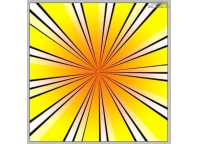photoshop制作时尚矢量壁纸(5)
来源:未知
作者:kkfifgk
学习:5976人次
然后使用树笔刷,绘制树的形状。

再使用笔刷在右侧绘制下面形状。

再来一个笔刷,人物的形状。

使用一个天空的素材图。

改变图层模式为叠加。

使用钢笔工具绘制如下线条,设置图层模式,最终效果如下。


再使用笔刷在右侧绘制下面形状。

再来一个笔刷,人物的形状。

使用一个天空的素材图。

改变图层模式为叠加。

使用钢笔工具绘制如下线条,设置图层模式,最终效果如下。

学习 · 提示
相关教程
关注大神微博加入>>
网友求助,请回答!