photoshop怎样做酒杯中的酒摇动效果(3)
来源:未知
作者:学photoshop
学习:1707人次
原图

效果图
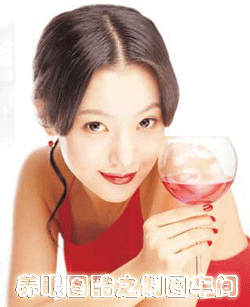
photoshop制作方法:
1、打开图片,选择钢笔路径工具。
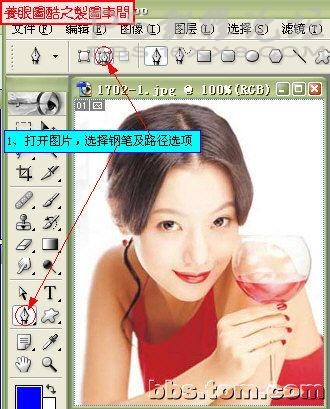
2、把图片放大到200%,然后开始用钢笔工具抠图,抠好后转为选区。
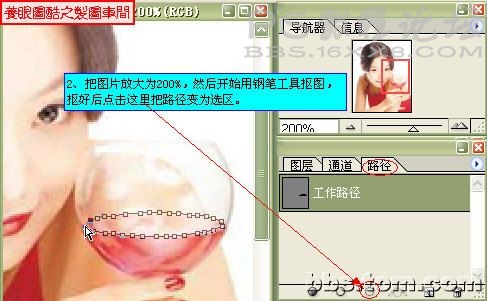
3、把选区羽化1个像素,然后复制出来。
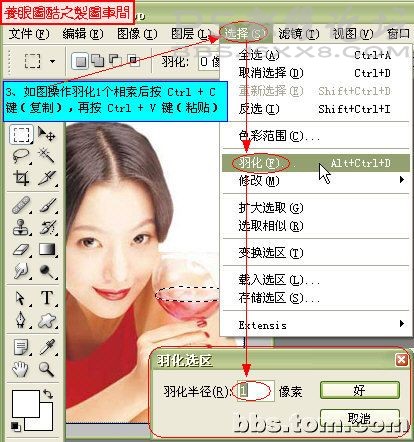
4、对抠出来的部份进行变换
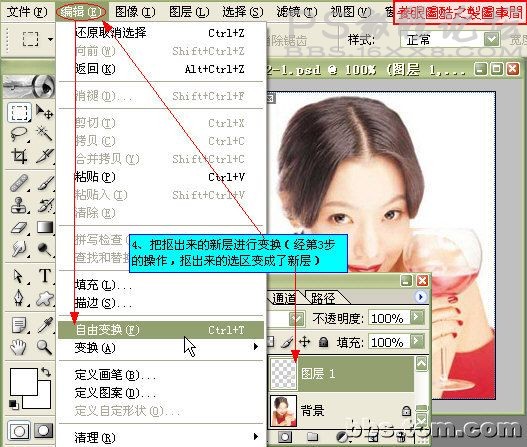
变换参数如图:
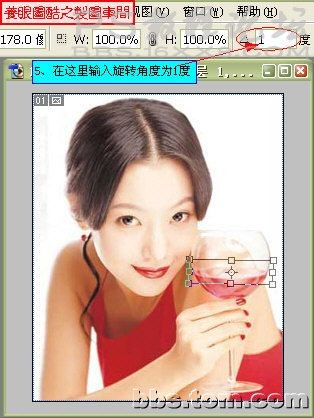
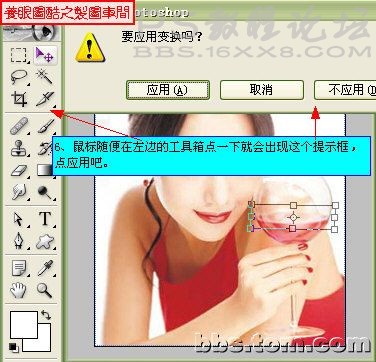
多复制几层,依次进行变换角度

转到IR做动画,做法如下:
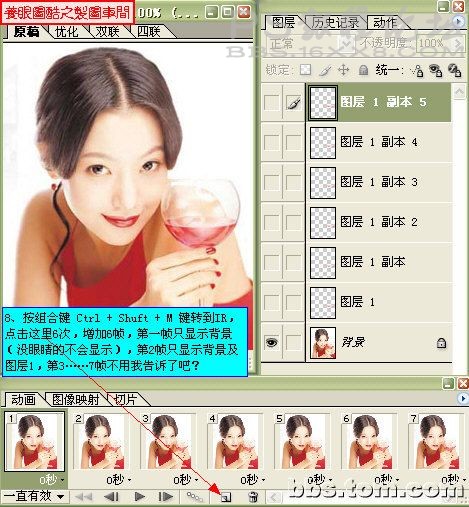
最后存盘

最终效果!
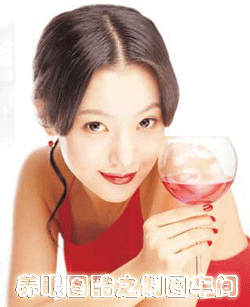
来自制图车间

效果图
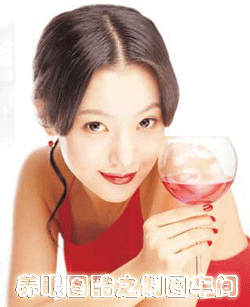
photoshop制作方法:
1、打开图片,选择钢笔路径工具。
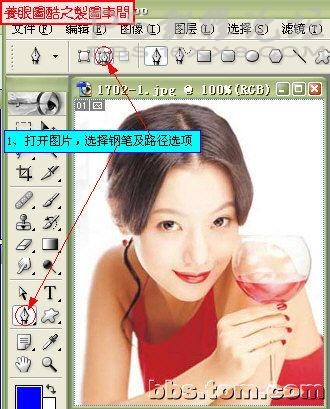
2、把图片放大到200%,然后开始用钢笔工具抠图,抠好后转为选区。
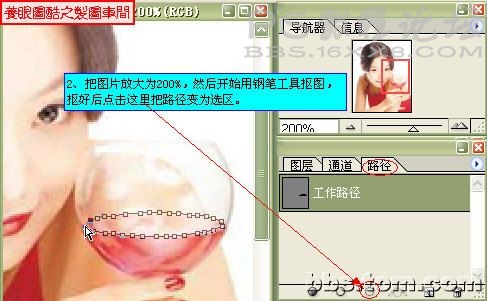
3、把选区羽化1个像素,然后复制出来。
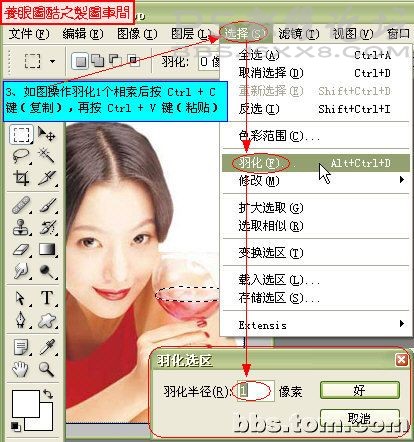
4、对抠出来的部份进行变换
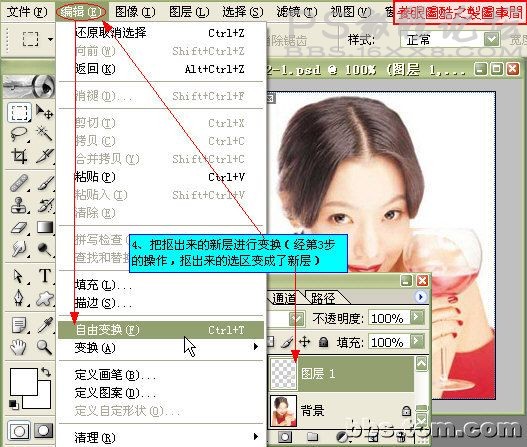
变换参数如图:
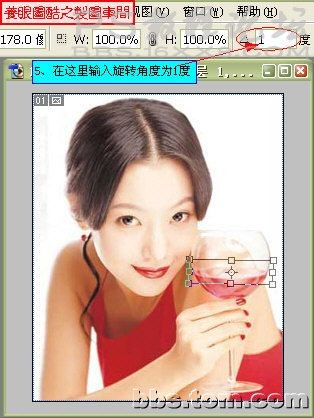
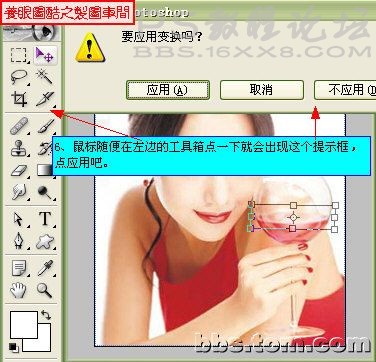
多复制几层,依次进行变换角度

转到IR做动画,做法如下:
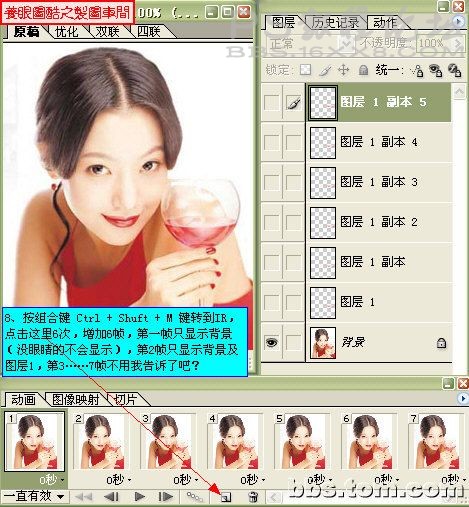
最后存盘

最终效果!
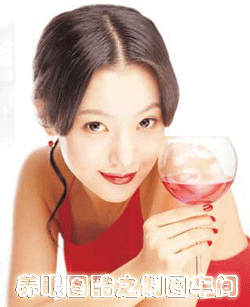
来自制图车间
学习 · 提示
相关教程
关注大神微博加入>>
网友求助,请回答!





![[IR动图教程] PS7.0 下雨的星期天](http://pic.16xx8.com/article/UploadPic/2007/10/31/2007103165638598.jpg)
![[IR动图教程] 菜鸟学飞:打造转转风车动画](http://pic.16xx8.com/article/UploadPic/2007/10/29/2007102991227105_lit.gif)