photoshop如何做黑色发光字体效果(3)
来源:未知
作者:学photoshop
学习:15311人次

先新建一个文件,然后输入一些英文或者中文文字
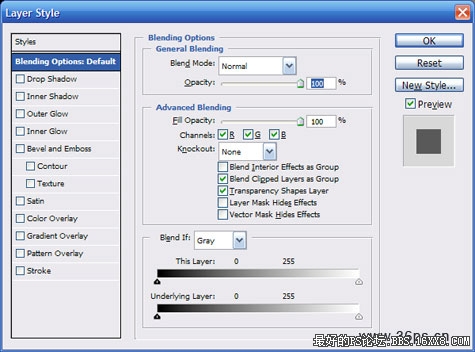
添加图层样式,混合样式选项,按照上面的参数进行调节
这里截图使用的是ps cs2版本
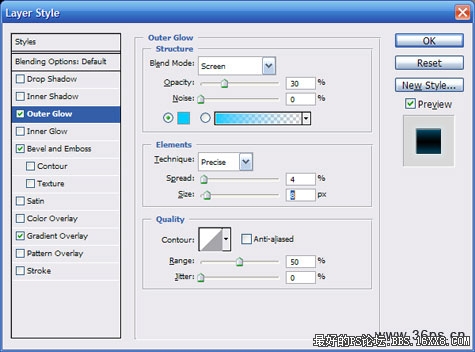
添加外发光样式
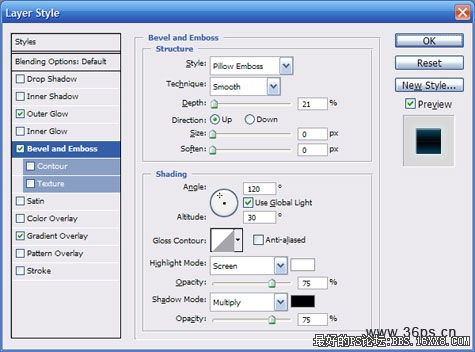
添加斜面浮雕样式
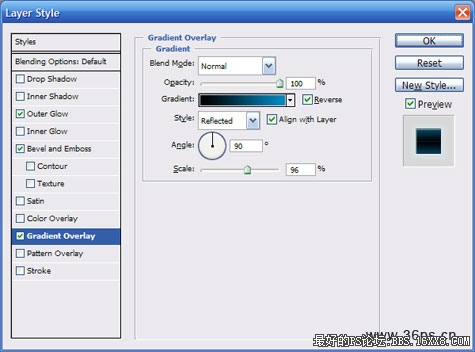
渐变叠加
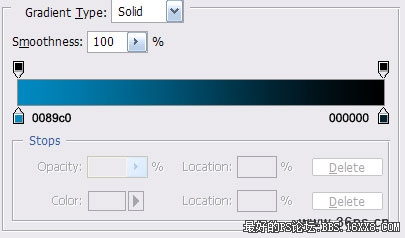
渐变叠加的颜色设置

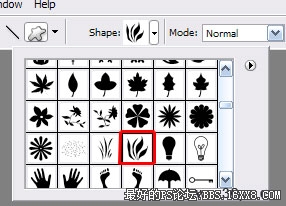
选择一个笔刷,这个是ps cs2版本中自带的。你也可以添加更创意另类的笔刷

新建一个图层,随意的刷它几笔
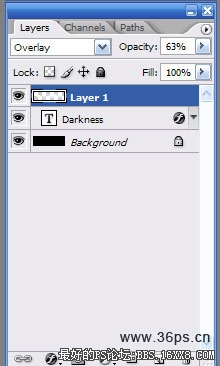
降低笔刷图层的透明度

完成
学习 · 提示
相关教程
关注大神微博加入>>
网友求助,请回答!







