photoshop怎样做缝制效果的文字(4)
来源:未知
作者:学photoshop
学习:366人次
第五步:选择画笔(下载:点击进入下载笔刷地址)工具(快捷键B),载入笔刷,
按F5弹出画笔预设,如图定义。
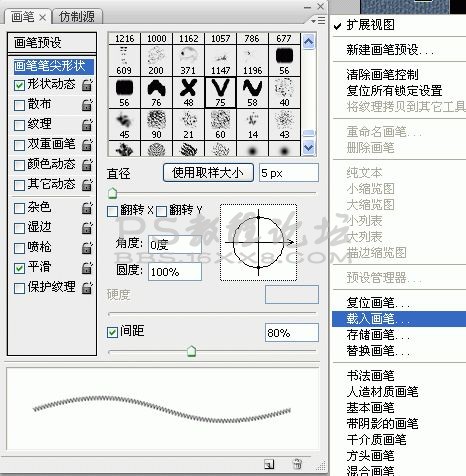
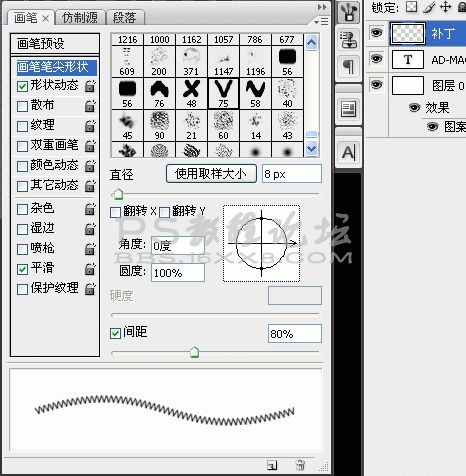
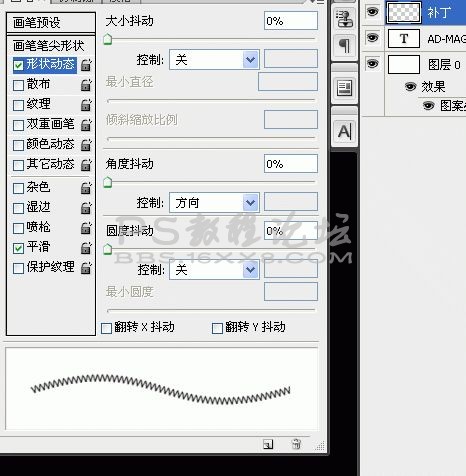
第六步 选择钢笔工具,在新建的图层“补丁图层”上运用描边路径,选择画笔!(是不是已经看到效果了!)
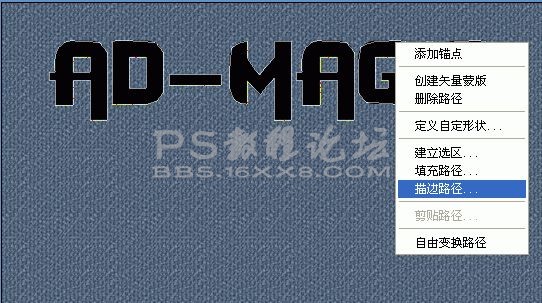
按F5弹出画笔预设,如图定义。
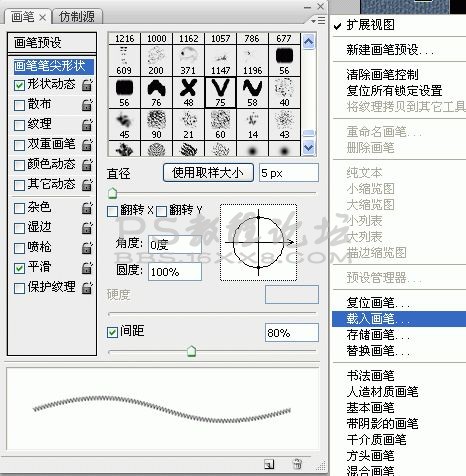
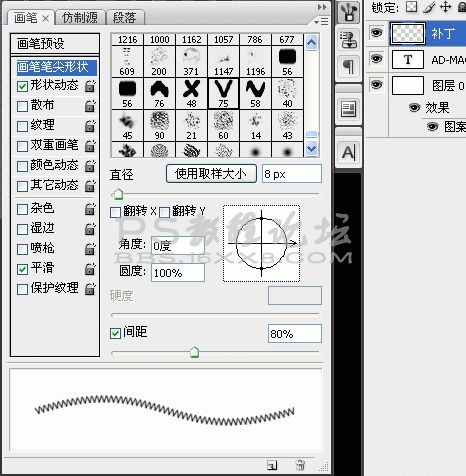
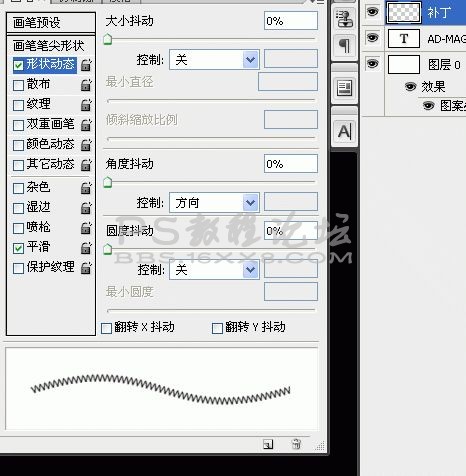
第六步 选择钢笔工具,在新建的图层“补丁图层”上运用描边路径,选择画笔!(是不是已经看到效果了!)
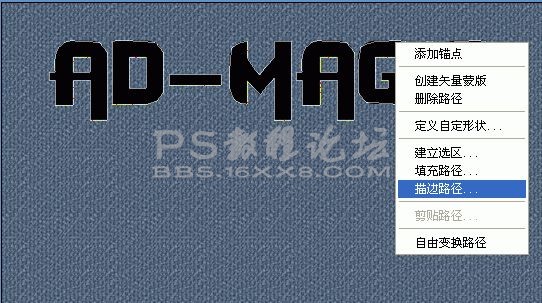
学习 · 提示
相关教程
关注大神微博加入>>
网友求助,请回答!







