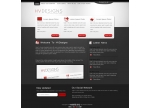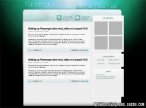Photoshop做个人主页教程
来源:
作者:
学习:11307人次
步骤 1、创建画布,并导入如下素材。

步骤 2、调整色相/饱和度(图像 >> 调整 >> 色相/饱和度)。
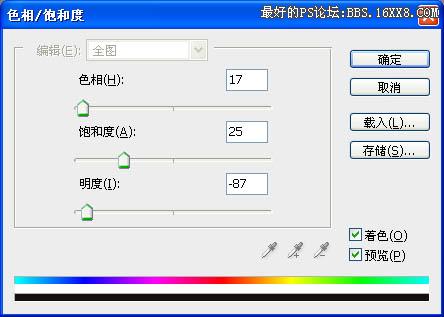
得到如下效果:
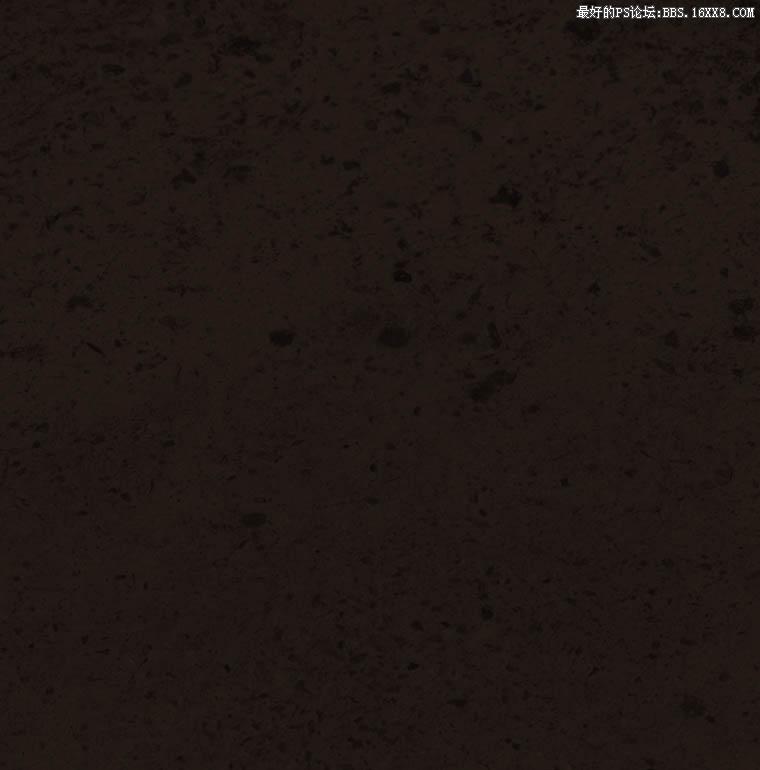
步骤 3、使用圆角矩形工具绘制标题栏与内容框。
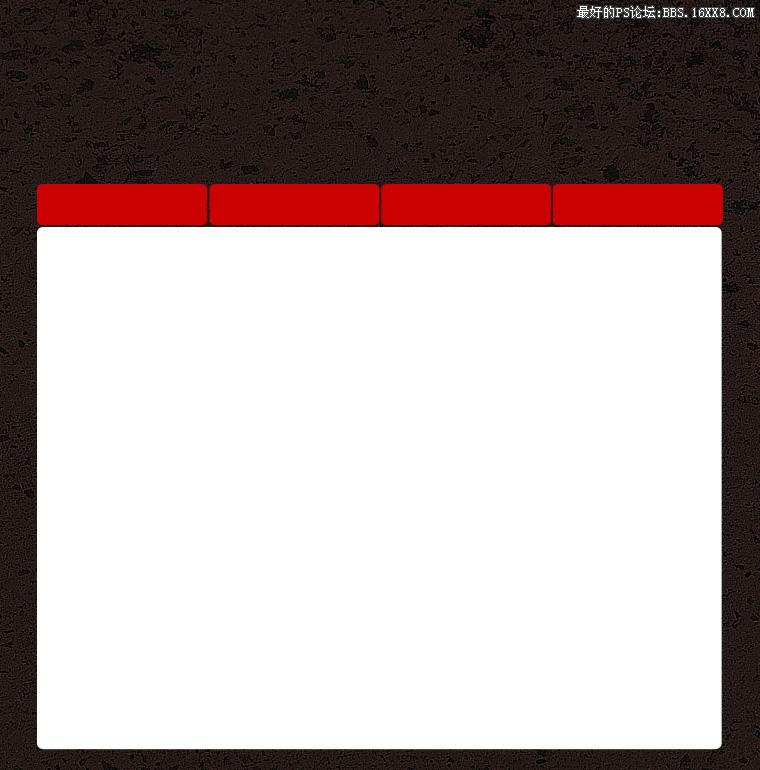

步骤 2、调整色相/饱和度(图像 >> 调整 >> 色相/饱和度)。
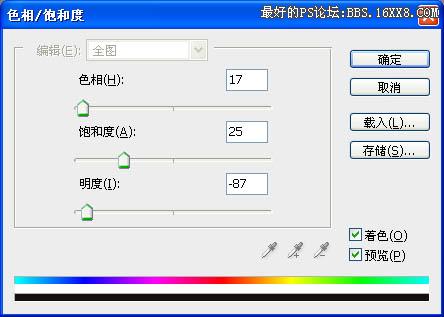
得到如下效果:
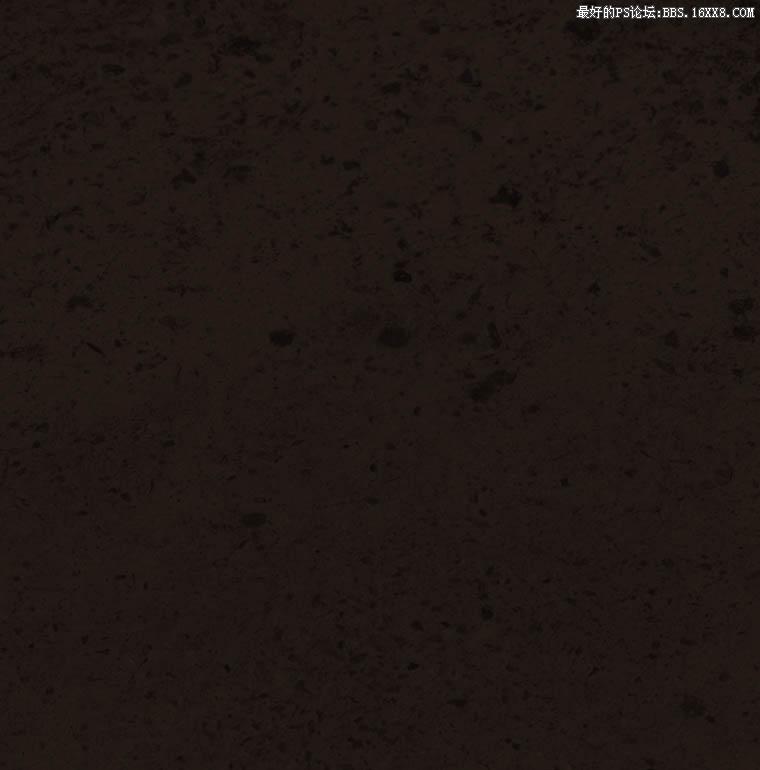
步骤 3、使用圆角矩形工具绘制标题栏与内容框。
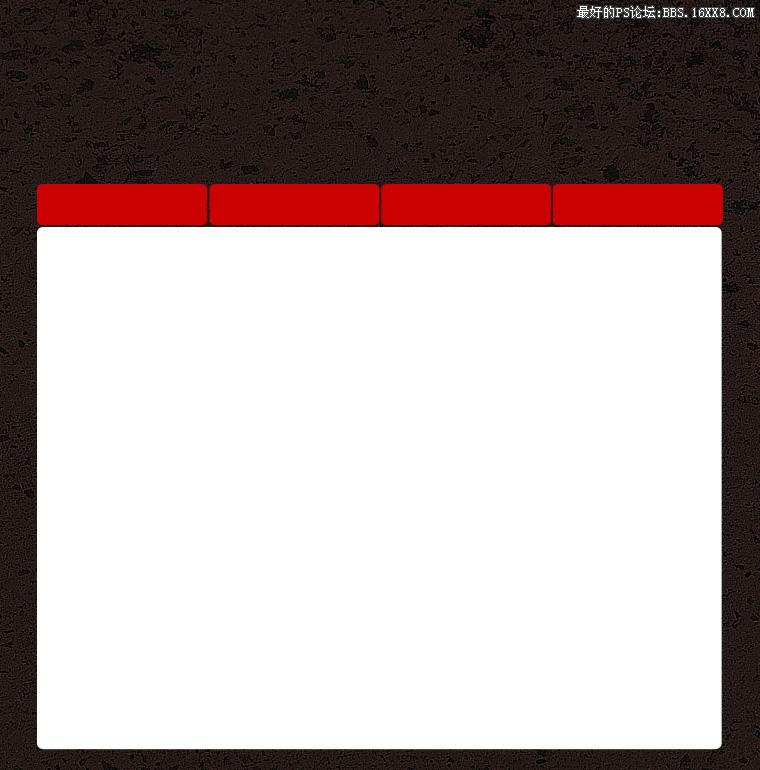
学习 · 提示
相关教程
关注大神微博加入>>
网友求助,请回答!