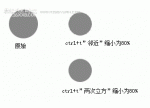PhotoShop蒙版素材及使用方法(4)
来源:
作者:
学习:16830人次
7.返回图层,将原图所在图层可视.
此时如果选区的位置不满意,可以将蒙板层作为当前层,点选区工具移动选区到你需要的位置.
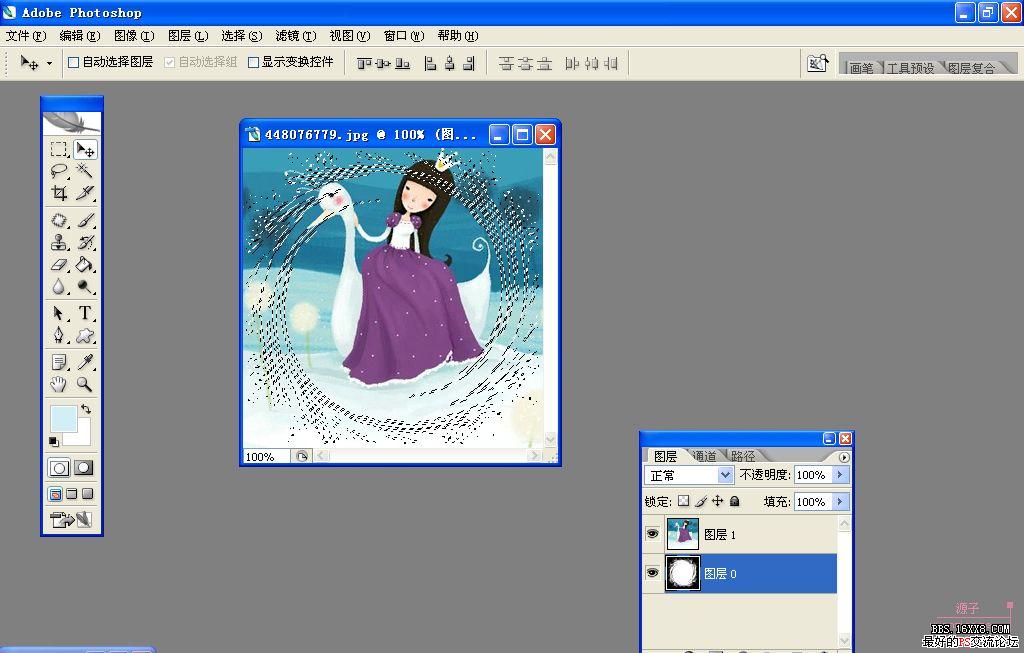
8.将原图设为当前图层,按Shift+Ctrl+I反选
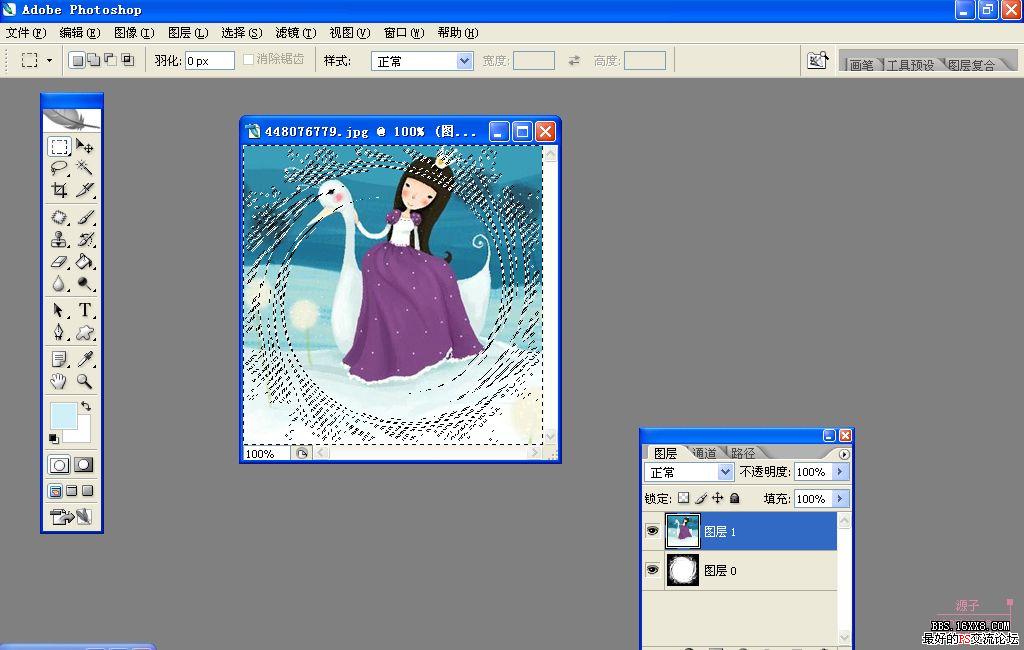
9.按Delete,删除多余区域.
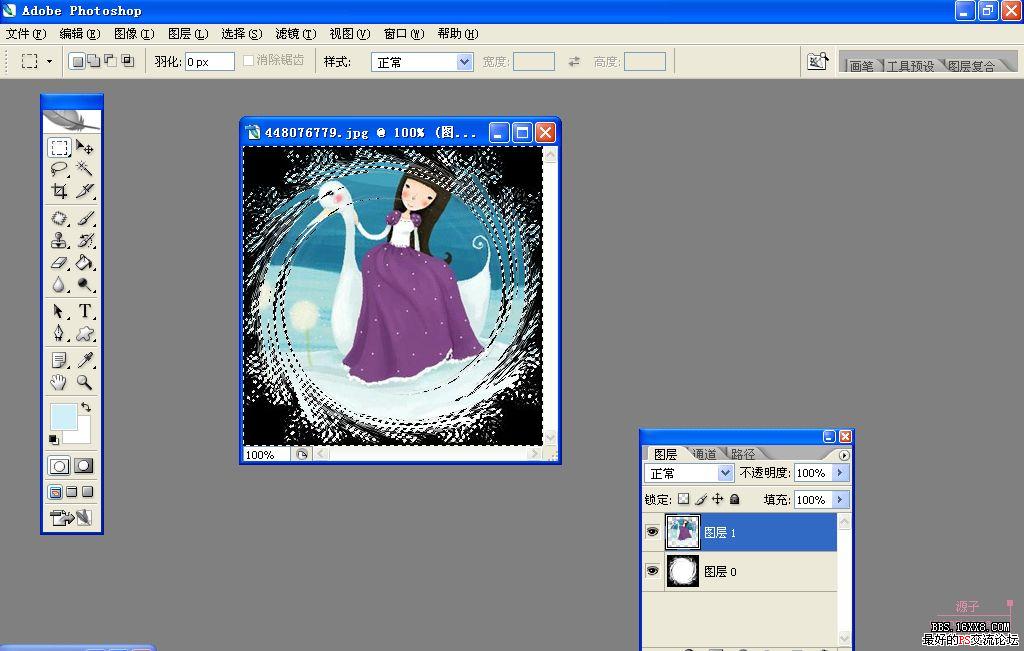
此时如果选区的位置不满意,可以将蒙板层作为当前层,点选区工具移动选区到你需要的位置.
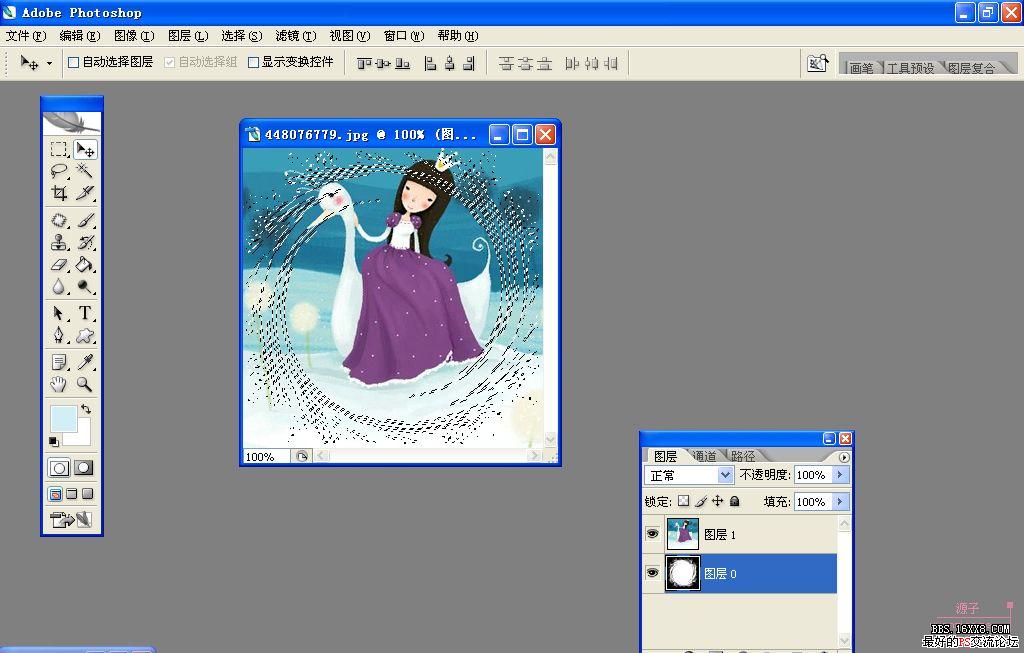
8.将原图设为当前图层,按Shift+Ctrl+I反选
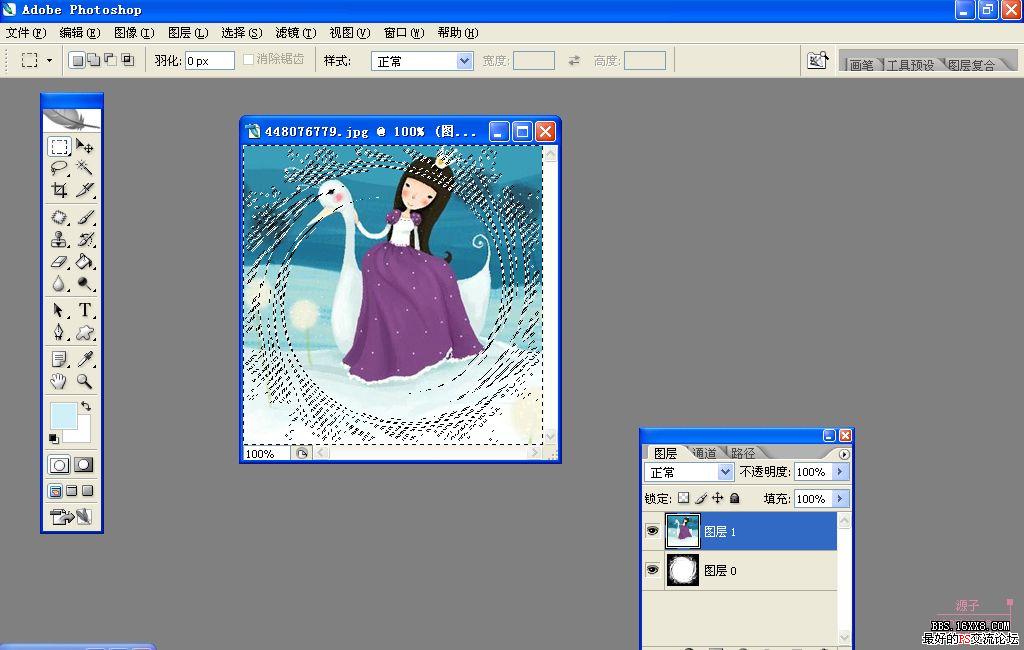
9.按Delete,删除多余区域.
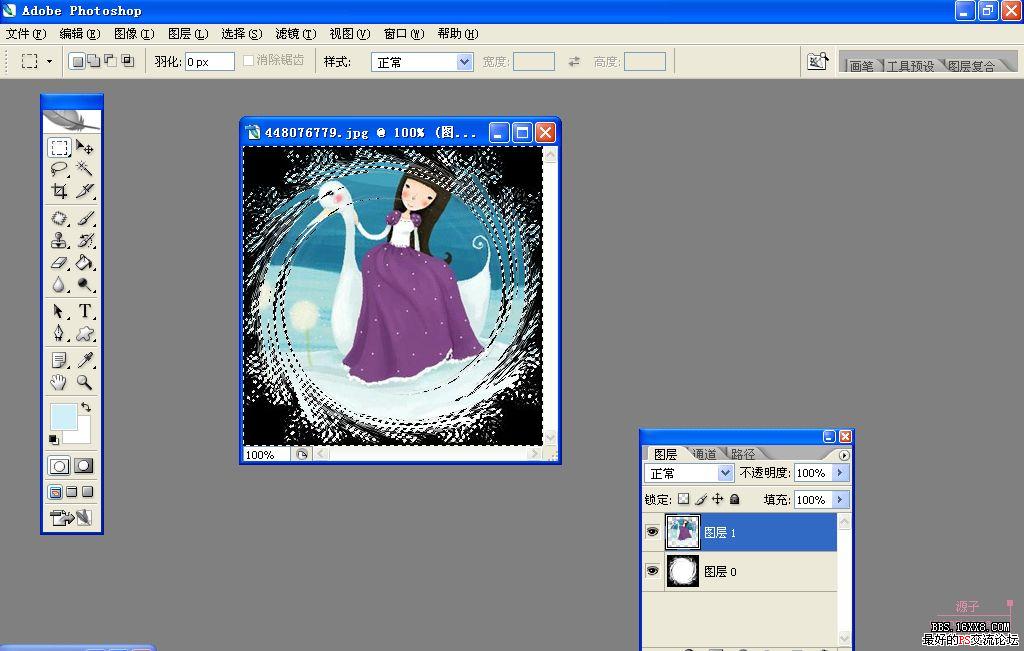
学习 · 提示
相关教程
关注大神微博加入>>
网友求助,请回答!


 jiao zuoye
jiao zuoye