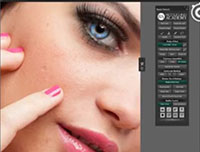ps打造古典暗青色美女图片(2)
来源:photoshop联盟
作者:Sener
学习:819人次
1、打开原图素材,创建可选颜色调整图层,对红、黄、绿、黑色进行调整,参数设置如图1 - 4,确定后用黑色画笔把人物部分擦出来,效果如图5。这一步简单调整背景颜色。
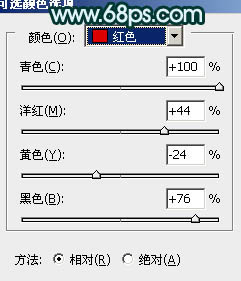
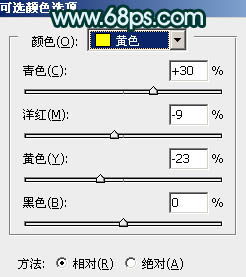
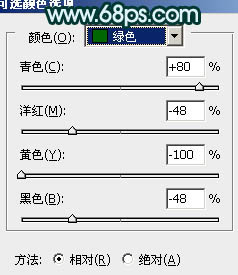
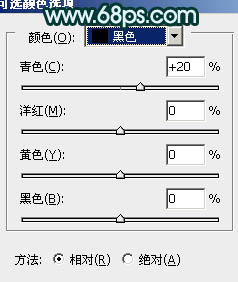

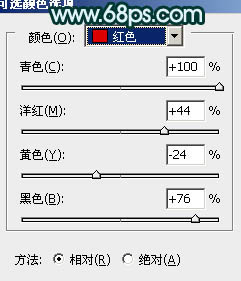
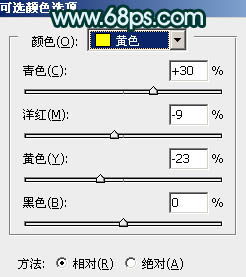
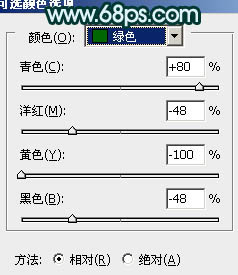
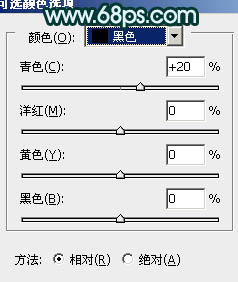

学习 · 提示
相关教程
关注大神微博加入>>
网友求助,请回答!