ps处理草地婚纱照片柔和的暗调黄褐色(8)
来源:PS联盟
作者:Sener
学习:2431人次
12、简单的给人物部分调整一下颜色,与背景色融合即可,大致效果如下图。

13、创建色彩平衡调整图层,对阴影、中间调、高光进行调整,参数设置如图28 - 30,效果如图31。
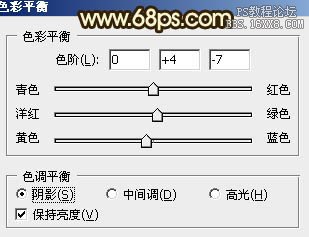


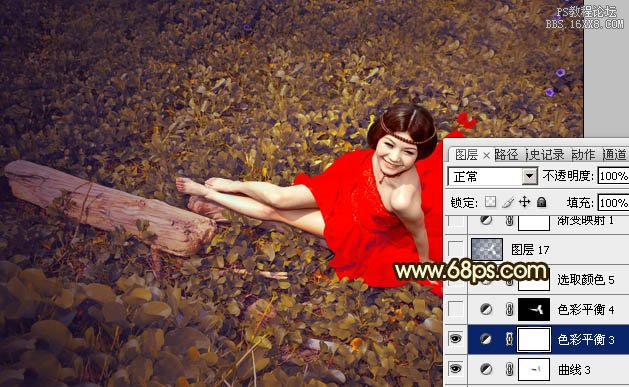

13、创建色彩平衡调整图层,对阴影、中间调、高光进行调整,参数设置如图28 - 30,效果如图31。
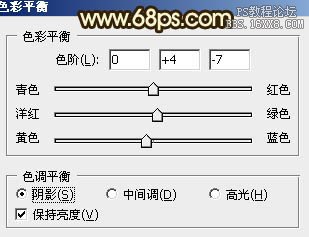


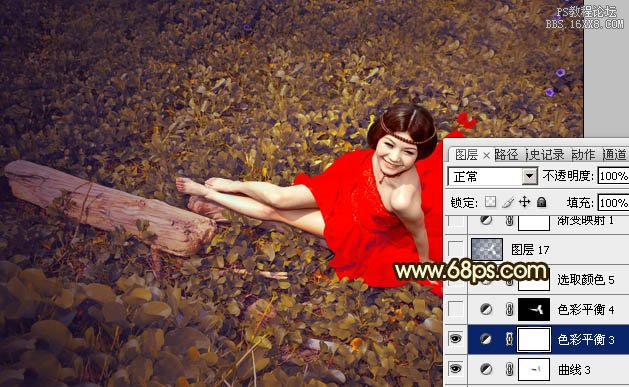
学习 · 提示
相关教程
关注大神微博加入>>
网友求助,请回答!







