制作雨后玻璃水珠效果
效果图:
 想学更多请访问www.16xx8.com
想学更多请访问www.16xx8.com
操作步骤:
01
上网寻找城市夜景和水雾玻璃素材,在ps中打开,并设置混合模式为叠加。


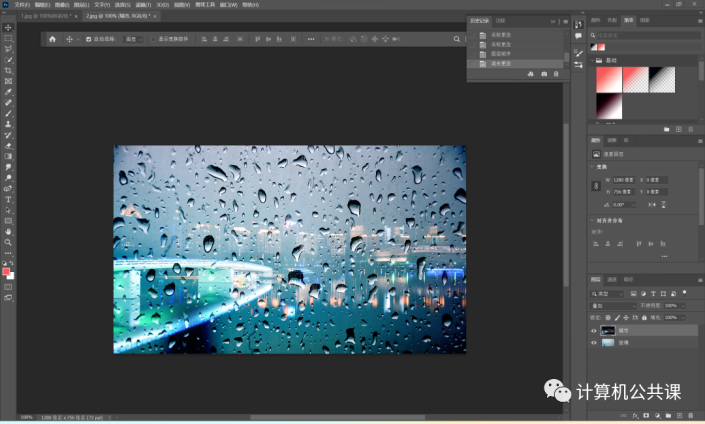
02
选中城市夜景图层,滤镜/模糊/高斯模糊,半径为7.0,点击确定,效果如图。

03
在图片中央使用文字工具,使用合适的字体和大小,字体颜色设置为黑色,栅格化文字,方便后期液化。
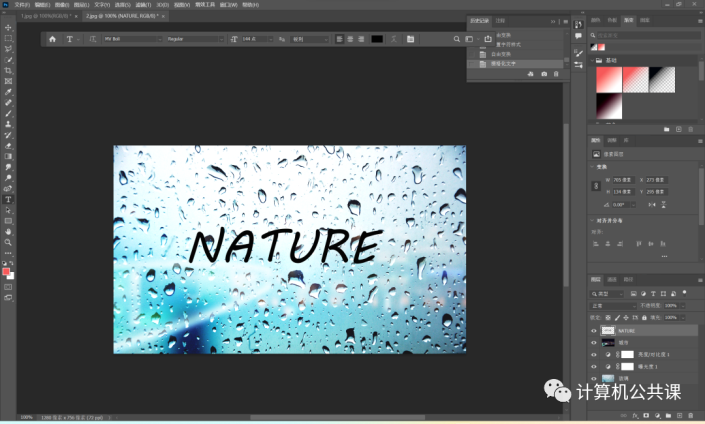
04
选中文字图层,滤镜/液化,调整画笔大小和压力,做出流动效果;滤镜/扭曲/波纹,调整到合适的程度,并将文本图层的混合模式改为叠加。

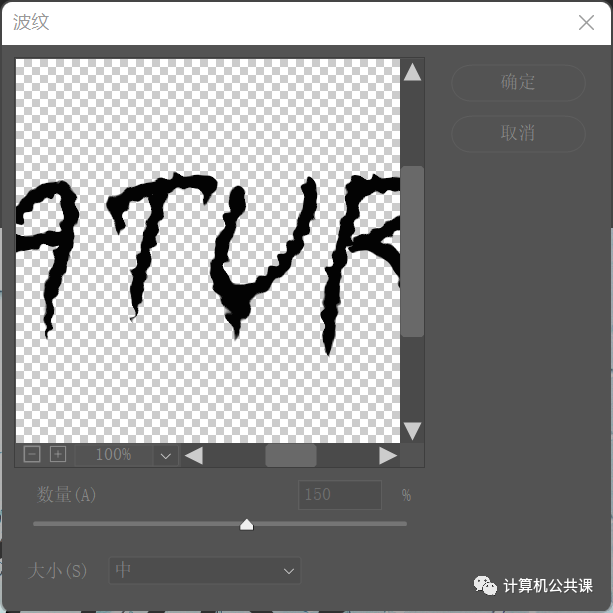
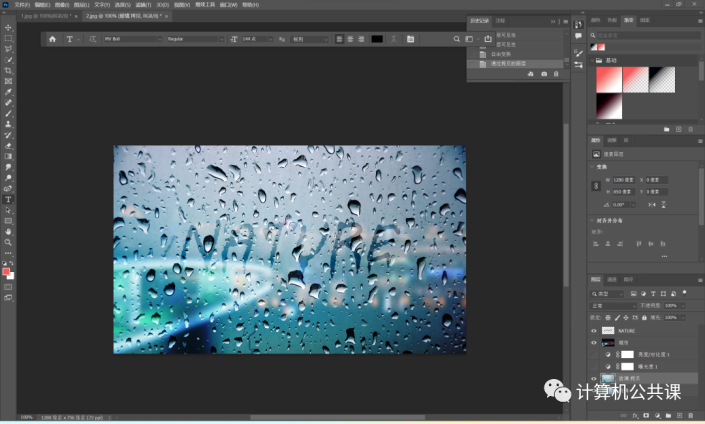
05
复制玻璃图层,选择污点修复工具,将文字上的水珠擦除,使文字部分更加平滑,得到最终成果!
 想学更多请访问www.16xx8.com
想学更多请访问www.16xx8.com
THE END