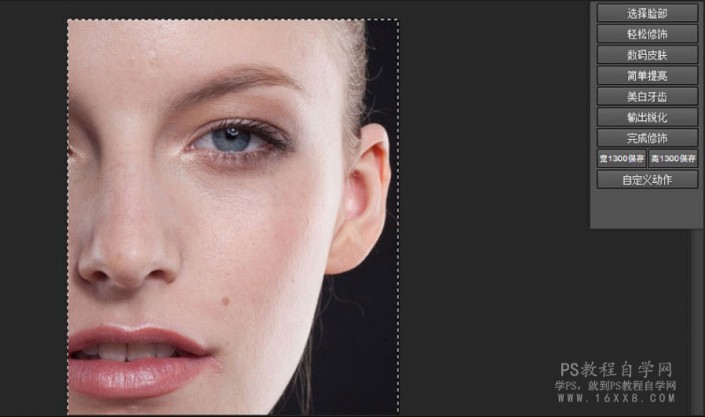
4、点击-轻松修饰,用白色画笔涂抹需要修饰的地方。
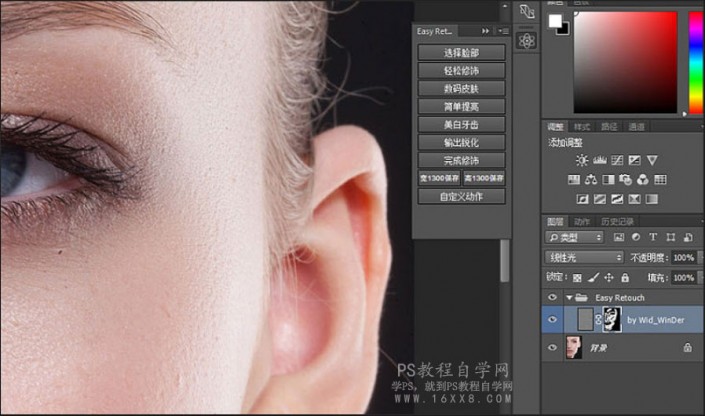
5、点击一数码皮肤,为皮肤增加纹理。(色相/饱和度 色相30饱和度73明度85)
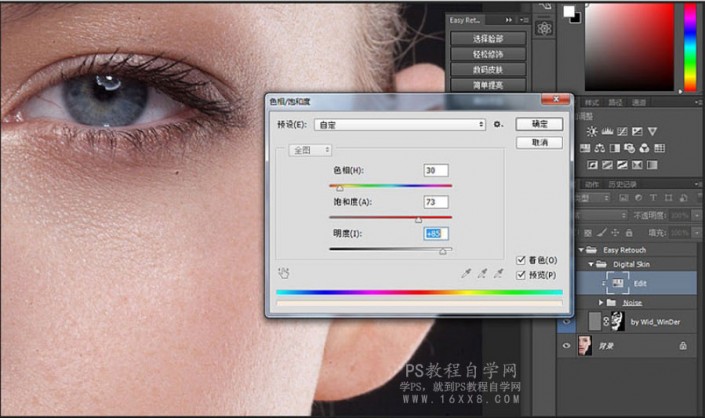
6、选中一轻松修饰图层(by Wid winDer)图层蒙版,按住Alt拉到数码皮肤
图层(Noise)一图层蒙版。

7、点击-简单提亮-用白色画笔涂抹出我们需要提亮的部位。
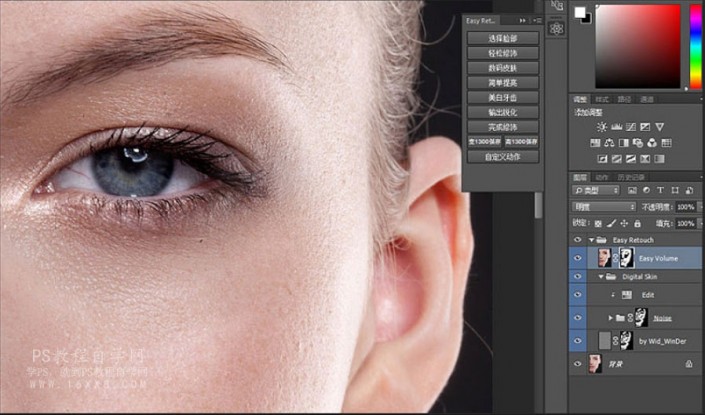
8、点击输出锐化一半径:1.8,数值看照片质量而定。如果觉得太锐,可以
适当调整图层组(Output Sharp)的不透明度。

9、点击–完成修饰一使用污点修复画笔工具,去除杂质。使用曲线工具适当提亮。
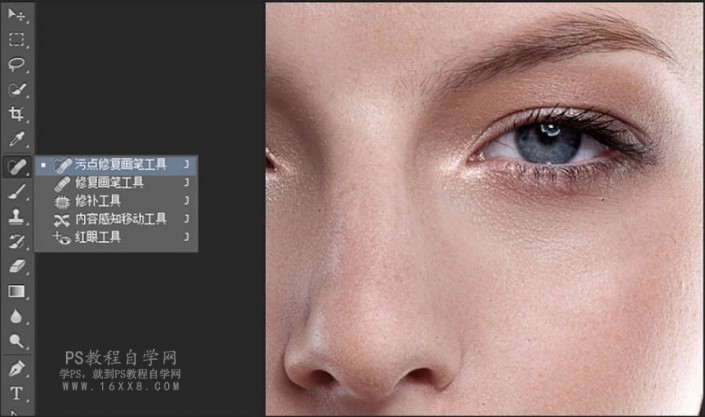
10、点击以快速蒙版模式编辑(快捷键:Q)-用白色画笔涂抹出皮肤偏红的