巧用Photoshop通道打造特殊色调美女照片
来源:不详
作者:佚名
学习:276人次
巧用Photoshop通道打造特殊色调美女照片充分利用Photoshop的通道调整,我们可以很轻松地为美女照片打造出特别的色调效果。
完成效果:
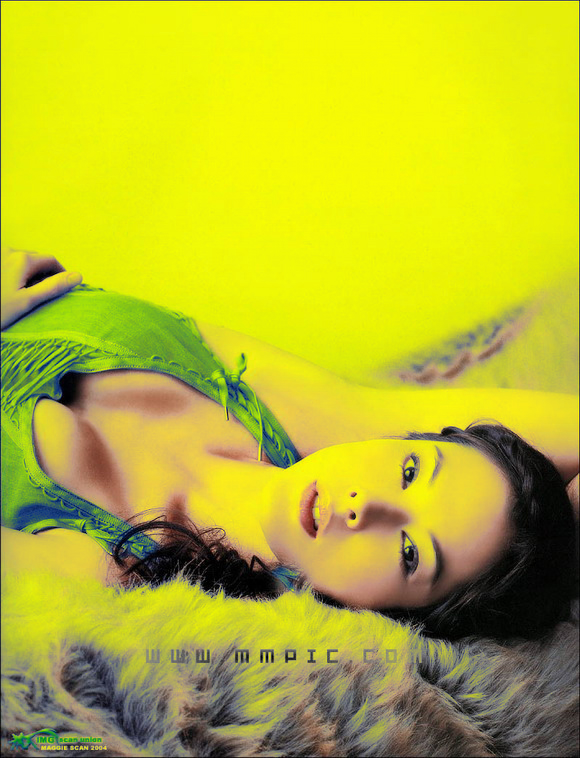
原图:

点击“通道”,选择蓝色通道,执行“滤镜”--“风格化”---“曝光过度”。怎么样,是不是效果出来了?现在很多唱片专辑的封面就是用的这种风格。
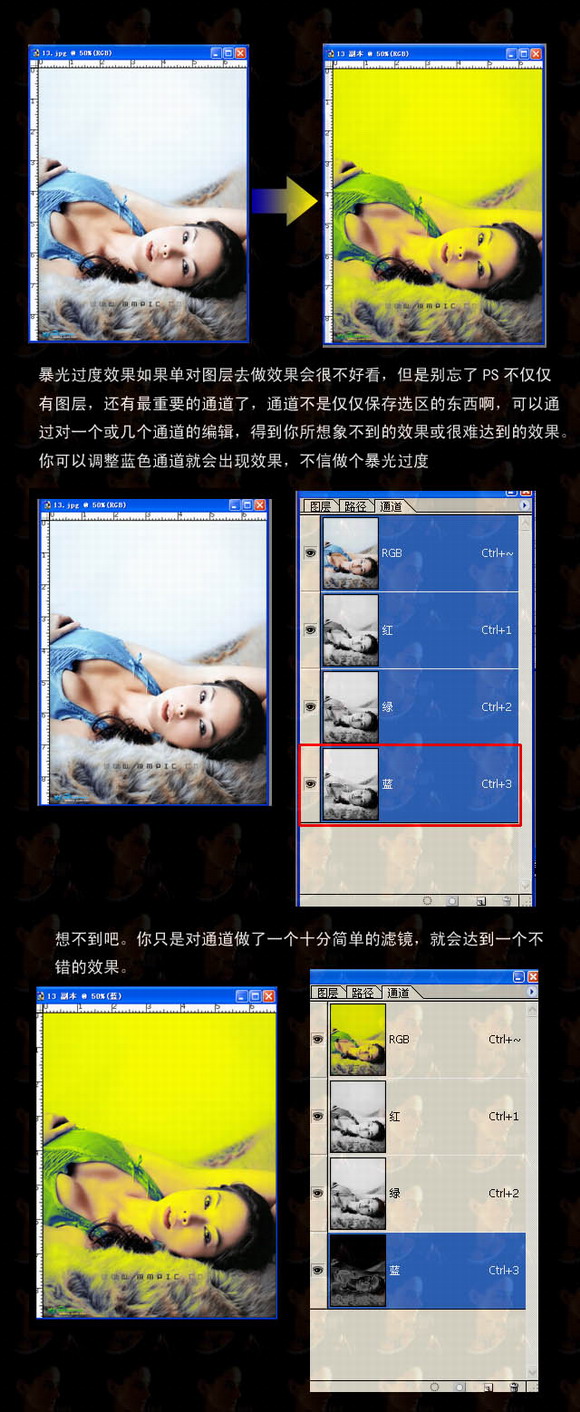
再看几张处理后的效果图:



完成效果:
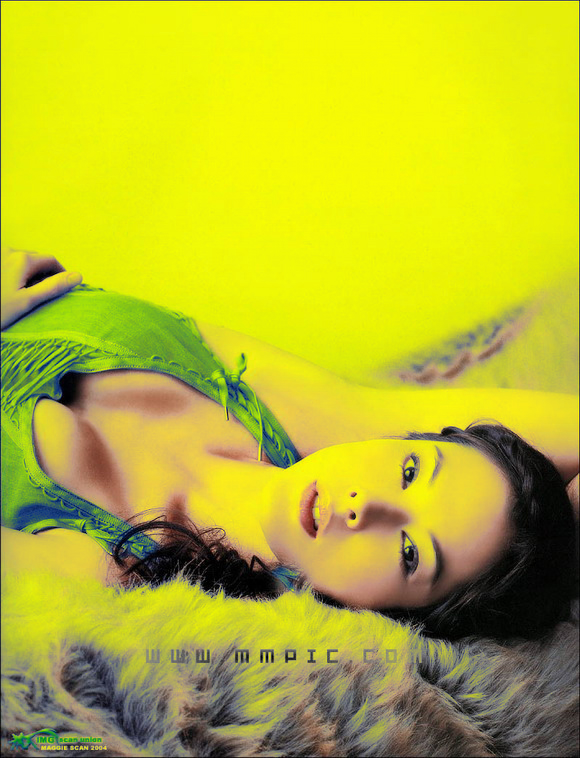
原图:

点击“通道”,选择蓝色通道,执行“滤镜”--“风格化”---“曝光过度”。怎么样,是不是效果出来了?现在很多唱片专辑的封面就是用的这种风格。
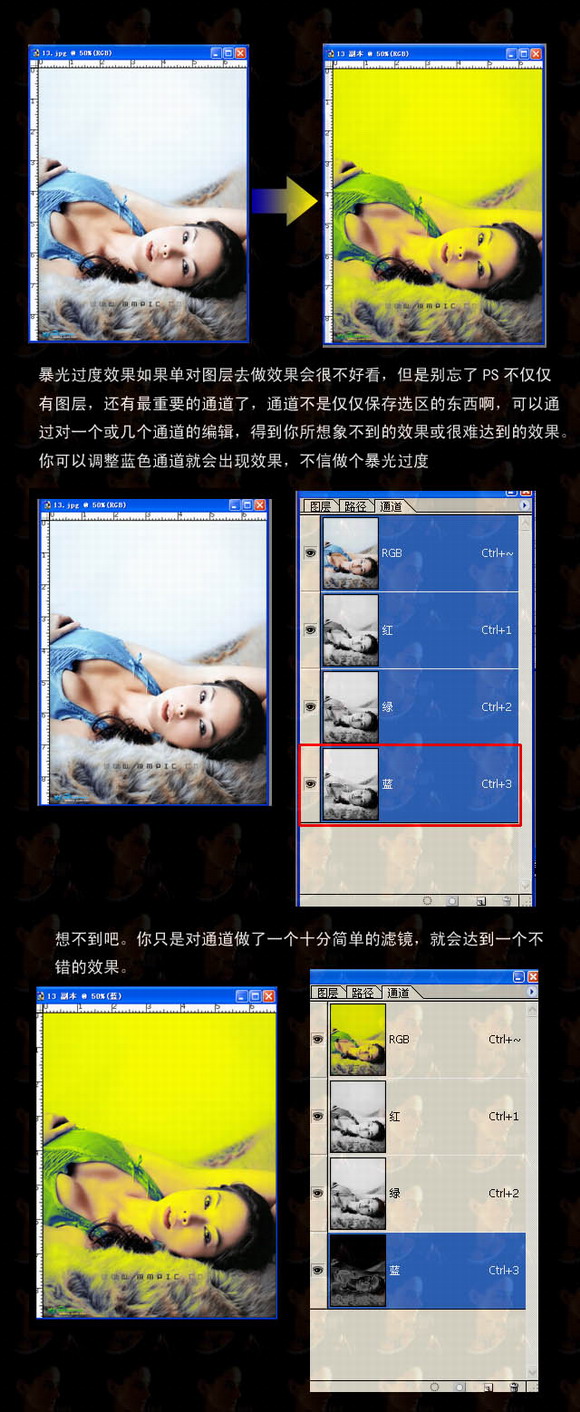
再看几张处理后的效果图:



学习 · 提示
相关教程
关注大神微博加入>>
网友求助,请回答!







