PS照片艺术处理:单色调怀旧相片
来源:不详
作者:佚名
学习:1003人次
PS照片艺术处理:单色调怀旧相片今天我们来练习Photoshop处理单色调的艺术照片,这个比较简单,但很实用。看似平淡无奇的普通照片,通过寥寥几步便可重新焕发出不一样的光彩。
我们还是先来看原图和效果图:

原图


处理后
步骤:
在Photoshop中打开图片,按Ctrl J复制一层,然后执行“图像-调整-渐变映射”,在渐变编辑器中选择自己喜欢的色调(较深)和白色进行渐变映射。



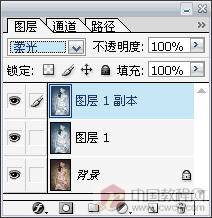



调整完以后,整个画面看上去太青了,我们用“色彩平衡”来调整一下。


最后调整一下“亮度/对比度”就可以完工了,简单吧?
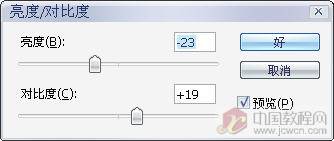

当然,如果你不喜欢这种色调,你也可以在“渐变映射”时选别的颜色。



我们还是先来看原图和效果图:

原图


处理后
步骤:
在Photoshop中打开图片,按Ctrl J复制一层,然后执行“图像-调整-渐变映射”,在渐变编辑器中选择自己喜欢的色调(较深)和白色进行渐变映射。



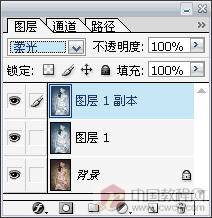



调整完以后,整个画面看上去太青了,我们用“色彩平衡”来调整一下。


最后调整一下“亮度/对比度”就可以完工了,简单吧?
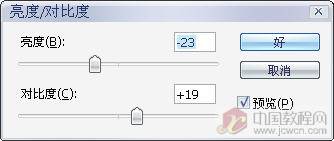

当然,如果你不喜欢这种色调,你也可以在“渐变映射”时选别的颜色。



学习 · 提示
相关教程
关注大神微博加入>>
网友求助,请回答!







