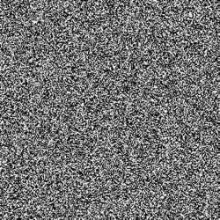利用滤镜制作绚丽的抽丝花朵(12)
来源:网络
作者:逆风飞扬
学习:3458人次
本教程的花朵制作比较艳丽,制作方法也比较独特。先用画笔画出一些线条,然后用滤镜等调出形状并加上纹理。然后多复制几次,适当边角角度后再叠加出自己想要的图案。最后整体上色即可。
最终效果

1、新建黑色背景500×500的文档。
 2、工具栏选取笔刷工具,选择17PX软笔刷,画一个米字型的图案。如图:
2、工具栏选取笔刷工具,选择17PX软笔刷,画一个米字型的图案。如图:

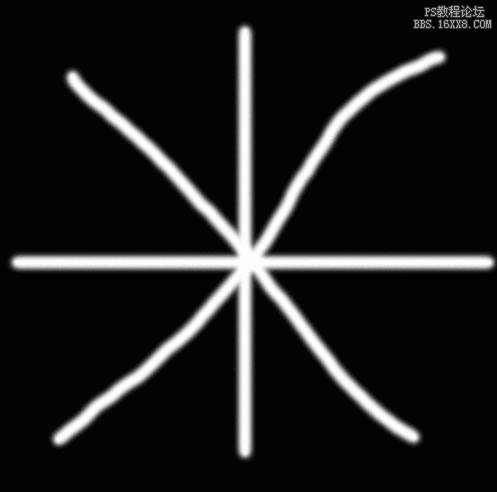 3、现在我们来对它进行扭曲变形。工具栏选取滤镜-扭曲-旋转扭曲。参数设置参考如图,别太大。
3、现在我们来对它进行扭曲变形。工具栏选取滤镜-扭曲-旋转扭曲。参数设置参考如图,别太大。
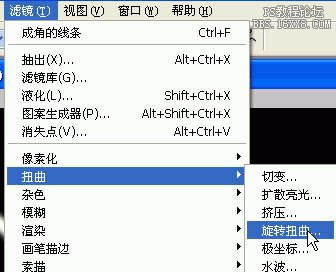
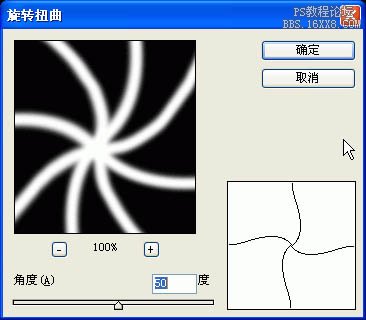
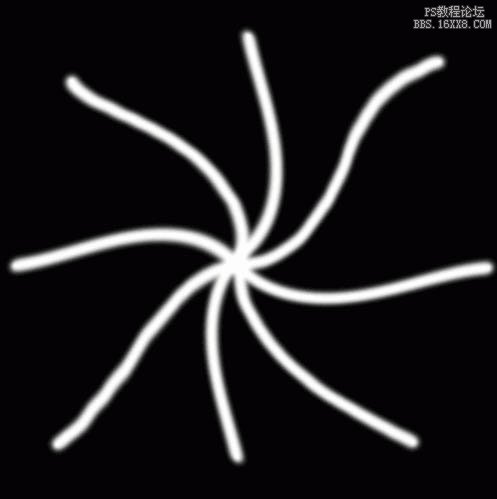 4、滤镜-艺术效果-塑料包装,参数设置参考如图。
4、滤镜-艺术效果-塑料包装,参数设置参考如图。
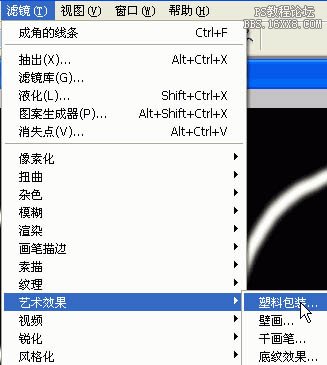
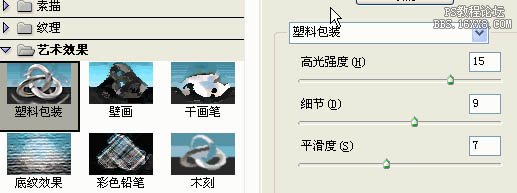
 5、滤镜-画笔描边-成角的线条,参考设置如图。
5、滤镜-画笔描边-成角的线条,参考设置如图。
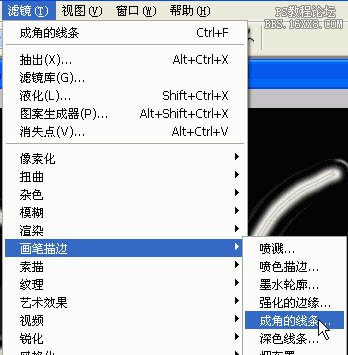
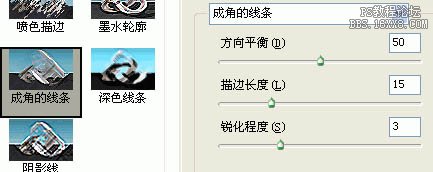
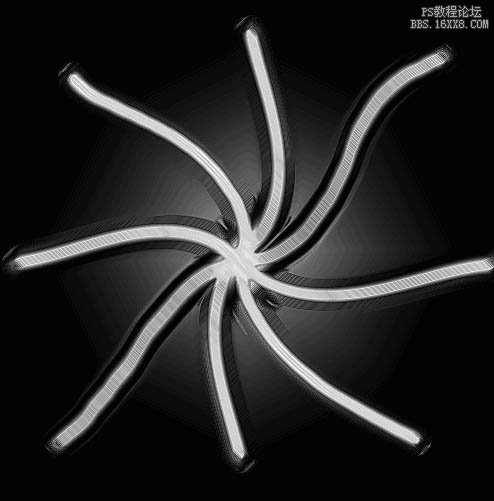
6、按CTRL+J复制背景(我做的时候双击背景把它变成了普通图层,在此说明一下),然后把图层混合模式改为变亮。

 7、按两次CTRL+J再复制两层,如图。
7、按两次CTRL+J再复制两层,如图。

8、关键步骤来了,就是变换。现在有三个副本图层,你可以任选一个,对它进行变换。我选了副本3。
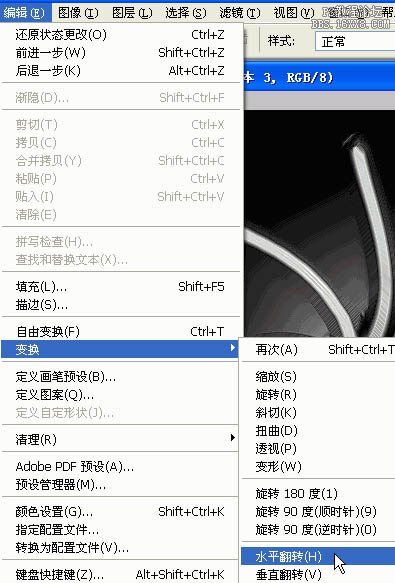
 9、在剩下的两个副本再任选一个,进行如图变换。我选了副本2。
9、在剩下的两个副本再任选一个,进行如图变换。我选了副本2。
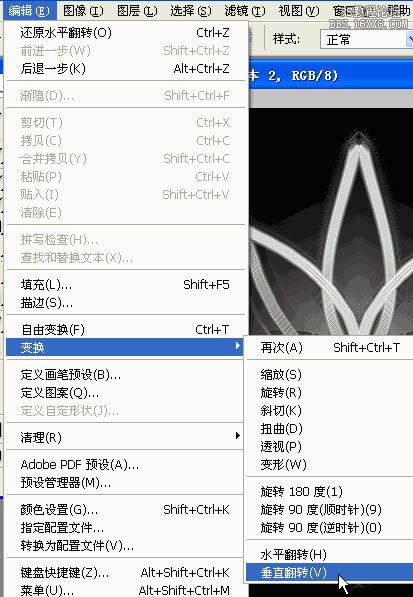

10、好了就剩下最后一个副本了,继续变换。如图。
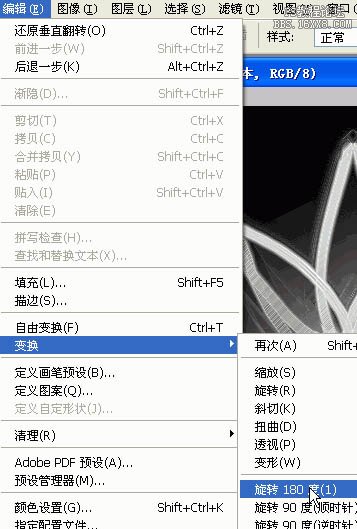
 11、合并图层,然后调节色相饱和度,色彩按照自己的爱好来调。如图所示。
11、合并图层,然后调节色相饱和度,色彩按照自己的爱好来调。如图所示。
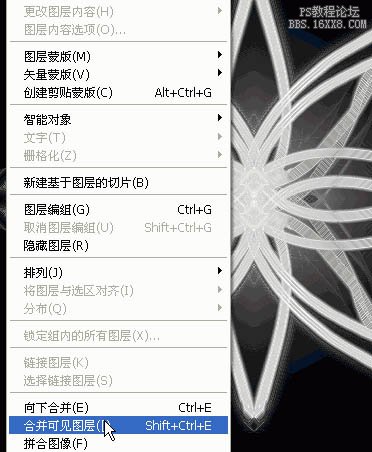
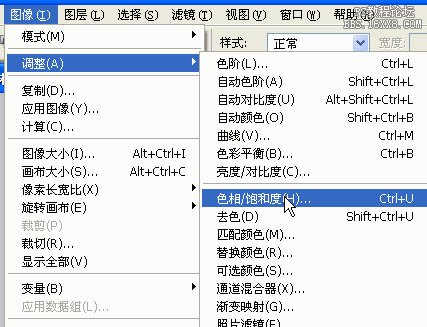
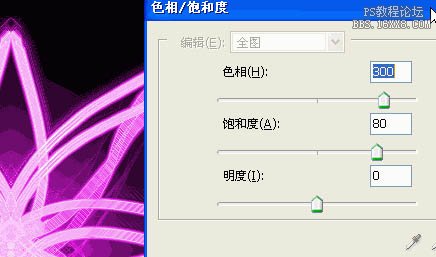
最终效果:

最终效果

1、新建黑色背景500×500的文档。
 2、工具栏选取笔刷工具,选择17PX软笔刷,画一个米字型的图案。如图:
2、工具栏选取笔刷工具,选择17PX软笔刷,画一个米字型的图案。如图:

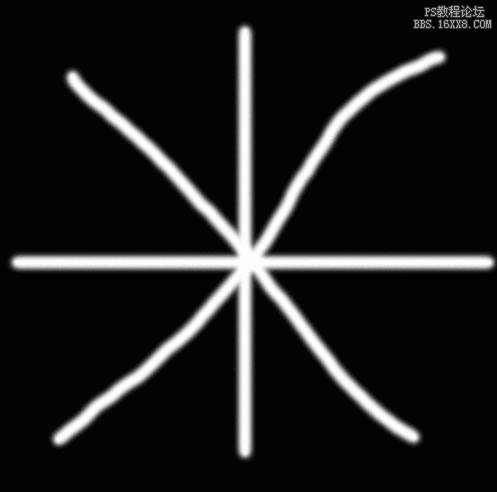 3、现在我们来对它进行扭曲变形。工具栏选取滤镜-扭曲-旋转扭曲。参数设置参考如图,别太大。
3、现在我们来对它进行扭曲变形。工具栏选取滤镜-扭曲-旋转扭曲。参数设置参考如图,别太大。
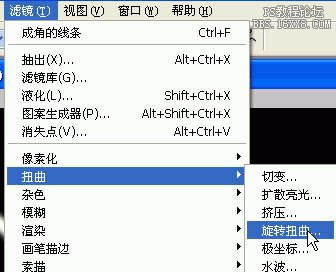
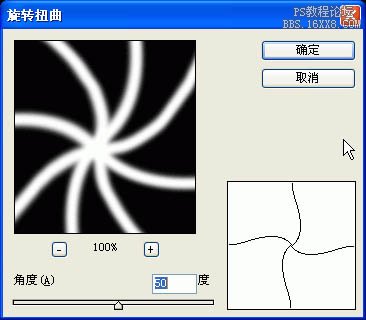
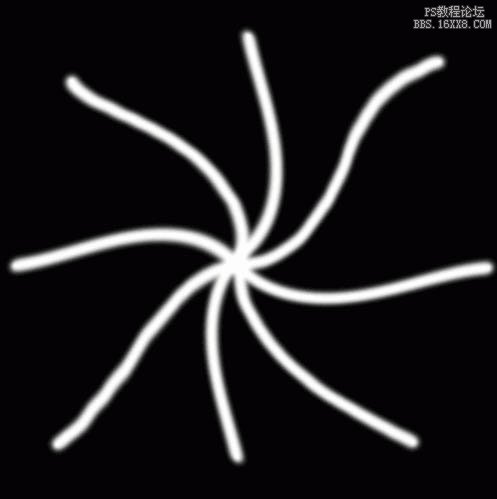 4、滤镜-艺术效果-塑料包装,参数设置参考如图。
4、滤镜-艺术效果-塑料包装,参数设置参考如图。
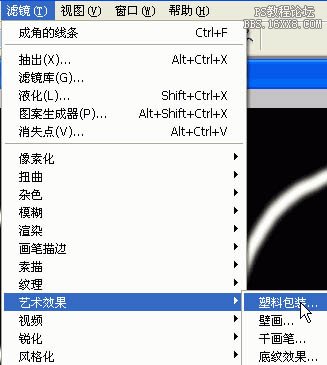
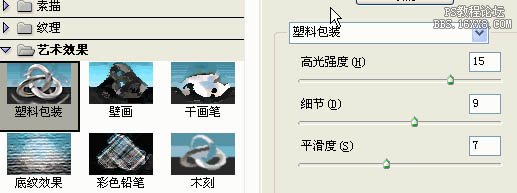
 5、滤镜-画笔描边-成角的线条,参考设置如图。
5、滤镜-画笔描边-成角的线条,参考设置如图。
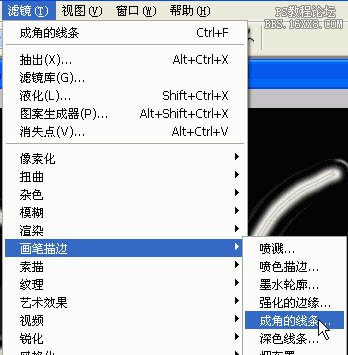
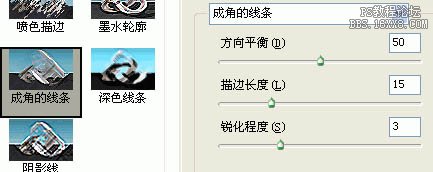
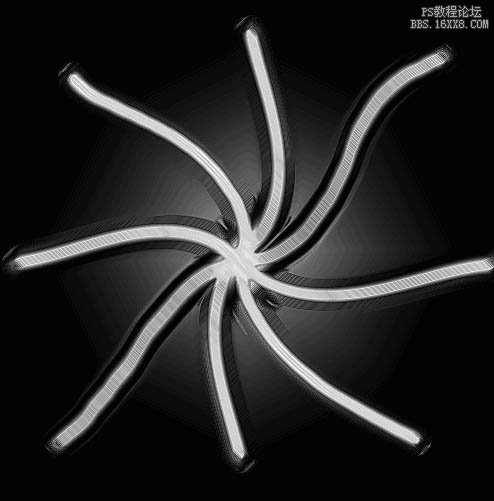
6、按CTRL+J复制背景(我做的时候双击背景把它变成了普通图层,在此说明一下),然后把图层混合模式改为变亮。

 7、按两次CTRL+J再复制两层,如图。
7、按两次CTRL+J再复制两层,如图。

8、关键步骤来了,就是变换。现在有三个副本图层,你可以任选一个,对它进行变换。我选了副本3。
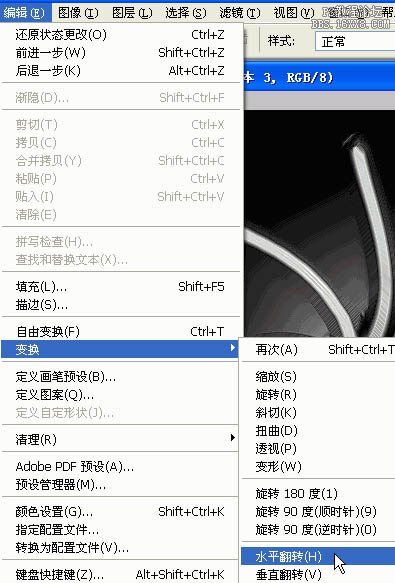
 9、在剩下的两个副本再任选一个,进行如图变换。我选了副本2。
9、在剩下的两个副本再任选一个,进行如图变换。我选了副本2。
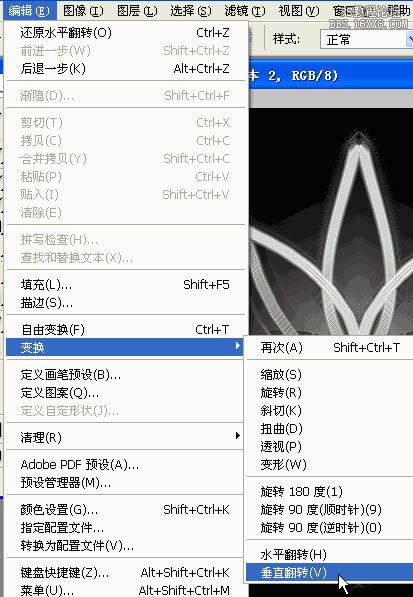

10、好了就剩下最后一个副本了,继续变换。如图。
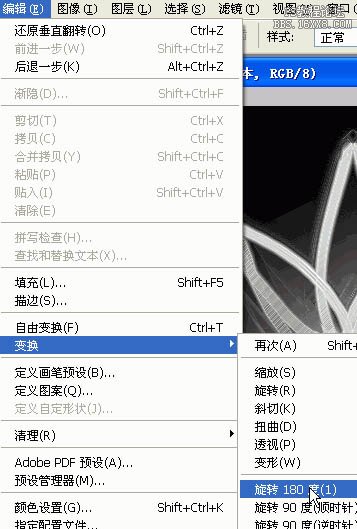
 11、合并图层,然后调节色相饱和度,色彩按照自己的爱好来调。如图所示。
11、合并图层,然后调节色相饱和度,色彩按照自己的爱好来调。如图所示。
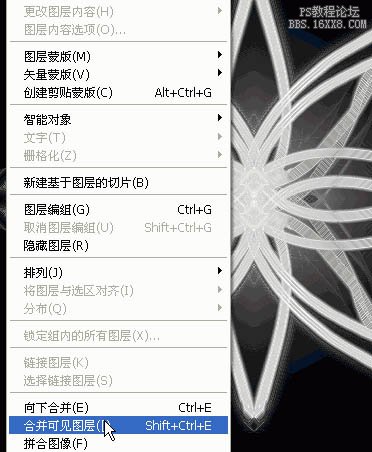
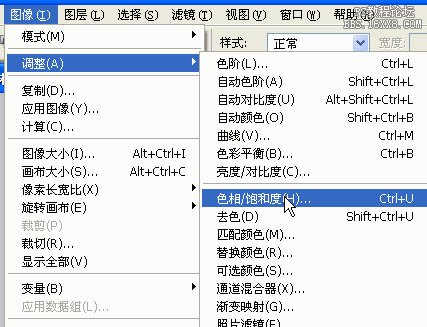
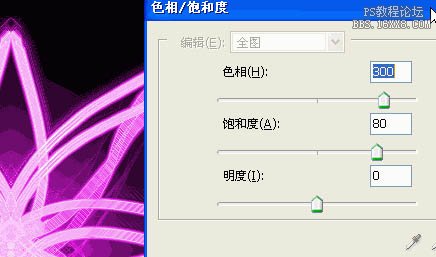
最终效果:

学习 · 提示
相关教程
关注大神微博加入>>
网友求助,请回答!