Photoshop调出美女图片淡淡的青绿甜美色(6)
来源:PS联盟
作者:Sener
学习:444人次
5、创建色彩平衡调整图层,对阴影,高光进行调整,参数设置如图12,13,效果如图14。这一步加强图片的明暗对比和层次感。
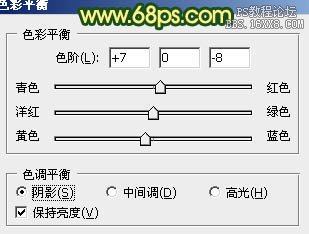
<图12>
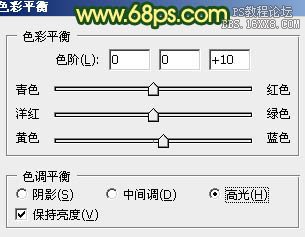
<图13>

<图14>
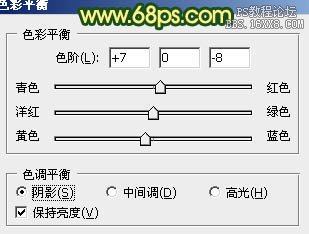
<图12>
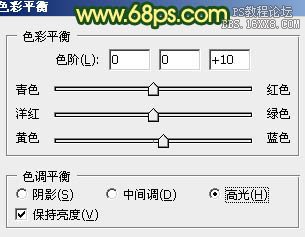
<图13>

<图14>
学习 · 提示
相关教程
关注大神微博加入>>
网友求助,请回答!







