ps质感的红色3D立体字教程(2)
来源:站酷
作者:遗祸万年
学习:6629人次
现在给更多的效应背景,把一个新的层和挑选400像素柔软的圆形笔刷。 只需移动鼠标到中心的背景和打一次点击你的鼠标。 你会看到一个白色的补丁,减少其透明度到50%层不透明度选项。 将图层的混合模式设置为颜色减淡。 这里是结果你会得到。
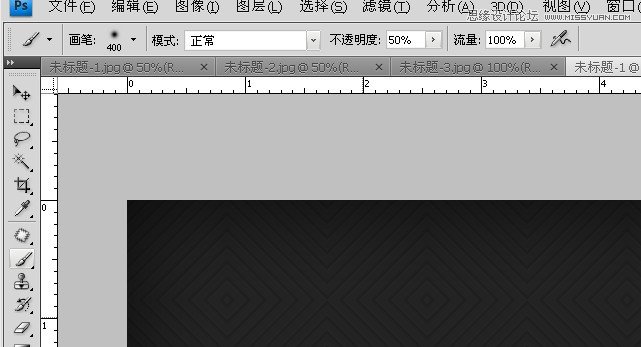
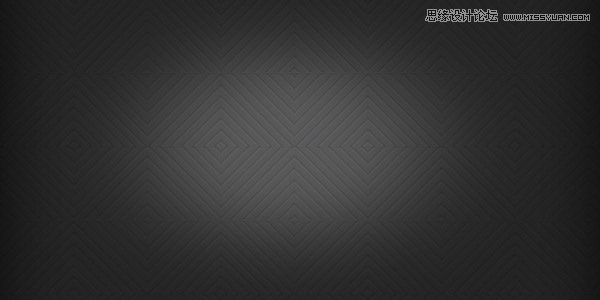
步骤2
现在,创建的背景,让我们去实际文本效果。 添加文字字体大小115 pt arial。我把黑色斜体的字体。

现在在文字图层添加图层样式的混合选项。
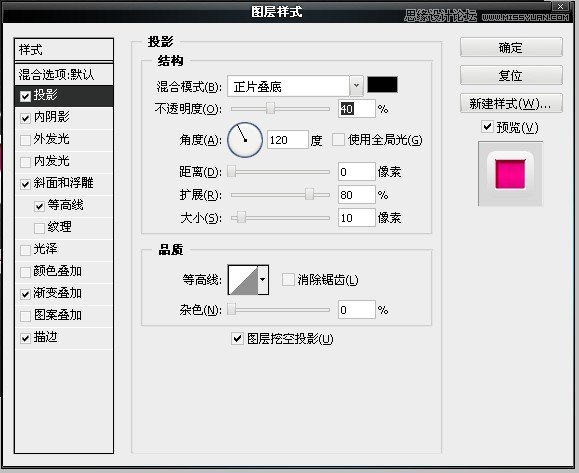
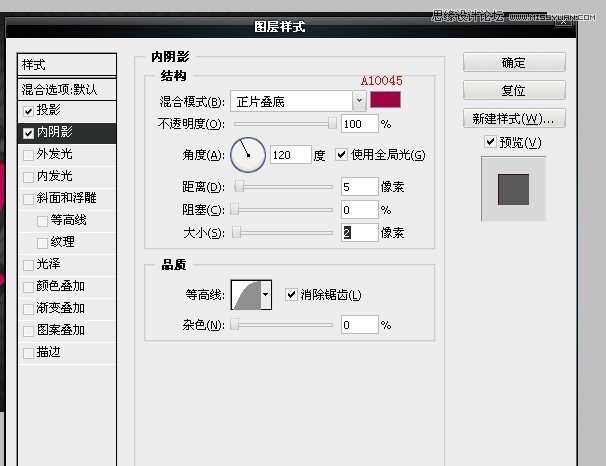
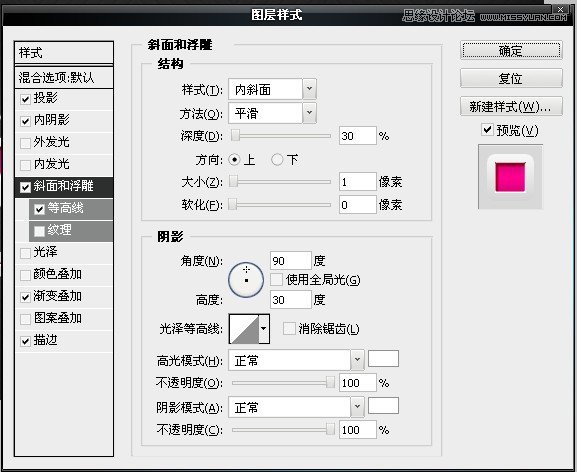
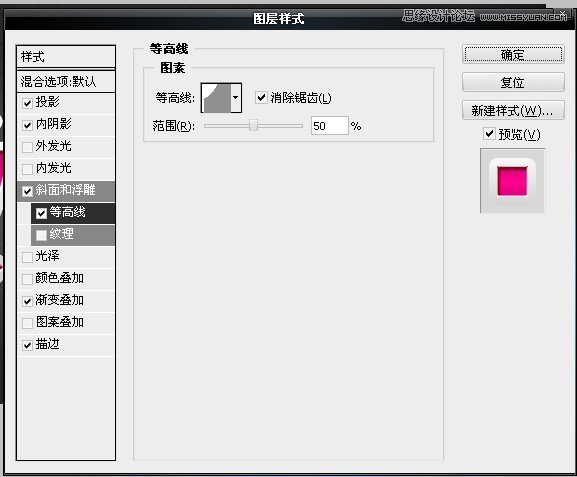
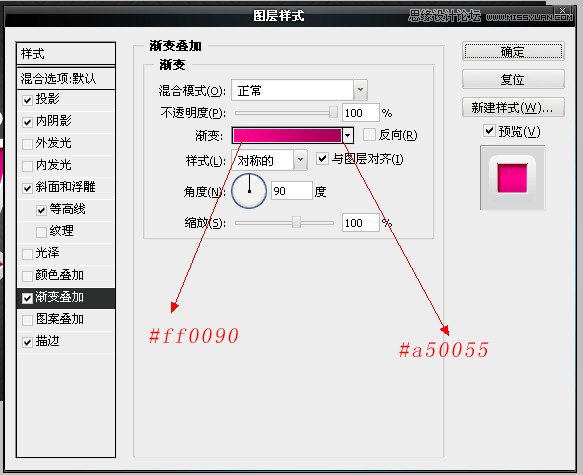
学习 · 提示
相关教程
关注大神微博加入>>
网友求助,请回答!







