ps个性欧洲杯logo标志(4)
来源:百度经验
作者:佚名
学习:6845人次
接着打开两张图,一张是欧洲杯的logo,一张是草坪,都拖动到该文件中,形成新的图层。

用橡皮擦擦去多余的文字
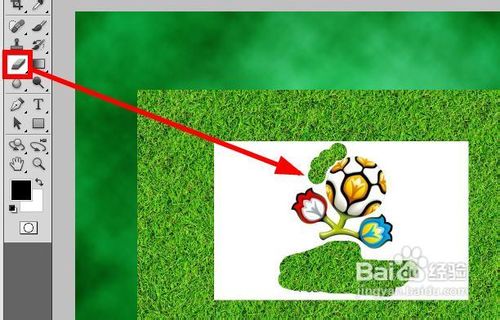
使用魔术棒工具,点击白色的区域,选中白色的区域,然后按下delete键,删除白色部分。
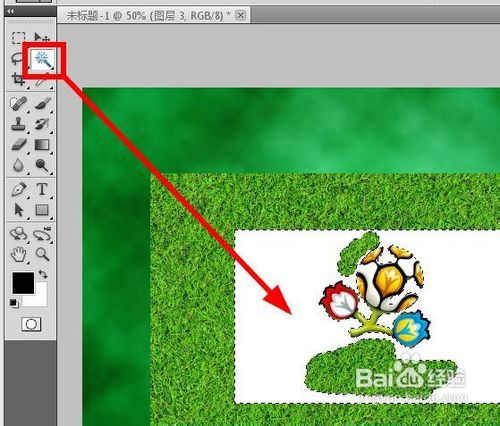

选中草坪所在的图层,按下ctrl键,鼠标点击logo所在的图层的缩略图,载入logo选区
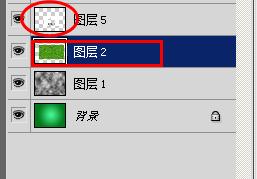
使用【多边形套索工具】,按下shift键,将选区的边缘画出一些突出的刺,显出草坪的质感。

按下ctrl+j,快速的复制选区,并建立新的图层,隐藏草坪所在的图层。

在调整面板中,点击【黑白】选项
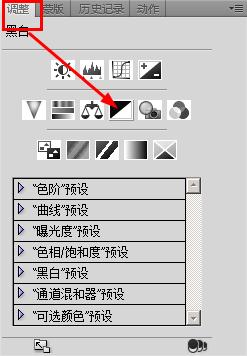
按下alt键,鼠标点击图层3,黑白效果值运用到图层3,也就是logo所在的图层
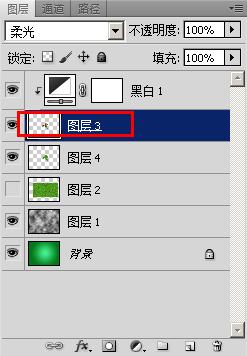
将图层3的混合模式设置为【柔光】
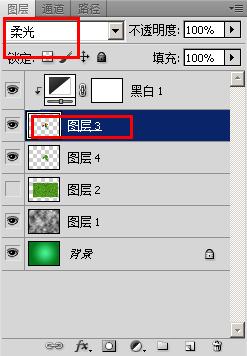
学习 · 提示
相关教程
关注大神微博加入>>
网友求助,请回答!






