ps炫酷背景教程(4)
来源: 思缘论坛
作者:忍者红魔
学习:7331人次

1、新建文件,拉一个渐变
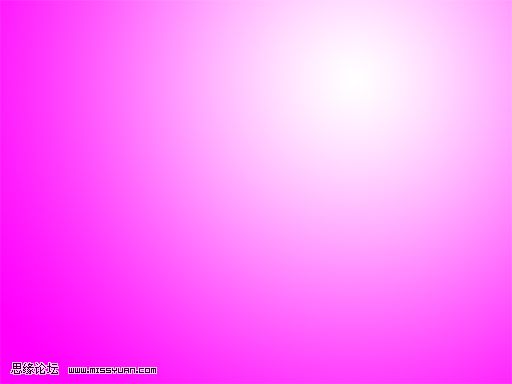
2、使用直线工具 画出如图所示的图形
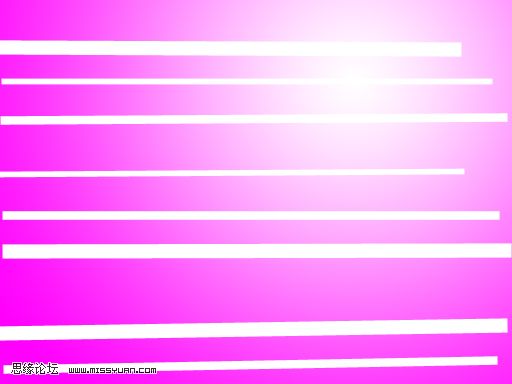
3、变形 扭曲 变换
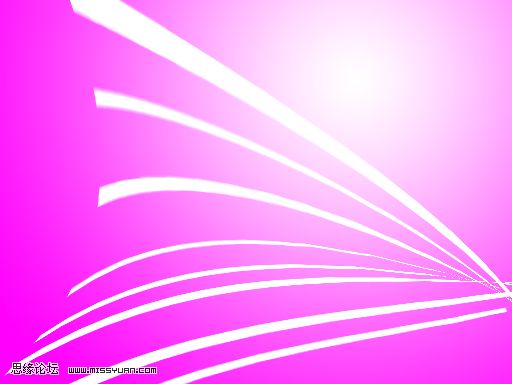

4、设置画笔如图所示
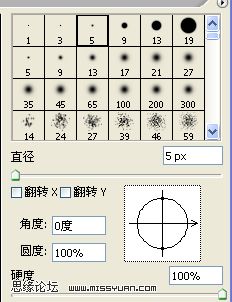
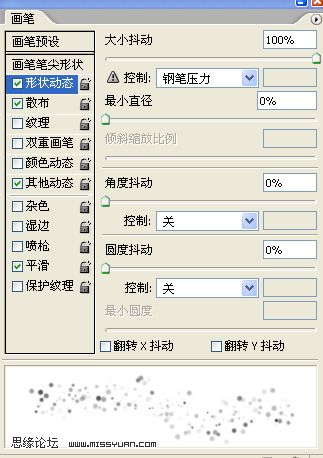
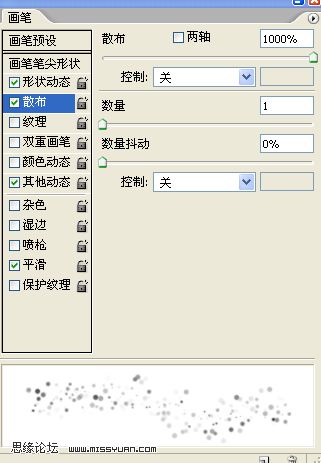
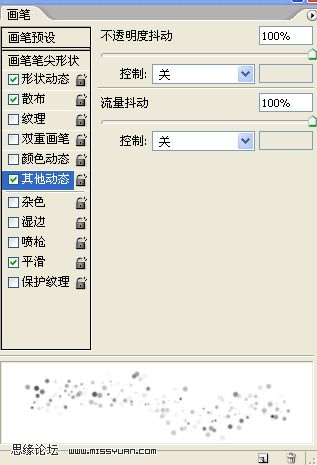



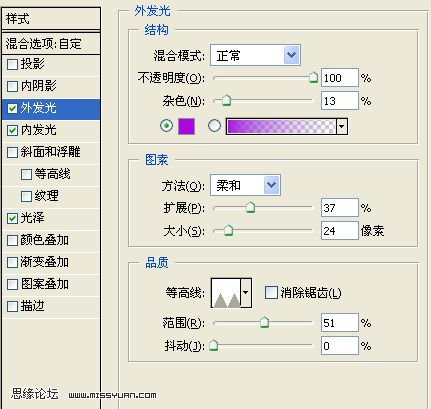
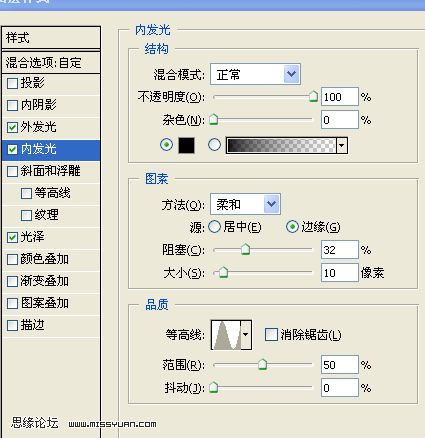
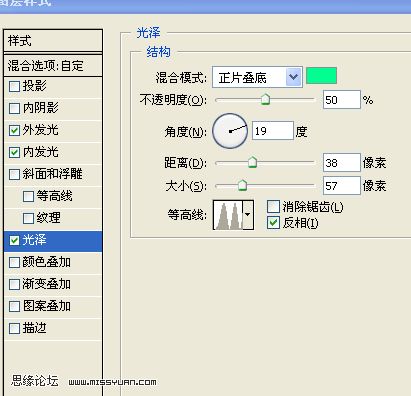
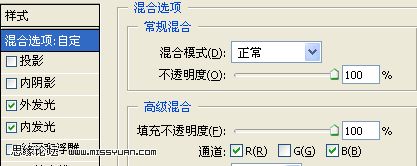

完成最终效果如图


学习 · 提示
相关教程
关注大神微博加入>>
网友求助,请回答!

1、新建文件,拉一个渐变
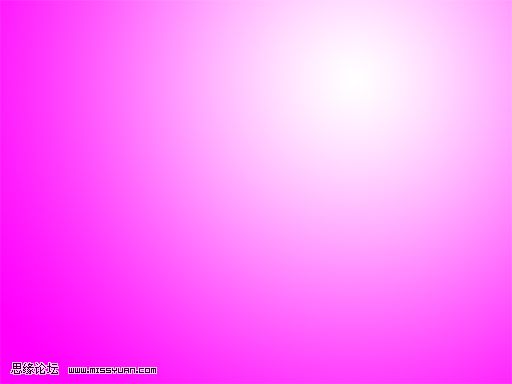
2、使用直线工具 画出如图所示的图形
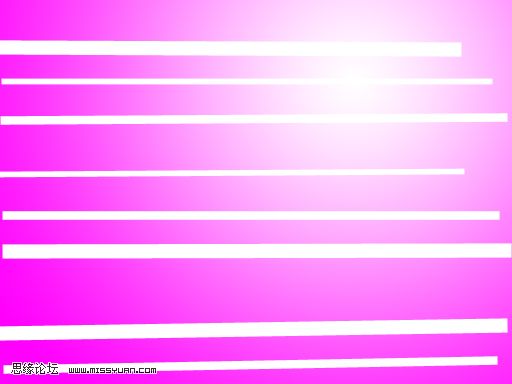
3、变形 扭曲 变换
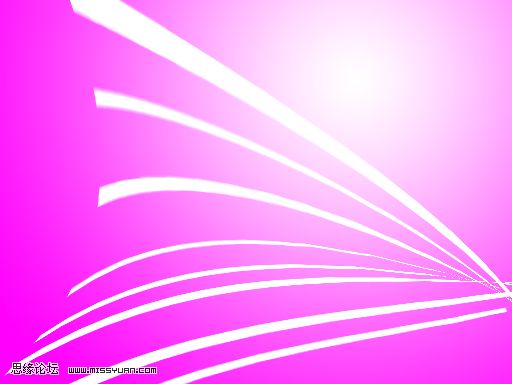

4、设置画笔如图所示
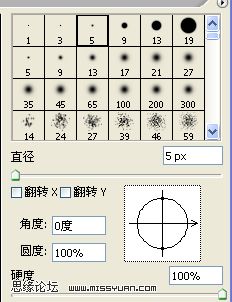
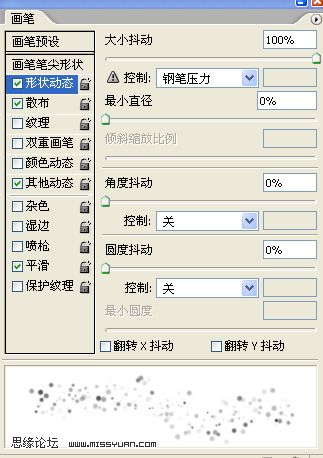
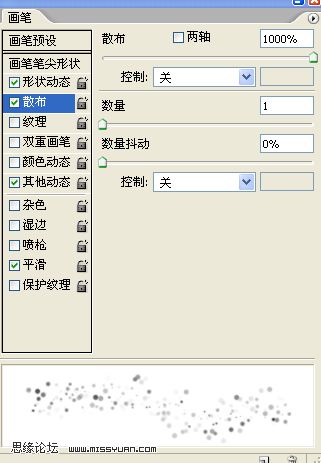
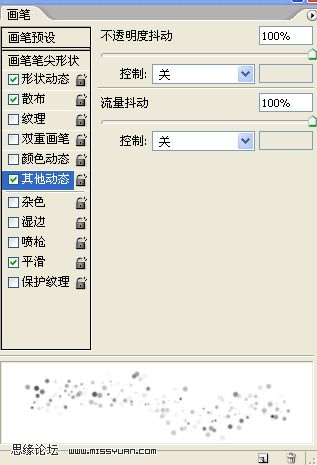



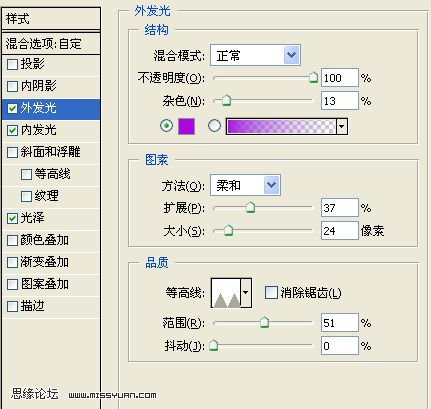
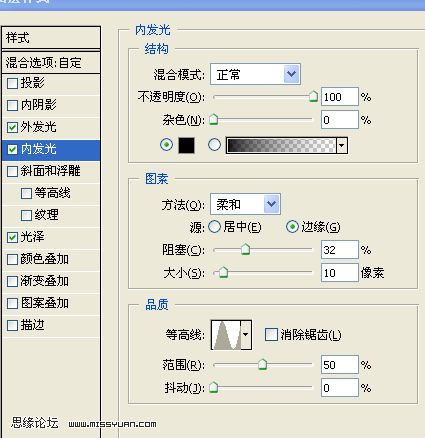
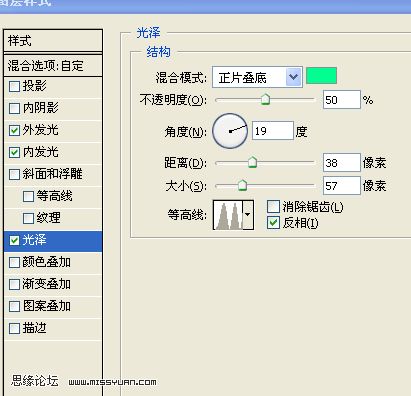
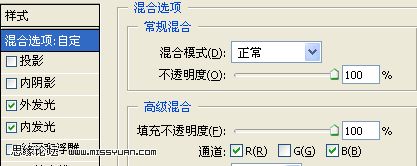

完成最终效果如图


相关教程