ps制作暗黄人物效果教程(4)
来源:思缘论坛
作者:Sunnie
学习:2404人次
现在我们来添加城市背景图,打开城市背景图并拖入制作画面,调整图片尺寸直至完全覆盖整个画面
在这个新层里做一下调整:图像-调整-黑&白,具体参数如下图所示
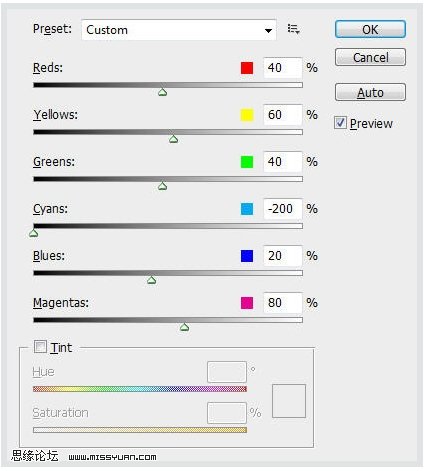
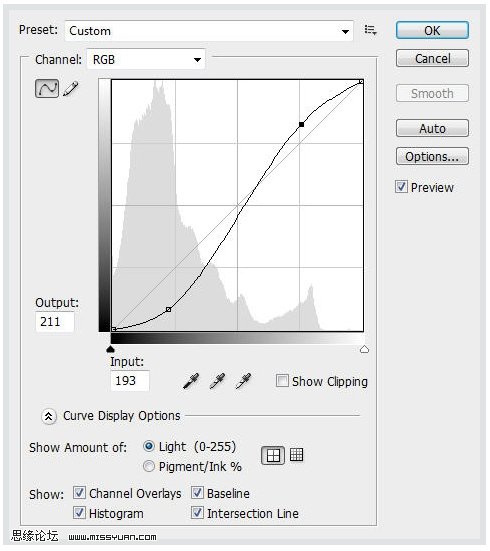
然后用滤镜:点击滤镜-素描-搬掉图案,参数设置如下图所示
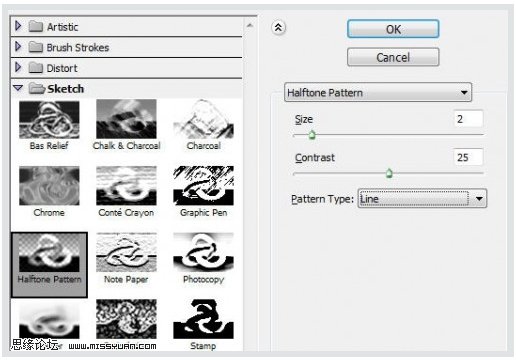
滤镜-模糊-方框模糊,参数设置如下图所示
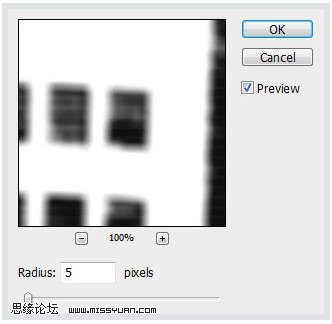
命名此图层为城市层,下面是效果图
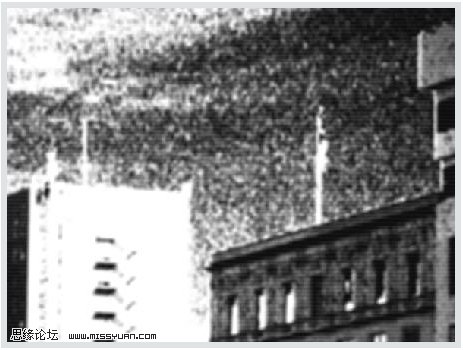
学习 · 提示
相关教程
关注大神微博加入>>
网友求助,请回答!







