ps象征派画效果
来源:网络
作者:PConline
学习:3621人次
先看效果图:

效果图(+上图可点击放大)
制作步骤:
1、打开素材图

原图
2、将素材背景复制多层,至少是三层以上,以防备用。如图1

图1
3、将背景副本3,在图像——调整——反相,如图2
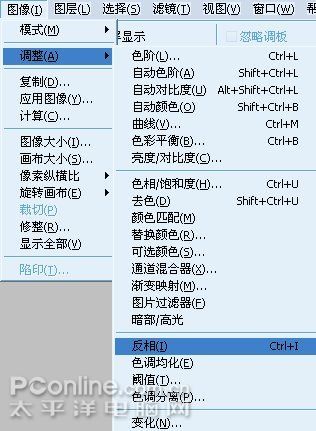
图2
学习 · 提示
相关教程
关注大神微博加入>>
网友求助,请回答!
先看效果图:

效果图(+上图可点击放大)
制作步骤:
1、打开素材图

原图
2、将素材背景复制多层,至少是三层以上,以防备用。如图1

图1
3、将背景副本3,在图像——调整——反相,如图2
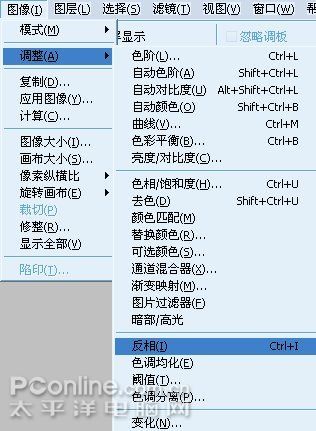
图2
相关教程