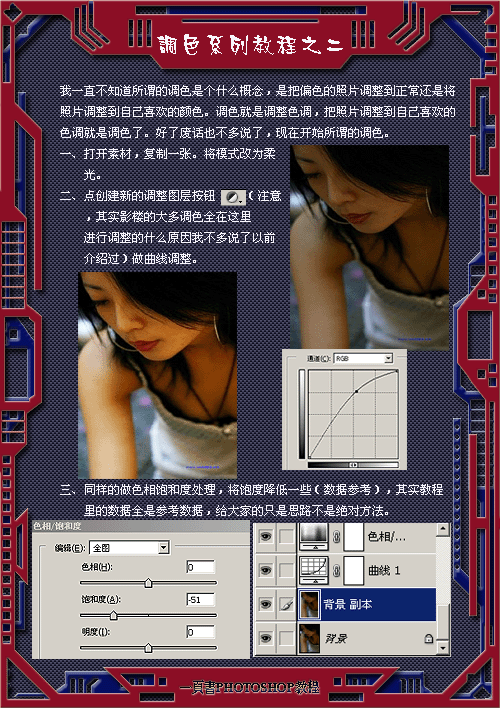ps质感中性色调人物调色教程
来源: 思缘论坛
作者:Lily
学习:12284人次



第一步:用Photoshop打开原图,复制一层(图层1),转入Portraiture滤镜进行磨皮
处理完了以后记得用黑色的画笔工具把除了人物傍边的地方擦出来(我们磨皮仅对人物皮肤来处理,其他的地方细节可以保留),效果如图:

第二部:建立可选颜色调整图层,本别对红色,黄色,白色,中性色,黑色进行调整,参数如下:
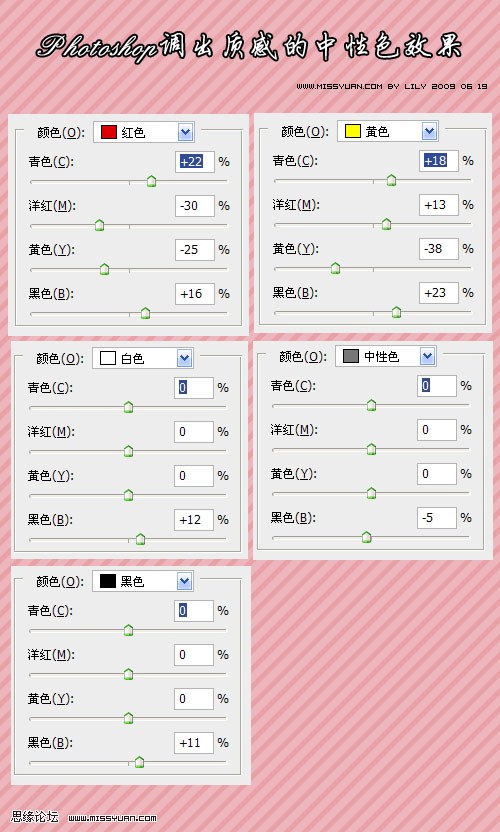
相关教程;
操作完效果:

学习 · 提示
相关教程
关注大神微博加入>>
网友求助,请回答!