PS简单效果教程
来源:未知
作者:admin
学习:148人次
方法很简单哦,

介个是效果图
 1、8用说,打开原图,复制一层
1、8用说,打开原图,复制一层
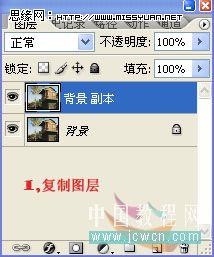
2、做图片做简单的修饰,远处不好看的人头啊,电线杆啊,都去掉。然后近景做高期模糊

3、黑色笔刷在照片四角随意刷,降低不透明度,这一步也可用蒙版,

4、用圆形笔触,调整大小,随意刷,制造梦幻效果

5、添加文字,OK,大功告成啦


介个是效果图
 1、8用说,打开原图,复制一层
1、8用说,打开原图,复制一层 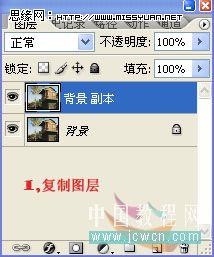
2、做图片做简单的修饰,远处不好看的人头啊,电线杆啊,都去掉。然后近景做高期模糊

3、黑色笔刷在照片四角随意刷,降低不透明度,这一步也可用蒙版,

4、用圆形笔触,调整大小,随意刷,制造梦幻效果

5、添加文字,OK,大功告成啦

学习 · 提示
相关教程
关注大神微博加入>>
网友求助,请回答!







