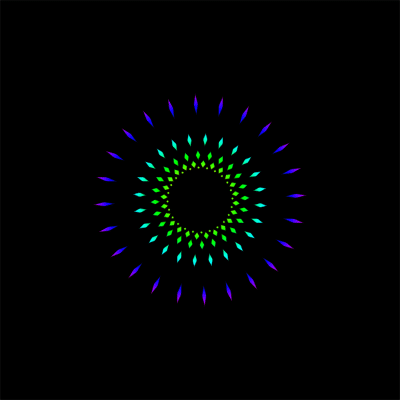ps制作流星划过夜空的动画(2)
来源:不详
作者:bbs.16xx8.com整理
学习:13840人次
9、使用钢笔工具在图片中制作一条直线路径,然后使用移动工具把游流星移动到直线的一端,如图所示。
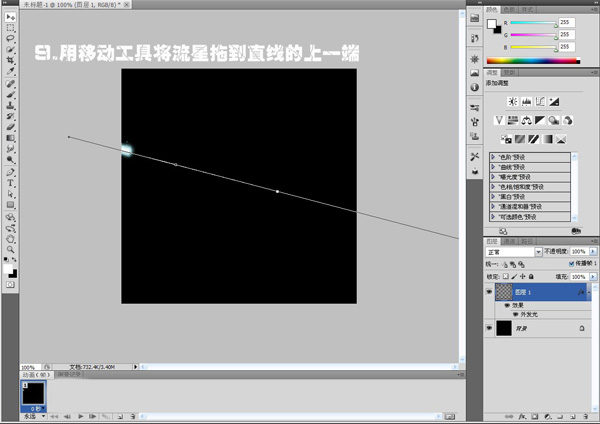
10、选择“窗口―动画”打开动画面板,单击复制一个动画帧,如图所示。

11、单击第二帧,然后把流星移动到直线的另一端,如图所示。

[导读]这是一篇基础的ps教程,主要为大家介绍使用ps中的动画面板制作一幅流星划过夜空的GIF动画图片。
12、在路径面板中删除路径。
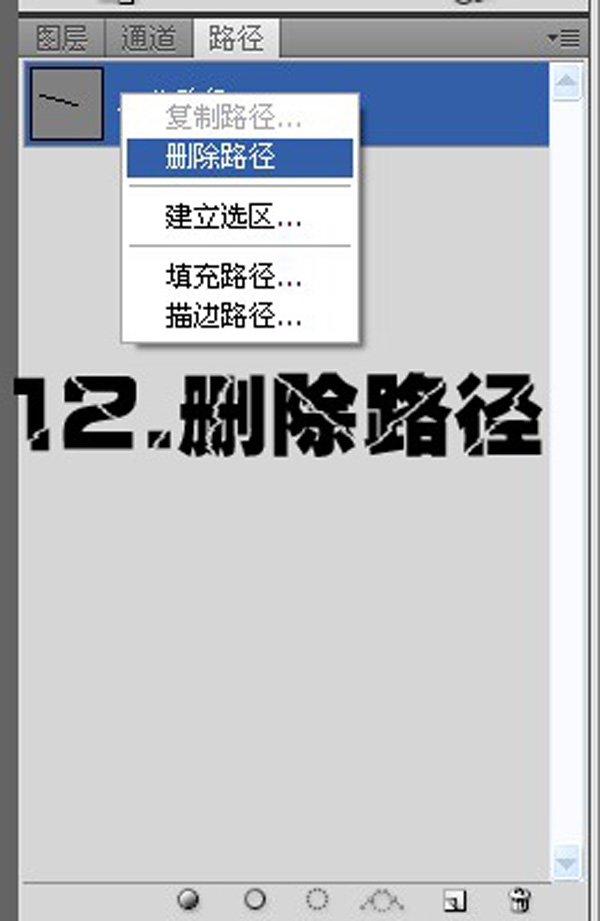
13、选择第二帧,然后单击“过渡动画帧”按钮,设置如下图所示。
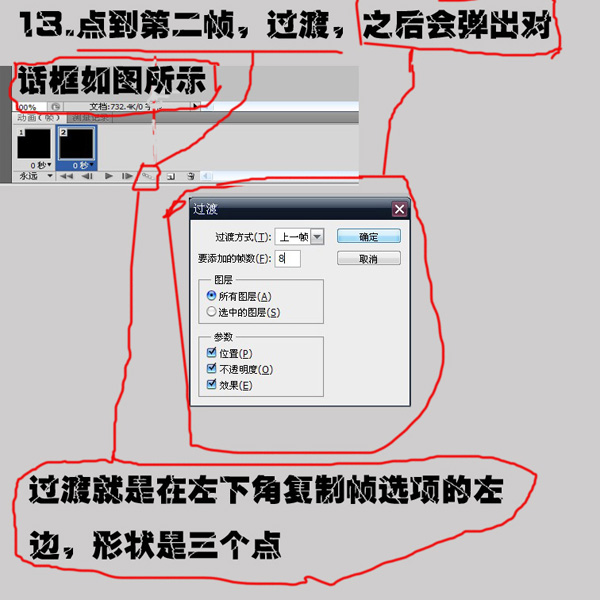
最终效果如图所示。
学习 · 提示
相关教程
关注大神微博加入>>
网友求助,请回答!