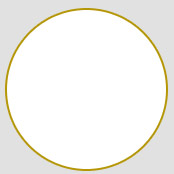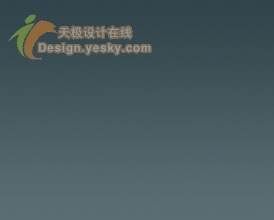ps制作透明光束翅膀(8)
来源:PS联盟
作者:Sener
学习:2478人次
13、按Ctrl + T 变形,右键选择“变形”,调整各节点,处理成想要的翅膀效果,如图20,21。
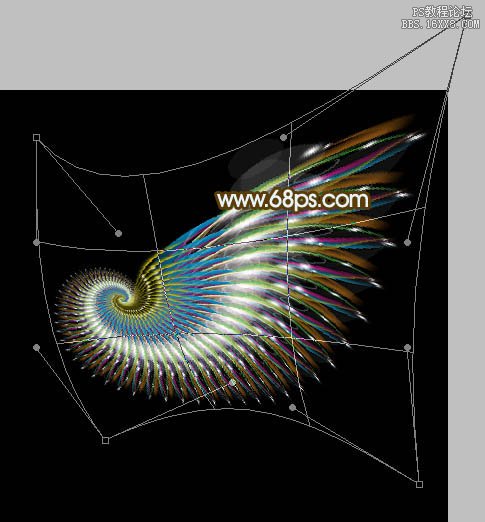

14、把右边翅膀复制一层,水平翻转后移到左边,适当调整好位置,混合模式改为“变亮”,效果如下图。

最后调整一些细节和颜色,完成最终效果。

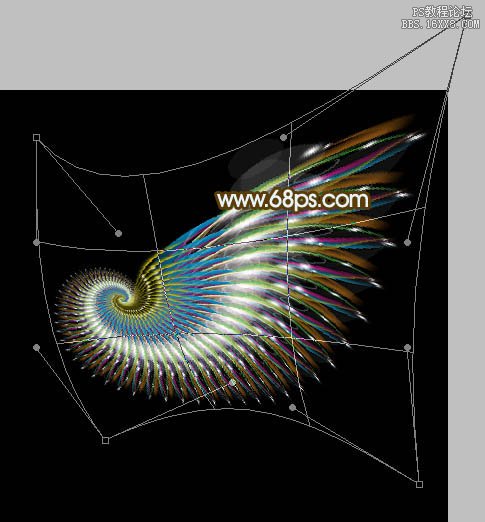

14、把右边翅膀复制一层,水平翻转后移到左边,适当调整好位置,混合模式改为“变亮”,效果如下图。

最后调整一些细节和颜色,完成最终效果。

学习 · 提示
相关教程
关注大神微博加入>>
网友求助,请回答!