黄色调,简单几步调出清新黄色照片
来源:设计前沿
作者:李心儿
学习:55626人次
利用几个常用调色工具,简单几步调出清新的黄调人像照片
本教程提供PSD源文件和原图片下载。
下载地址:http://pan.baidu.com/s/1gdzvdbd
作者博客地址:http://lixiner5200.blog.163.com/
原图片原本的意境是:所谓伊人在水一方。
效果图片的意境是:我的爱人不要走。
嘻嘻。
处理完成后的效果图片:

原图片:

第一步:
使用曲线调色。
曲线的参数,可参考PSD源文件 。
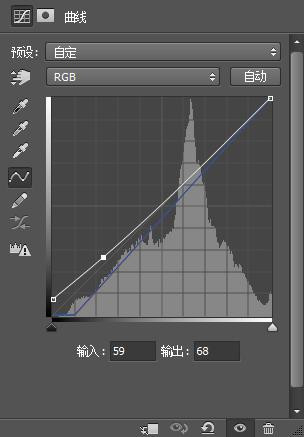
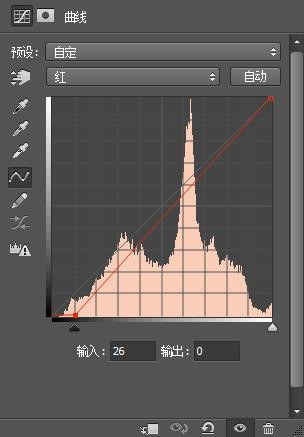
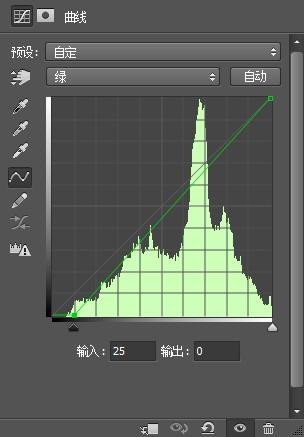
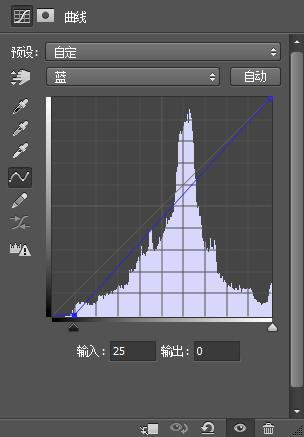
第二步:
调出主色调来。使用色彩平衡工具。
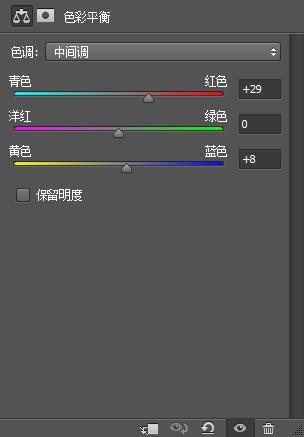
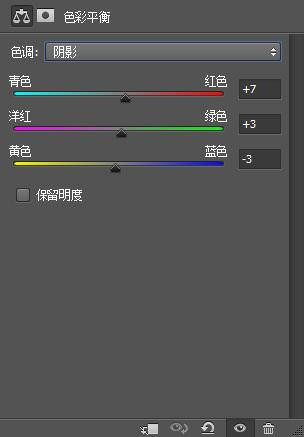
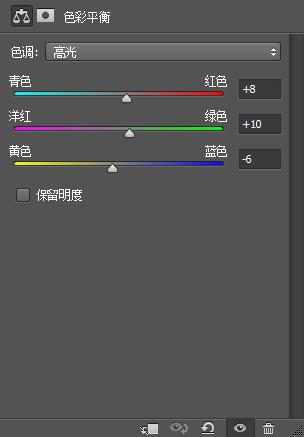
第三步:
使用可选颜色工具。调人物。
注意:背景用蒙版蒙住哦。
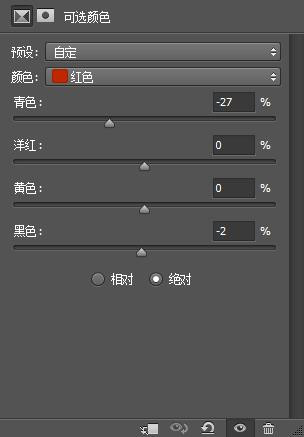
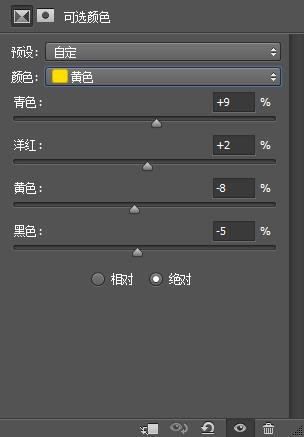
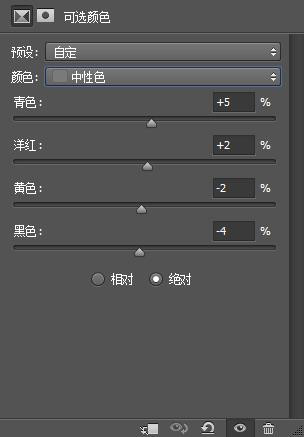
第四步:
调人物的脸部和人部。
其他用蒙版蒙住哦。
使用可选颜色 工具。
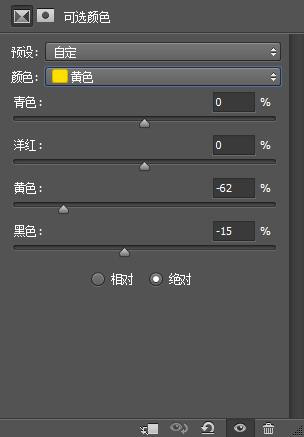
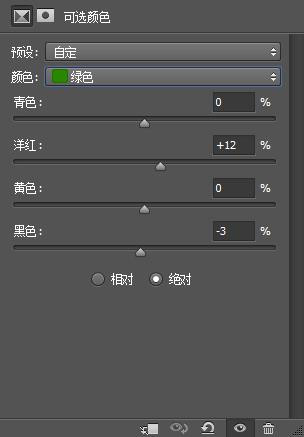
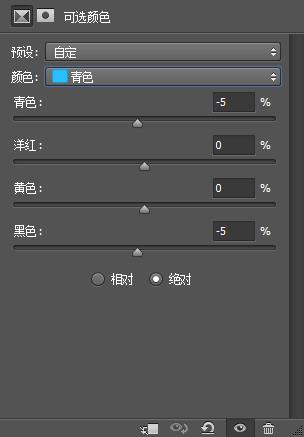
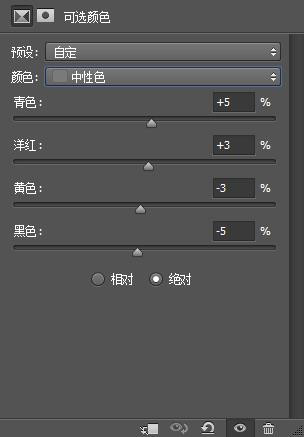
第五步:
用曲线。调出黄调子。
参数可参考PSD源文件 。
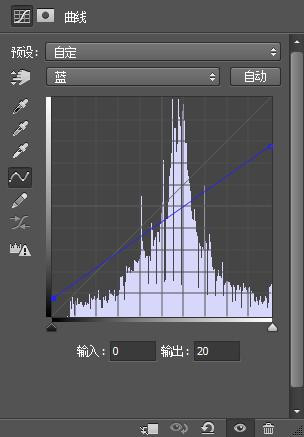
第六步:
整体模糊给黄调用的。
填充一个纯色层,用柔光模式哦。

第七步:
锐化下就可以了。这步大家自己做哦
第八步:
再次锐化,这步可做可不做哦。随你哦。
最后。加上自己的文字就可以了。
祝大家学习快乐
本教程提供PSD源文件和原图片下载。
下载地址:http://pan.baidu.com/s/1gdzvdbd
作者博客地址:http://lixiner5200.blog.163.com/
原图片原本的意境是:所谓伊人在水一方。
效果图片的意境是:我的爱人不要走。
嘻嘻。
处理完成后的效果图片:

原图片:

第一步:
使用曲线调色。
曲线的参数,可参考PSD源文件 。
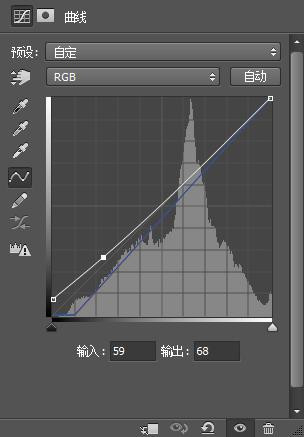
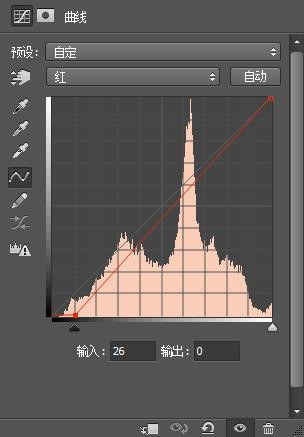
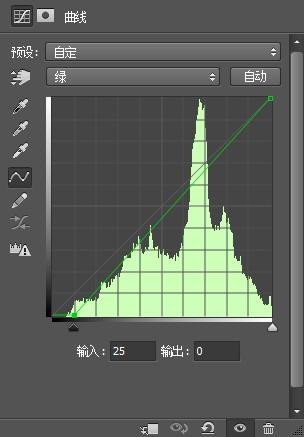
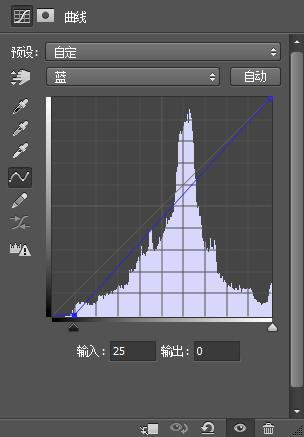
第二步:
调出主色调来。使用色彩平衡工具。
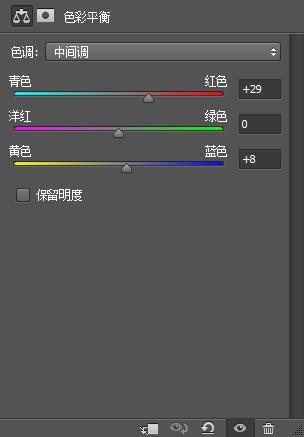
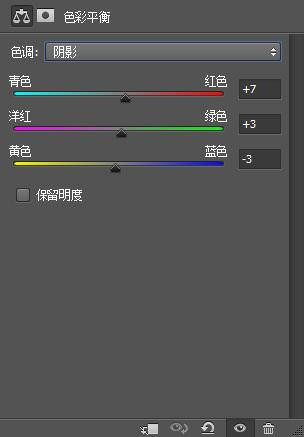
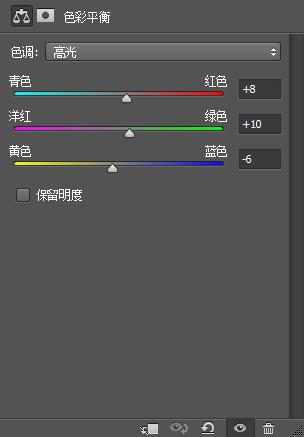
第三步:
使用可选颜色工具。调人物。
注意:背景用蒙版蒙住哦。
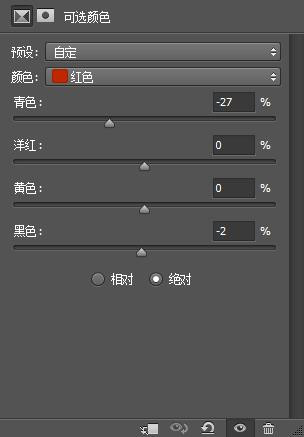
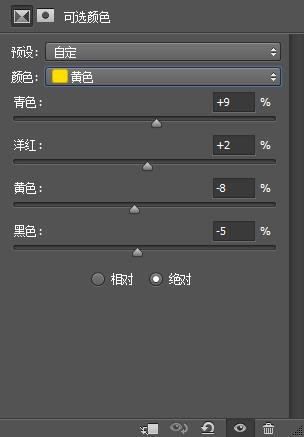
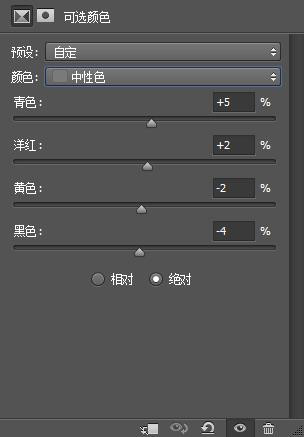
第四步:
调人物的脸部和人部。
其他用蒙版蒙住哦。
使用可选颜色 工具。
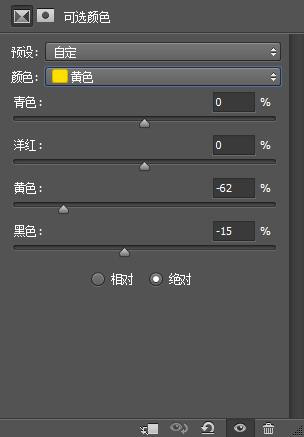
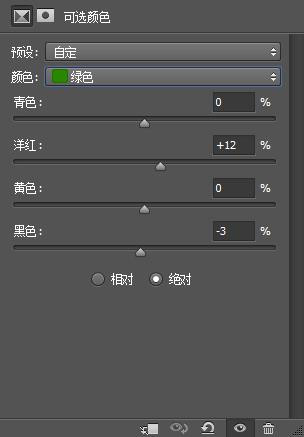
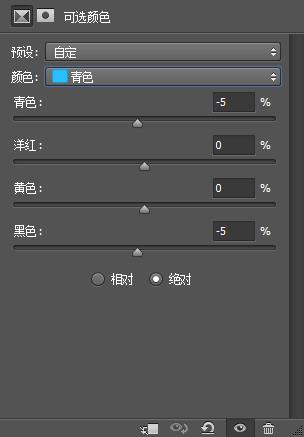
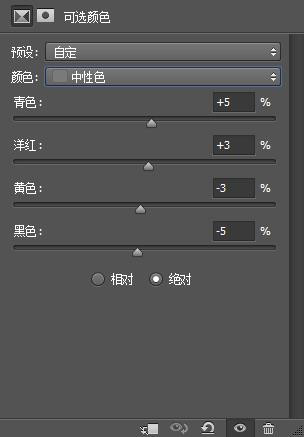
第五步:
用曲线。调出黄调子。
参数可参考PSD源文件 。
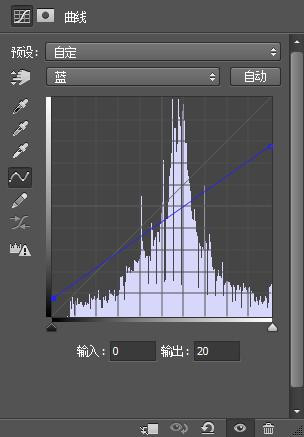
第六步:
整体模糊给黄调用的。
填充一个纯色层,用柔光模式哦。

第七步:
锐化下就可以了。这步大家自己做哦
第八步:
再次锐化,这步可做可不做哦。随你哦。
最后。加上自己的文字就可以了。
祝大家学习快乐
学习 · 提示
相关教程
关注大神微博加入>>
网友求助,请回答!
 学习中
学习中






