抠婚纱,ps通道抠婚纱教程(3)
来源:照片处理网
作者:Ninyun
学习:202623人次
9、用黑笔将留有原背景的地方涂黑。
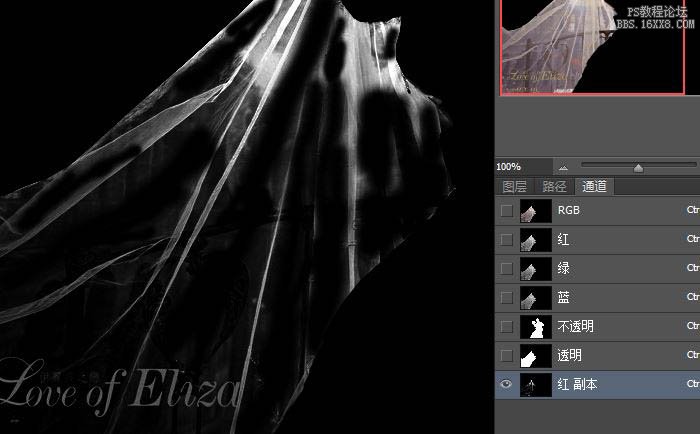
10、以目前的红通道副本为选区,用吸管点婚纱正常点,关闭所有层,只保留黑色层工作。然后在工具栏点图层》新建》图层,新建一图层为“质感层”,按Ait和 Backspace键将婚纱色加到选区。
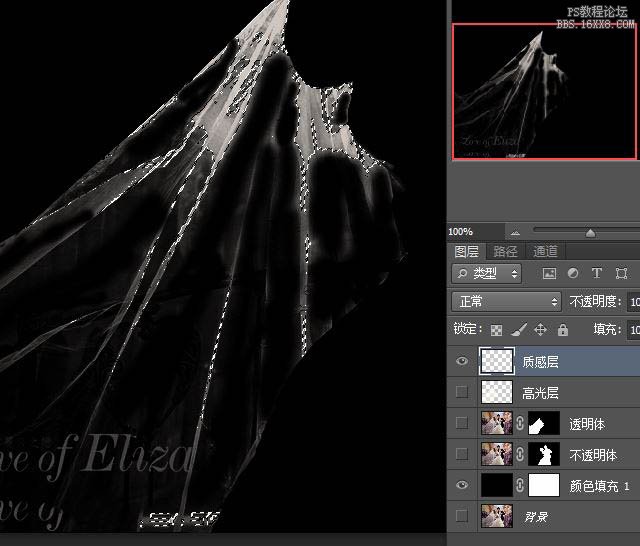
11、导入背景图案,将质感层改为强光,高光层改为亮光。
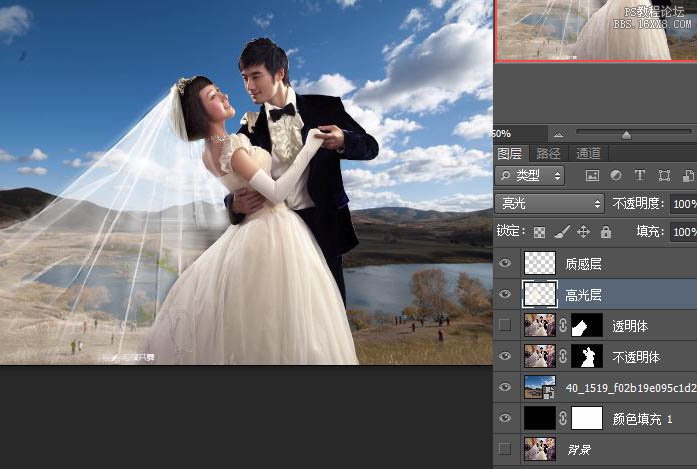
最终效果:

学习 · 提示
- 发评论 | 交作业 -
最新评论
千里一诺2021-01-30 11:16
感觉人物抠图后边缘留有白边,是不是羽化值太大了?
回复
PS教程自学网2017-06-08 04:05
CTRL+D取消选区,进入快速蒙版,在高光的位置擦一下,(图中的红色区域)然后退快速蒙版,获得高光选区。5、6步什么意思 不能讲清楚点吗? Forget 的原帖:
相关教程
关注大神微博加入>>
网友求助,请回答!











