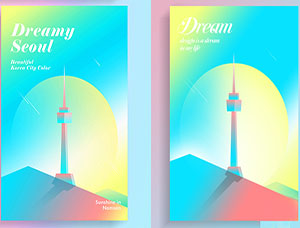PS设计音乐动感海报(3)
来源:ENET
作者:悍然
学习:7548人次
2.现在我们可以添加发光效果了。新建一个层,按住CTRL用鼠标左键点击人物图层的图层略缩图,得到人物选区,
选区“矩形选框工具”在人物选区里点击鼠标右键,在弹出的菜单中选择“描边”
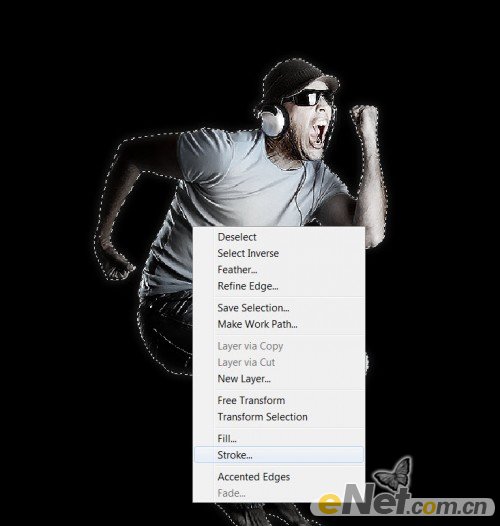
在弹出的菜单中,如下图设置
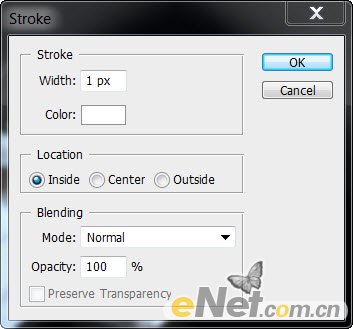
这时在人物边缘出现白线,如图

点击菜单“滤镜>模糊>高斯模糊”,如下设置
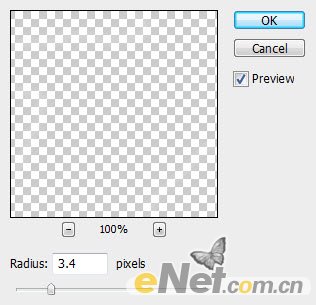
将描边层的透明度减少到40%左右,这时你就可以看见身体边缘出现了光照效果

学习 · 提示
相关教程
关注大神微博加入>>
网友求助,请回答!