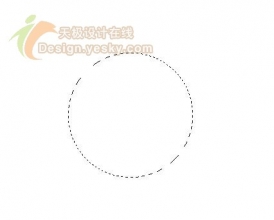ps制作证件照教程(2)
来源:网络
作者:admin
学习:32175人次
第九步:

第十步:
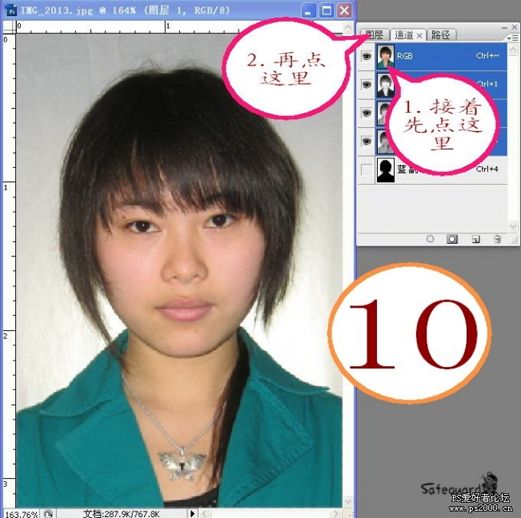
第十一步:
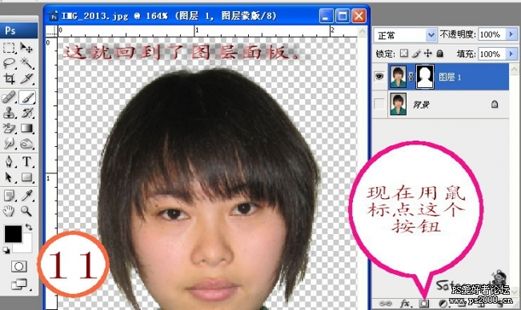
第十二步:本步你也可以不选蓝色,在弹出的颜色面板中任意选你喜欢的颜色。

第十三步:本步中如果人物头发不是黑色,可用左边工具面板中的“吸管”工具在头发上吸一下,再改用画笔工具涂抹。
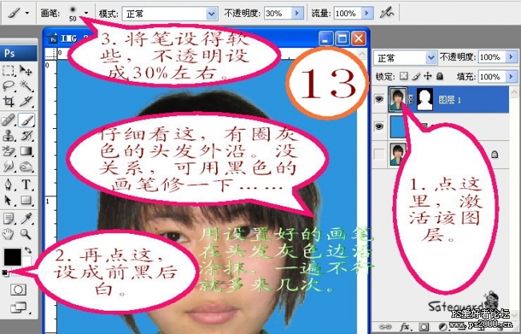
第十四步:(仅是修饰,可以跳过不做。)
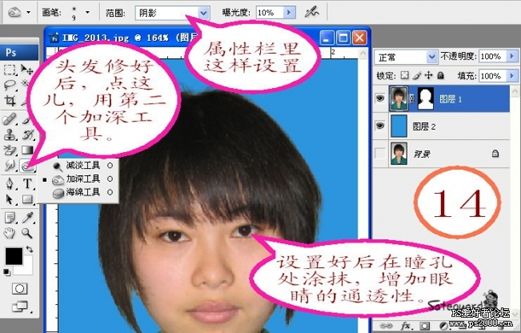
第十五步:(仅是修饰,可以跳过不做。)
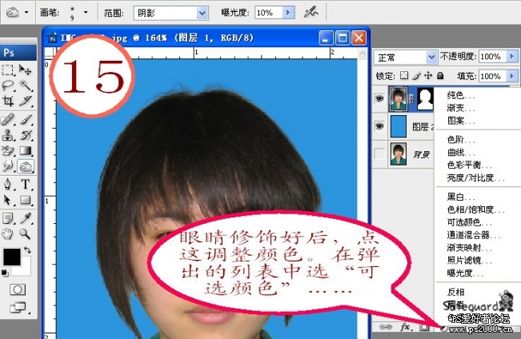
第十六步:(仅是修饰,可以跳过不做。)
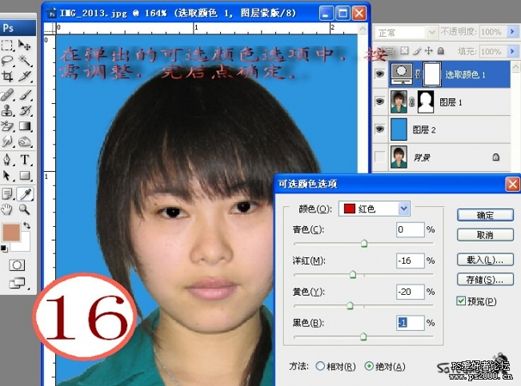
第十七步:(仅是修饰,可以跳过不做。)
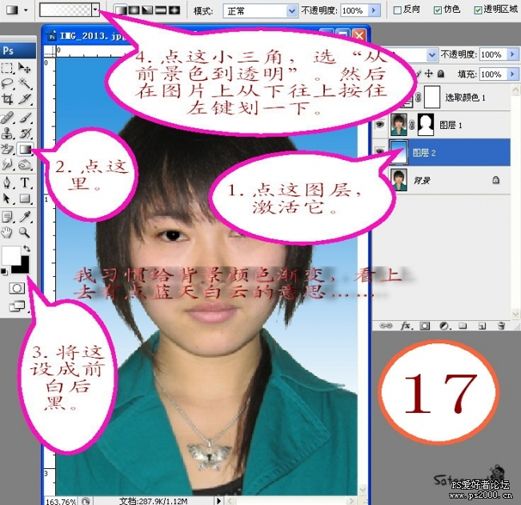
第十八步:
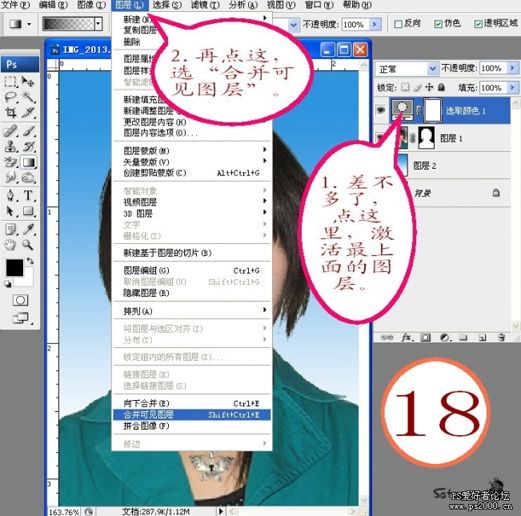
第十九步:
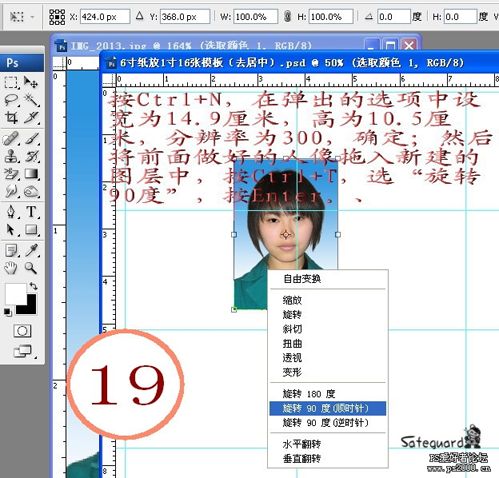
第二十步:可按住Alt键,鼠标点在图片上按住左键拖动的方法复制图片,然后摆放好各自的位置。点“文件”
“另存为”jpeg格式,这张证件照就大功告成了。你可以放到U盘中去相馆中打印成一张6寸的相片,
自己裁切成16张一寸的照片。
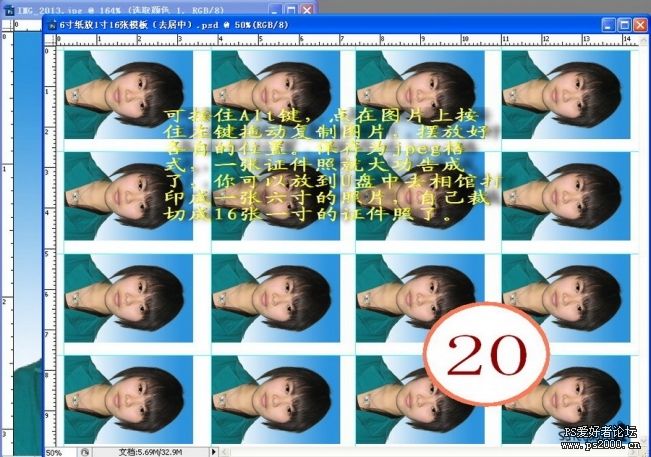
学习 · 提示
相关教程
关注大神微博加入>>
网友求助,请回答!