ps给男孩打造独特的草图潮流插画教程(5)
来源:enet
作者:悍燃
学习:6760人次
按F5打开画笔面板,调整间距为:425%,选择一个硬的笔尖,使用黑色,大小为1px。选择钢笔工具,点击右键,
选择“描边路径“勾选”模拟压力“点击确定。

重复上面的过程,在添加不同的形状,并且使用“橡皮擦“工具,在调整不透明度隐藏一些部分,达到需要的要求。
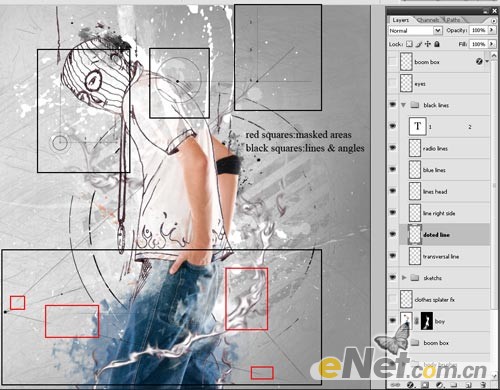
10.按照2-6的步骤,你还可以在图上添加别的元素,比如这里我们添加了一个放声机的图列。
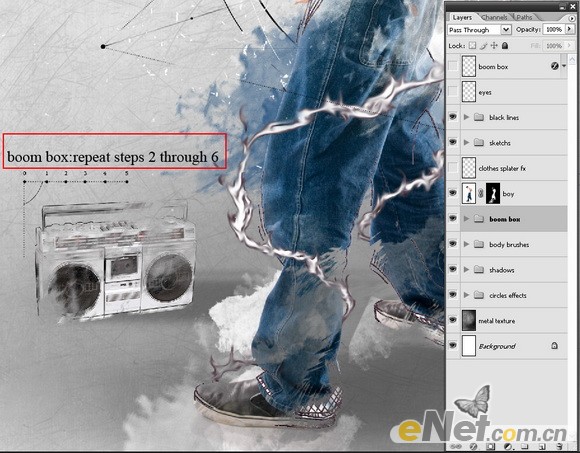
11.最后用“橡皮擦“工具,将人物的眼睛涂抹出来,并使用不透明度调整眼睛的协和。
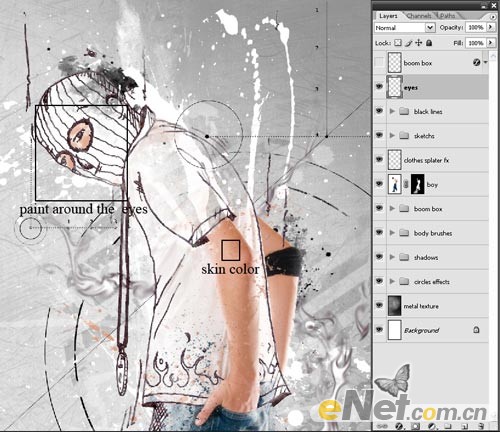
最后得到下面的最终效果!

学习 · 提示
相关教程
关注大神微博加入>>
网友求助,请回答!







