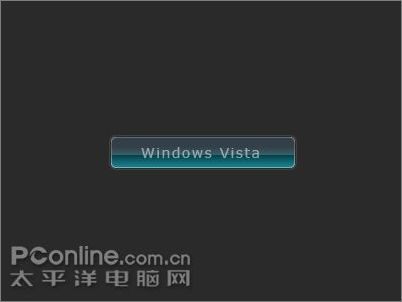ps设计制作出金属质感徽章(3)
来源:uimaker
作者:cc视觉教程组
学习:11536人次
现在你应该如下面的图那样

第四步:现在加些东西,使徽章完整。我用椭圆工具画了一个白色的圆,然后在它的图层混合模式添加一个描边样式,也就是给它一个黑边。


第五步:添加文字,这里我用了Arial Black字体。外圈的字体有2种方法,可以用文本自带的“文字变形”,还可以用路径工具来做,我选用了后者。


好了,到此结束,希望你喜欢它~

学习 · 提示
相关教程
关注大神微博加入>>
网友求助,请回答!